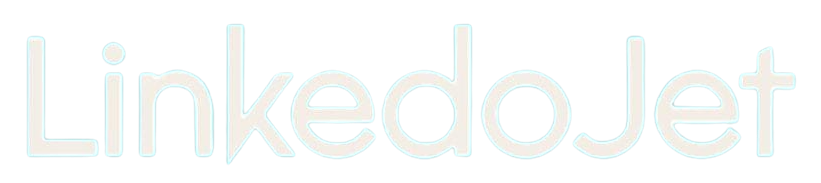Steps to buying a Sales Navigator subscription from LinkedIn
Written By Varun S
1. Log into your LinkedIn account.
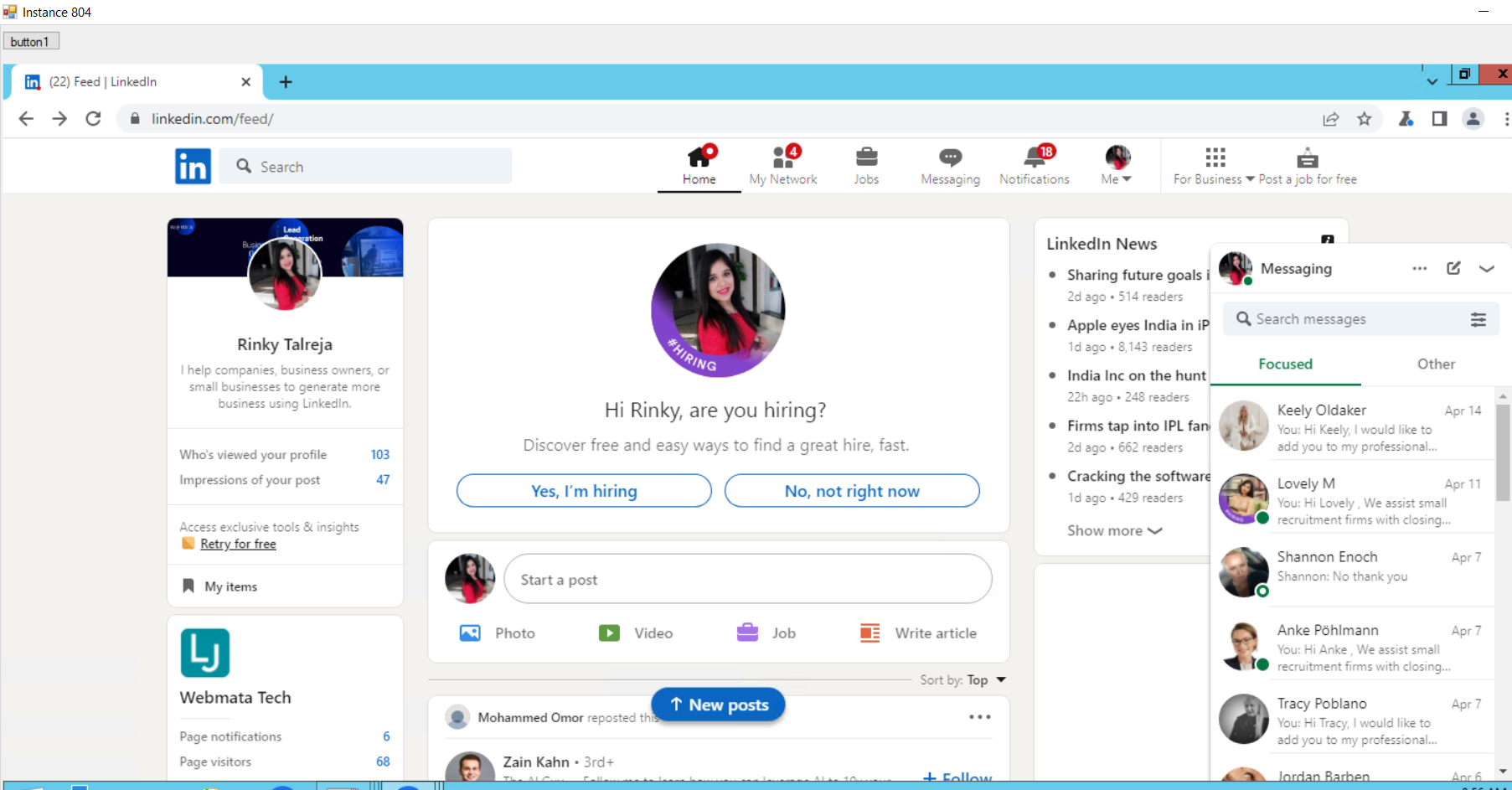
2. Click on the "Work" tab in the top navigation menu and select "Sales Navigator" from the drop-down menu.
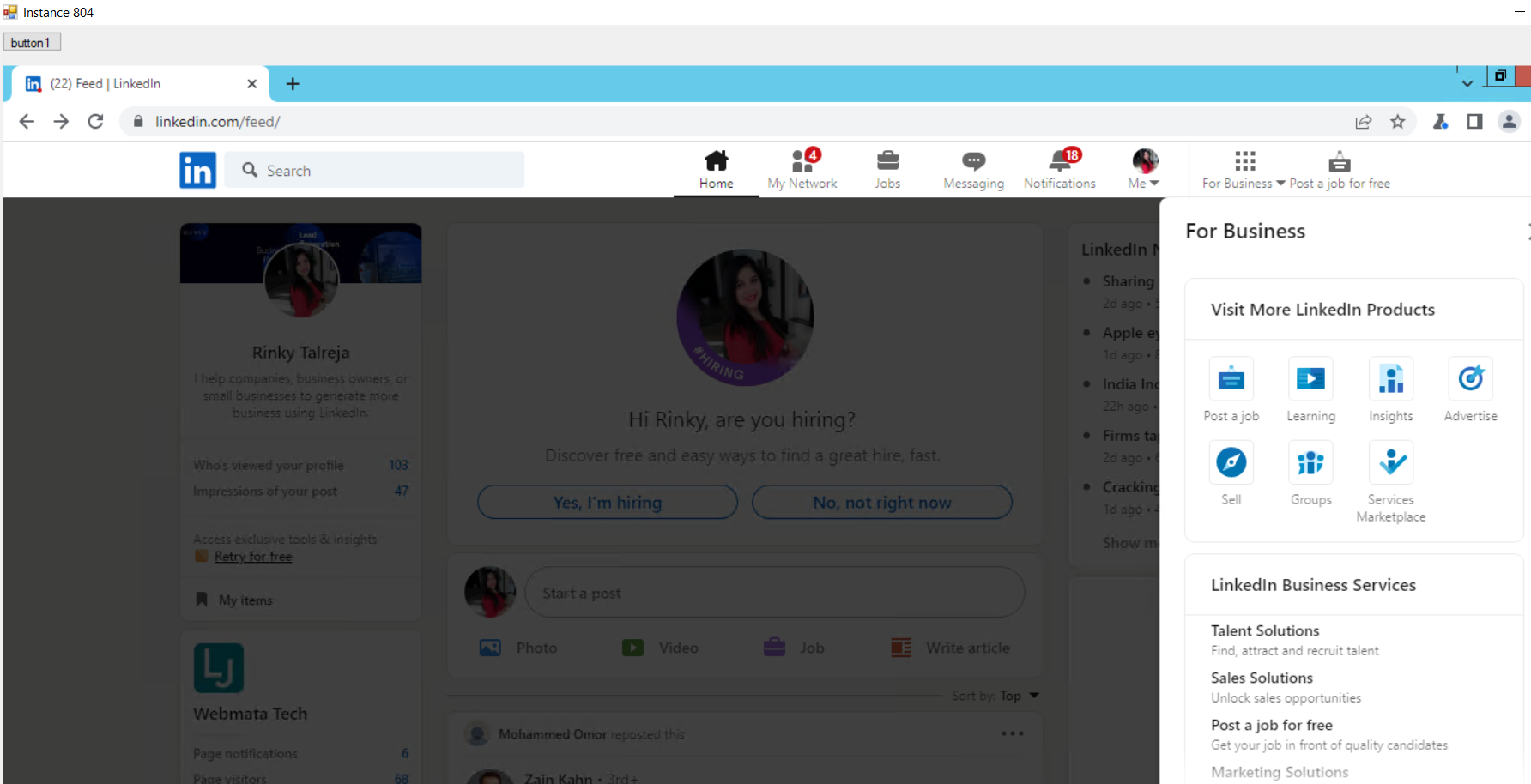
3. Click on the "Try for free" or "Buy now" button, depending on whether you want to try the product for free or purchase it immediately.
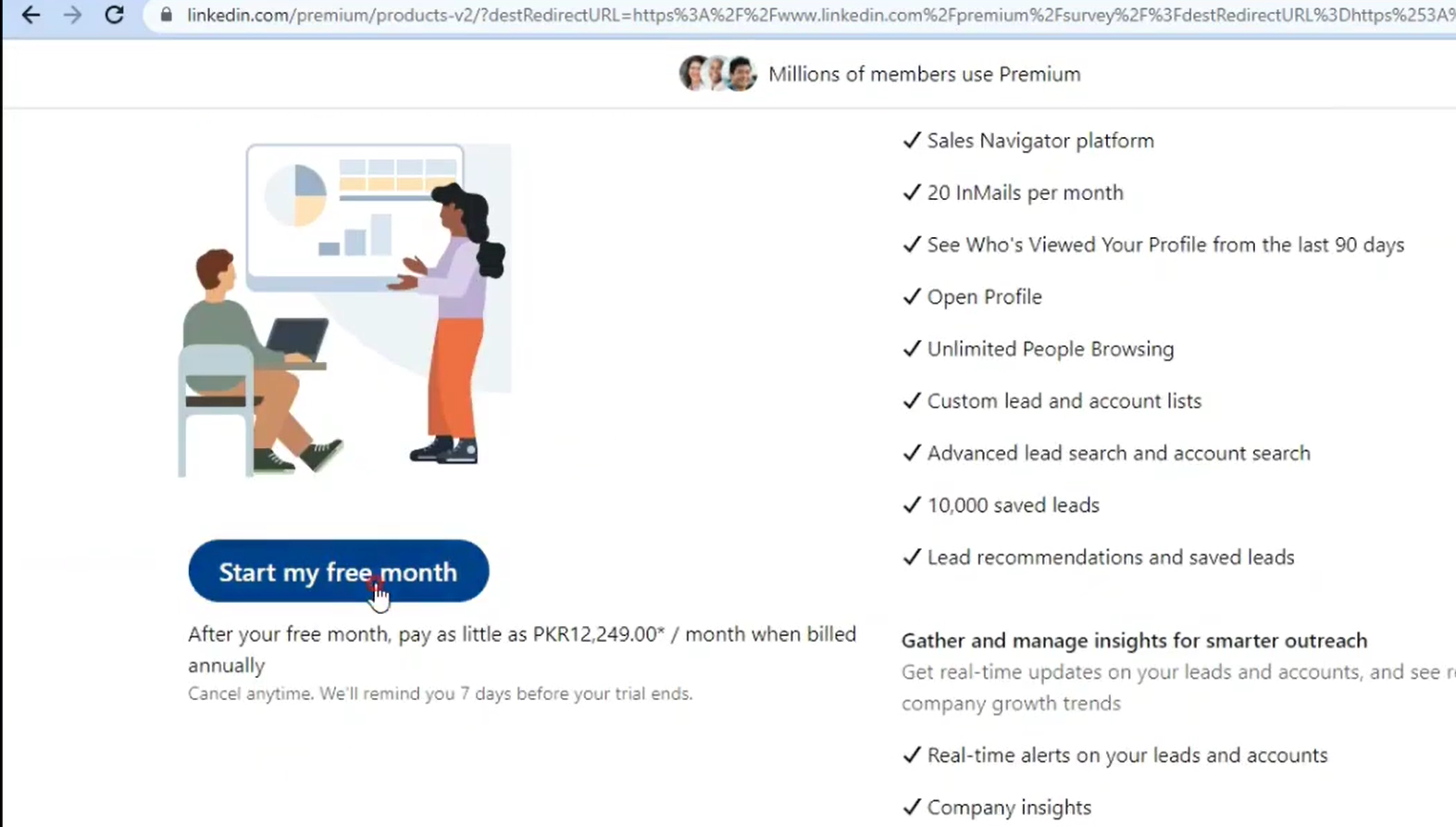
4. Choose your preferred subscription plan from the available options.
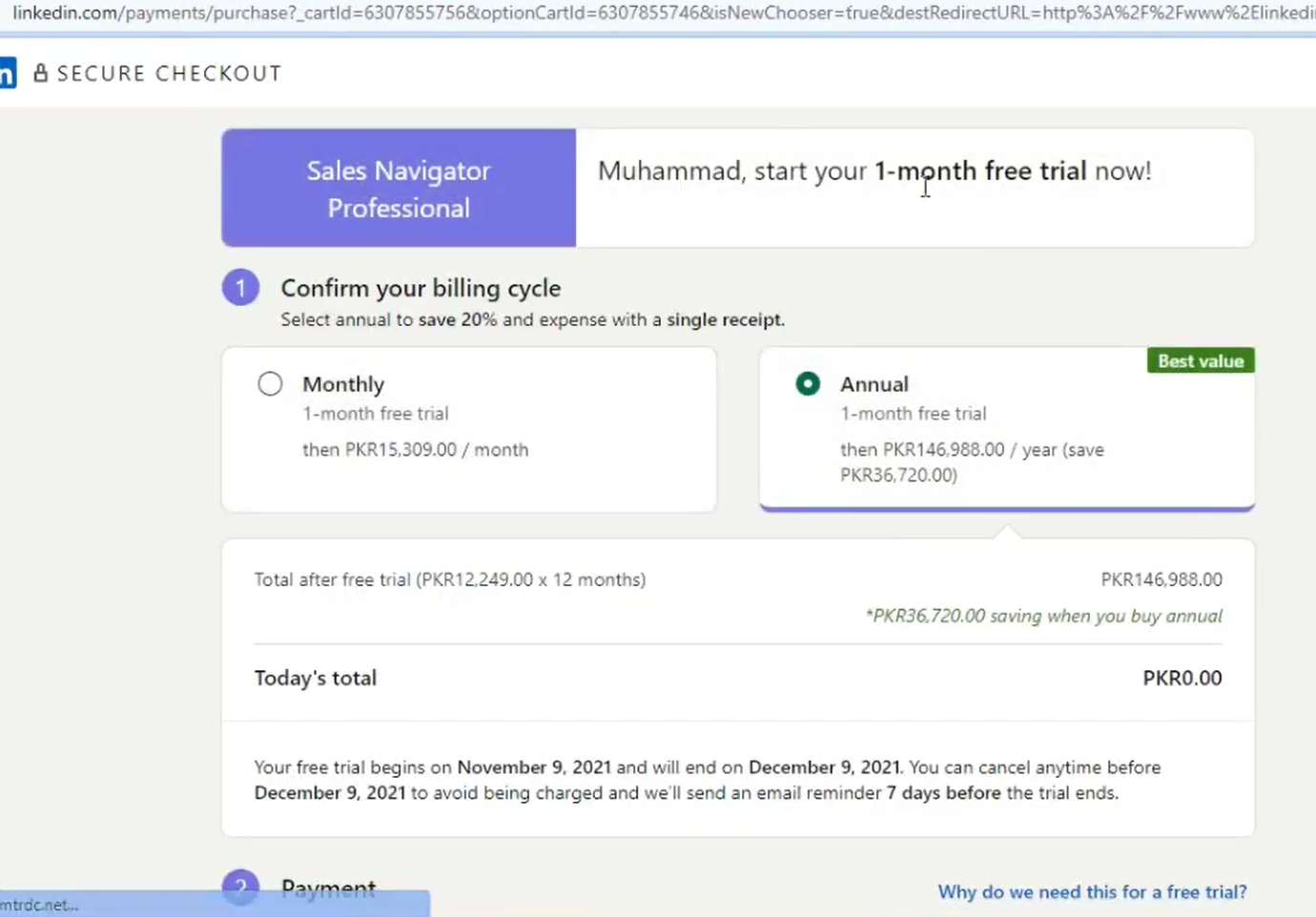
5. Enter your payment information and billing details, including your name, address, and credit card information.
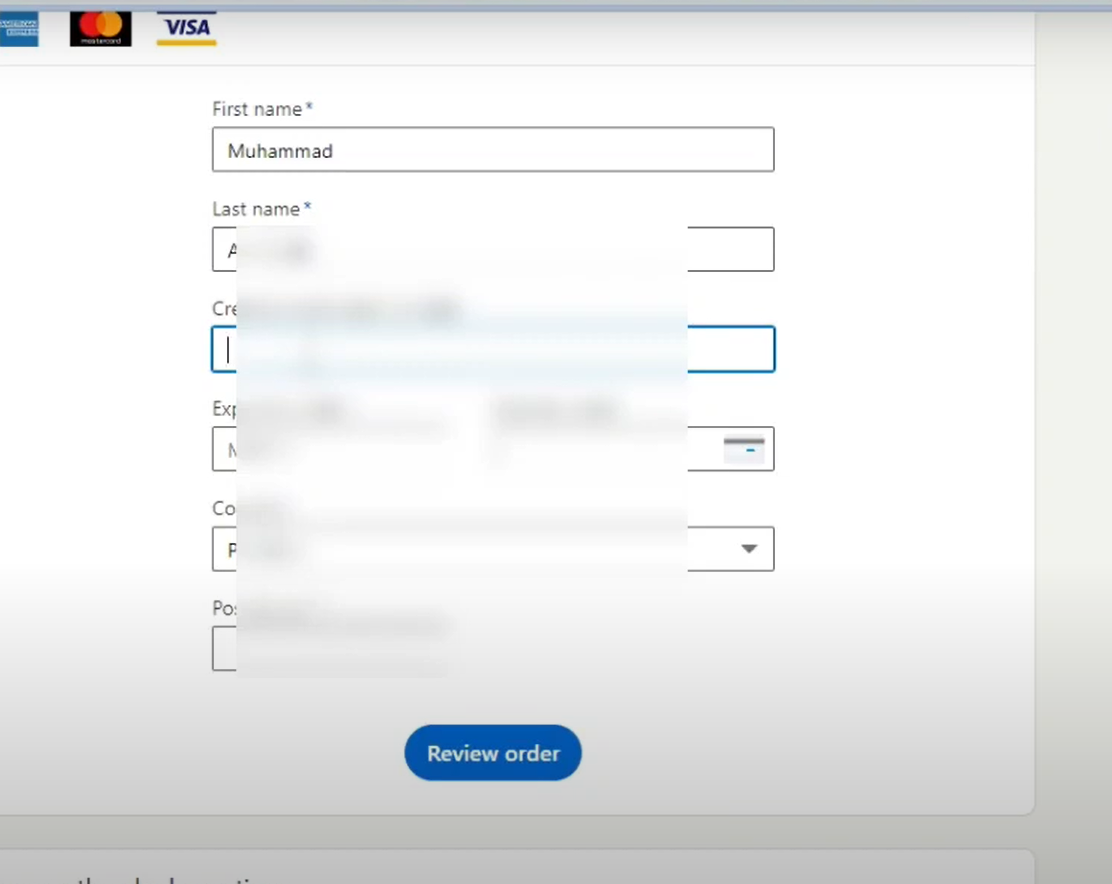
6. Review the terms of service and confirm your purchase.
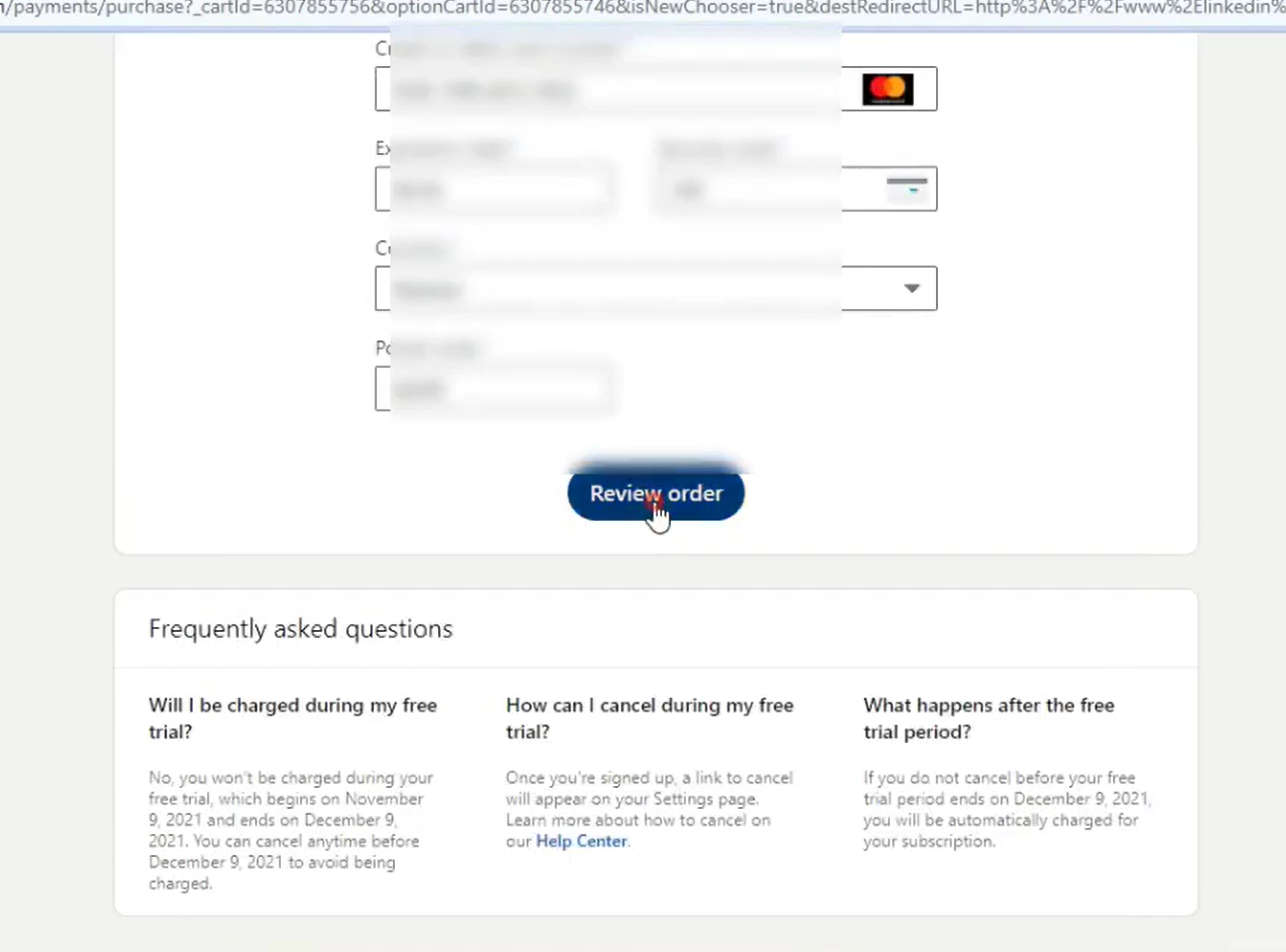
7. After your payment has been processed, you will receive an email confirmation from LinkedIn with instructions on how to access Sales Navigator.
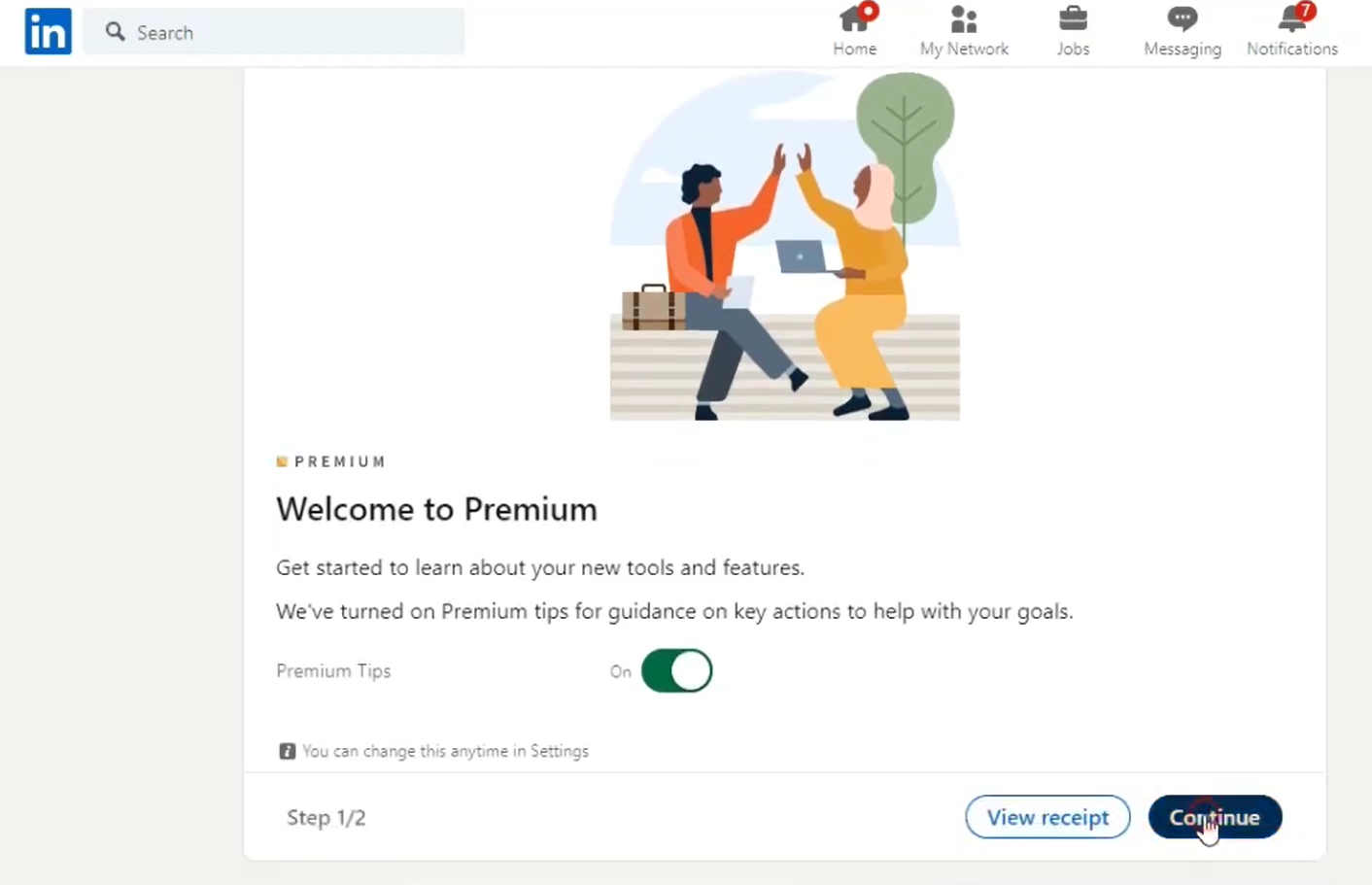
8. Log in to Sales Navigator with your LinkedIn credentials and start exploring the product's features and capabilities.
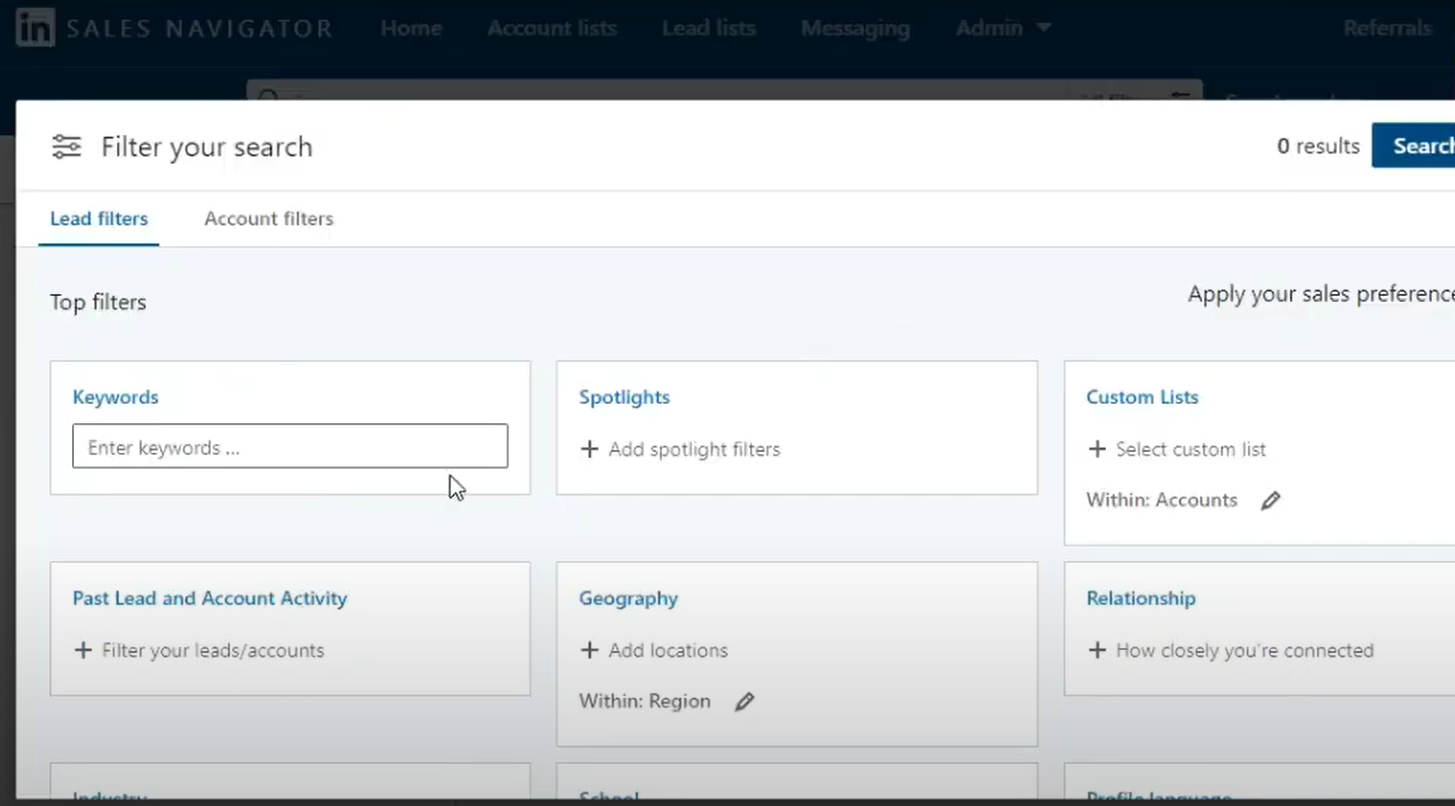
Note that you will need to have a LinkedIn account to purchase a Sales Navigator subscription, and pricing may vary depending on the plan and region. It's also important to read the terms of service carefully before making your purchase to ensure that you understand the product's features, limitations, and obligations.