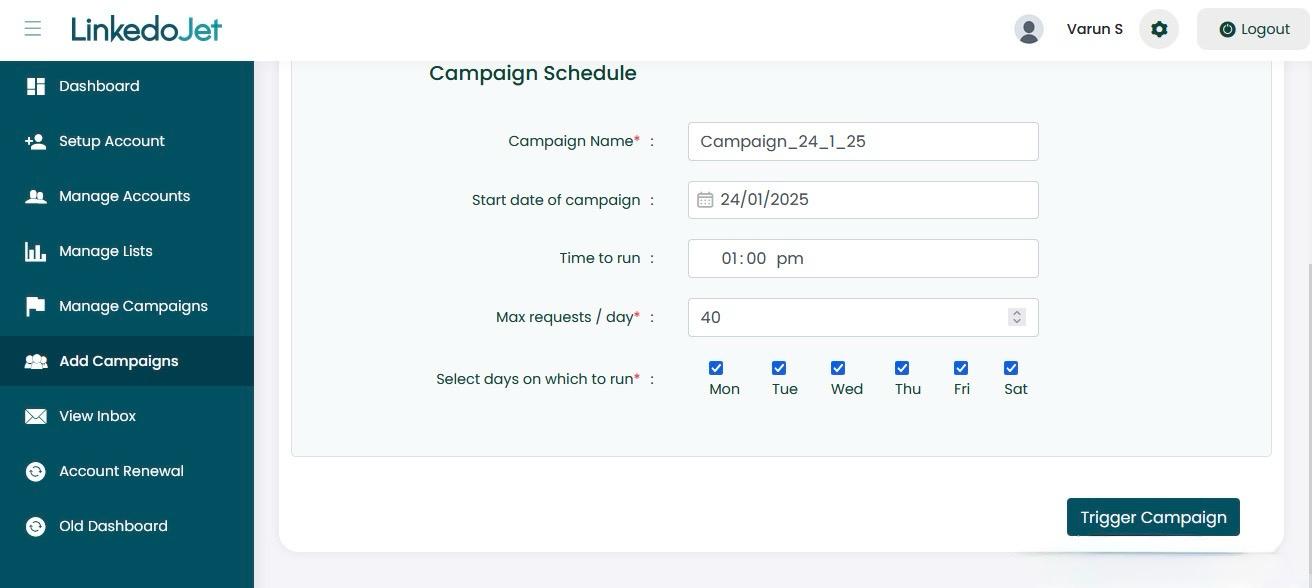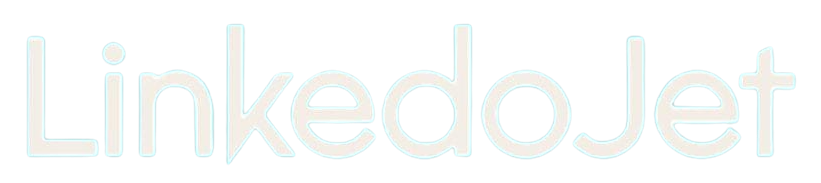How to set up a multi-step LinkedIn Messaging Campaign to 1st degree members
Written By Varun S
Step – 1 Login with your Linkedojet account dashboard – www.linkedojet.com/login
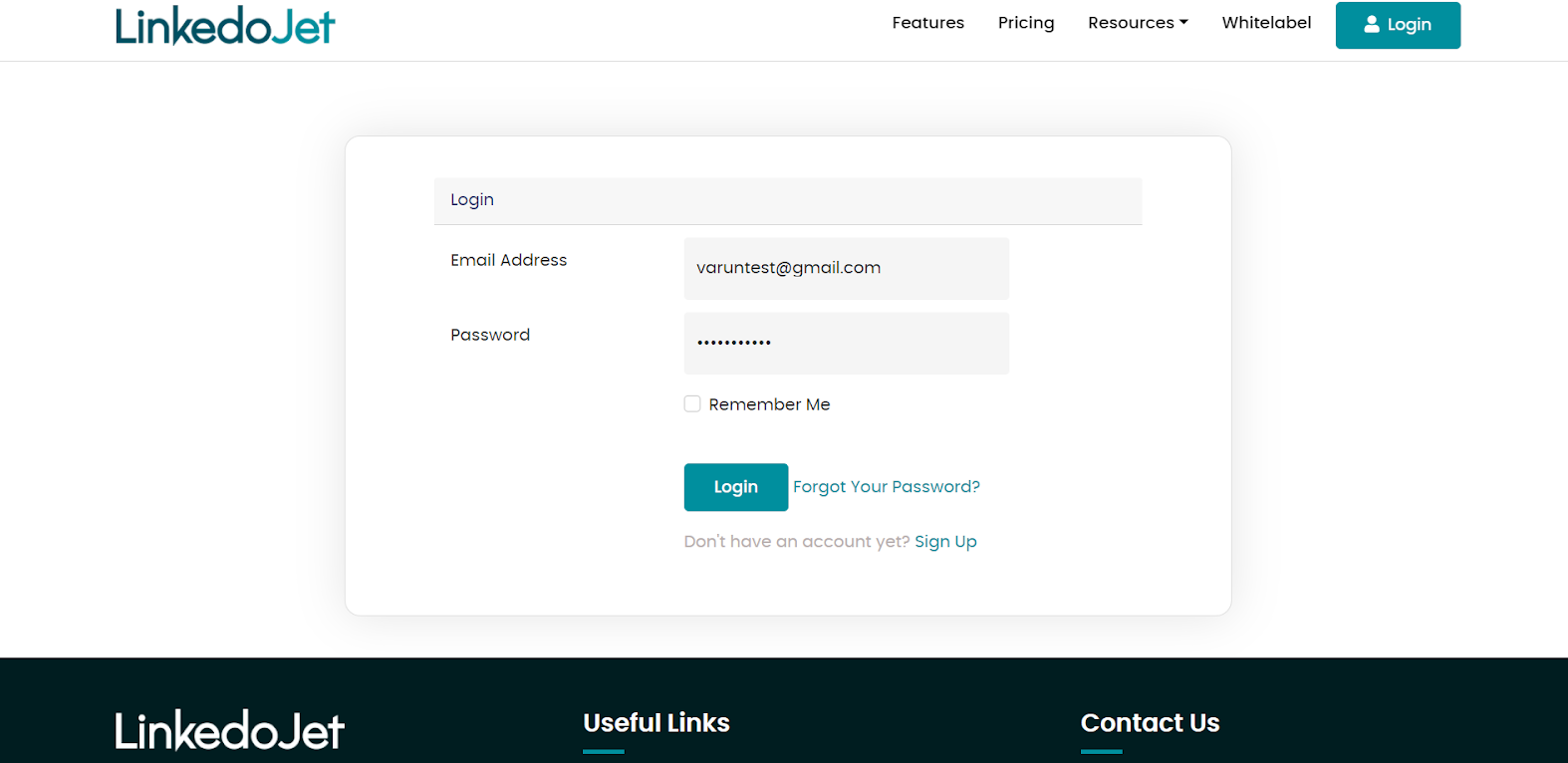
Step – 2 Go to the 'Add Campaign' section and select the account for which you want to create a new campaign.
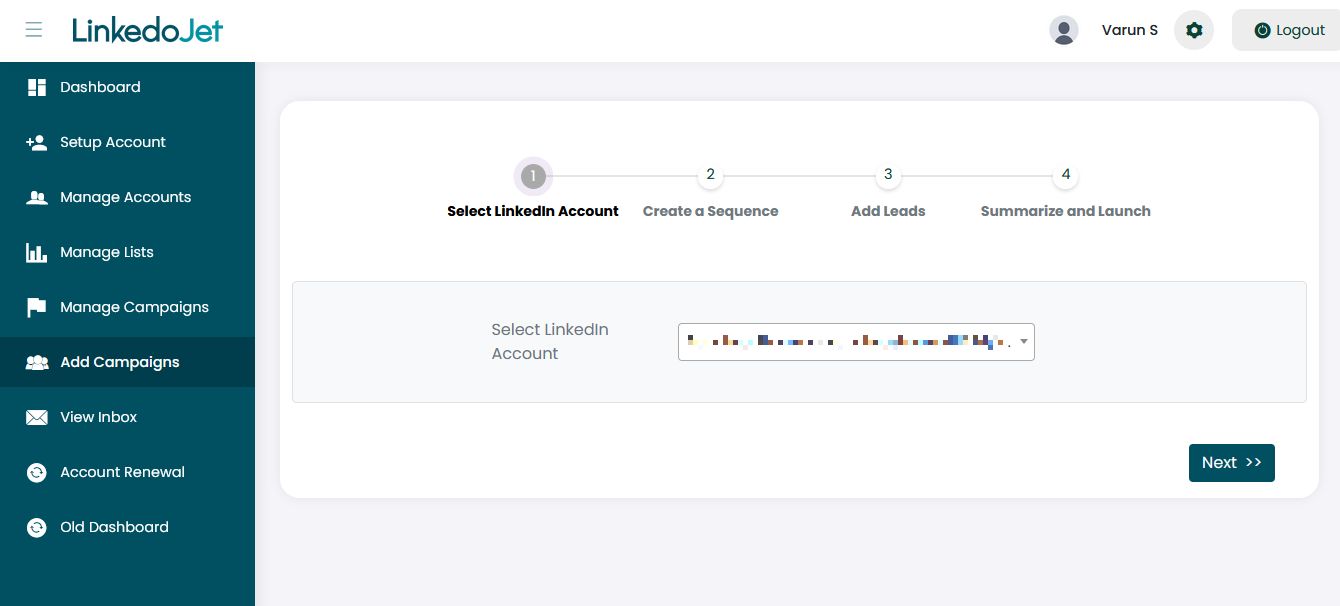
Step – 3 Click on Messaging Campaign.
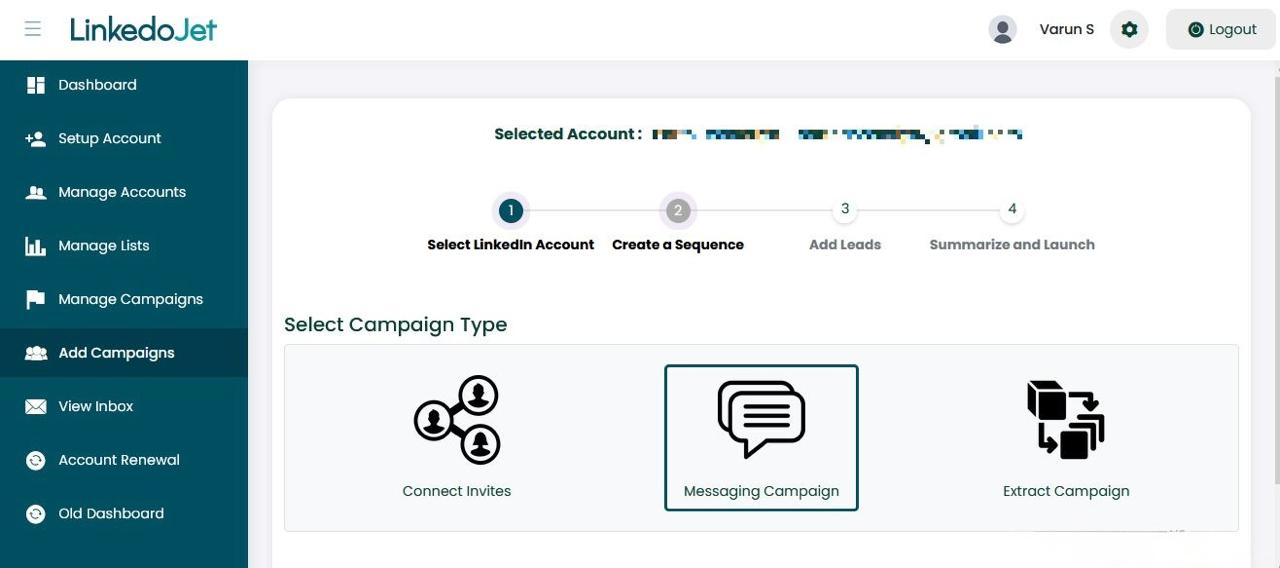
Step – 4 Click on 'Add Section',then the 'Message' button under Actions.
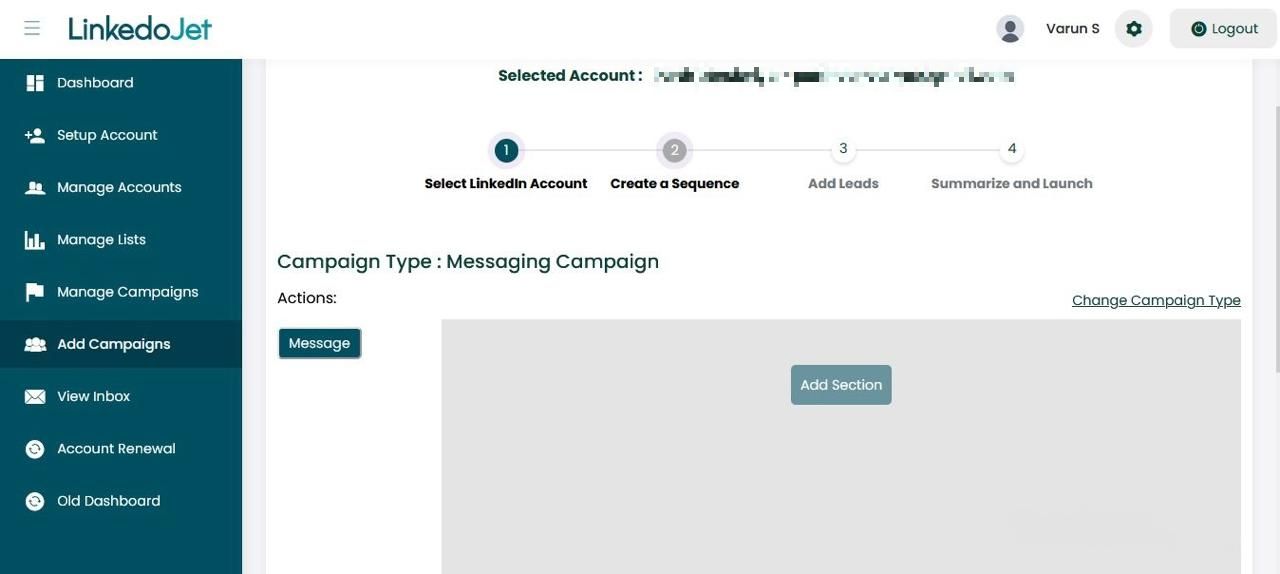
Step – 5 Start typing or simply paste your message, then select the necessary identifier from the drop-down list in the 'Add Identifier' section and click 'Save.' The identifier from the drop-down list helps personalize campaigns based on name, job title, and company.
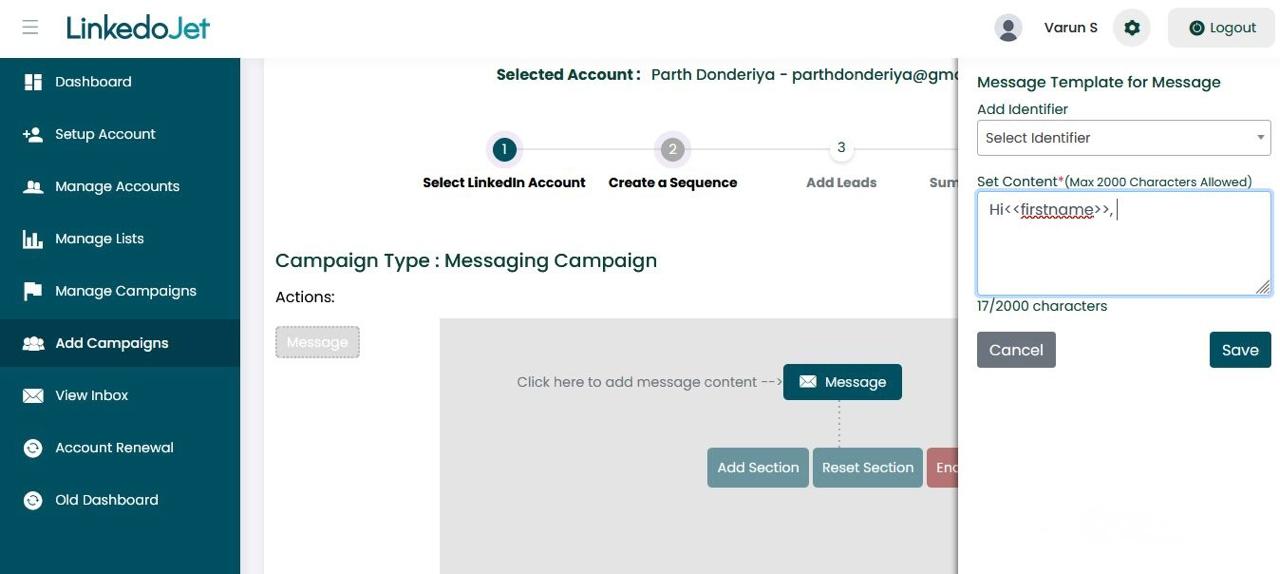
Step – 6 If you want to add the next message of the campaign, click on the 'Add Section' and then the 'Message' button under Actions.
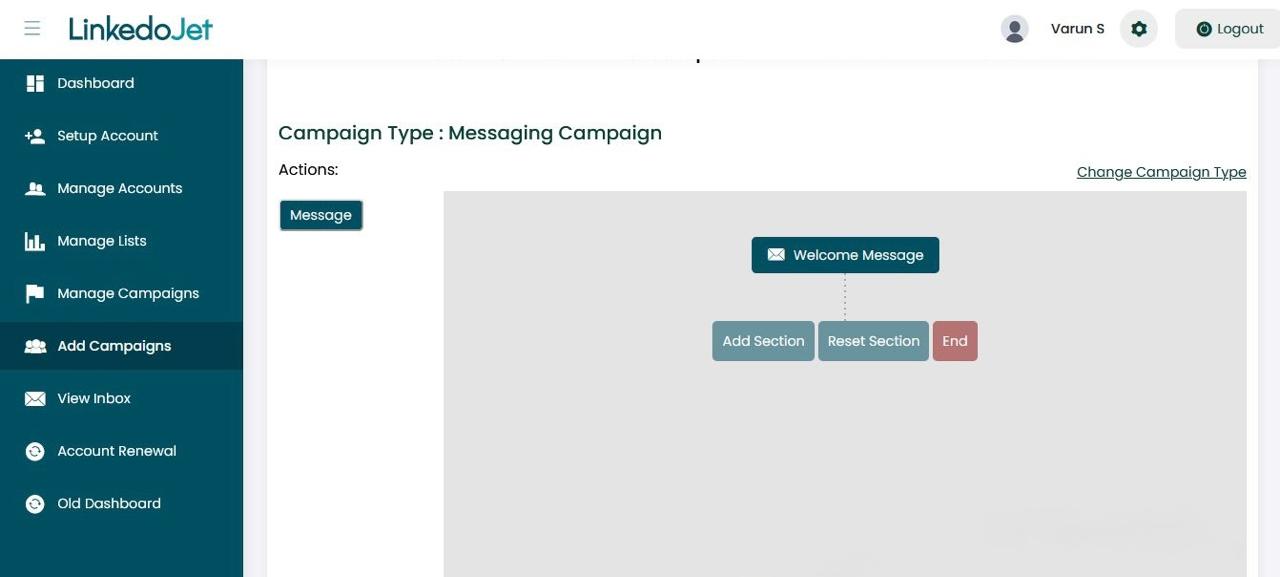
Step – 7 Click Choose Duration, select the required day gap, and click Save. Then, click on Message. When you are done typing or pasting your message, click Save.
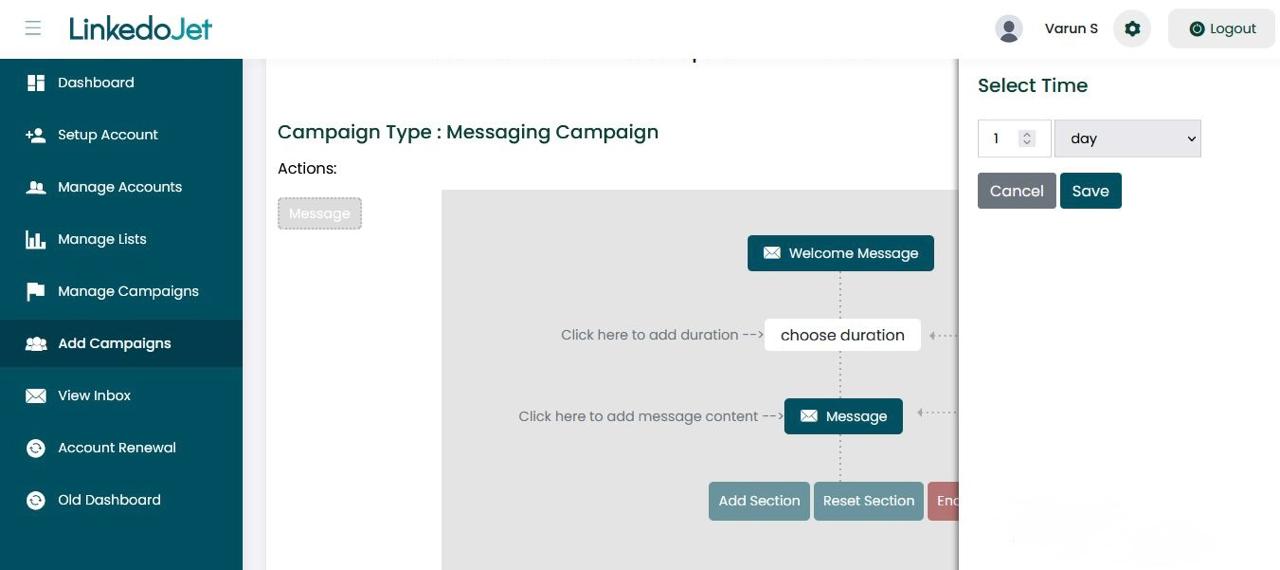
Step – 8 When you are done adding messages, click on the 'End' and 'Next' buttons at the bottom right corner.
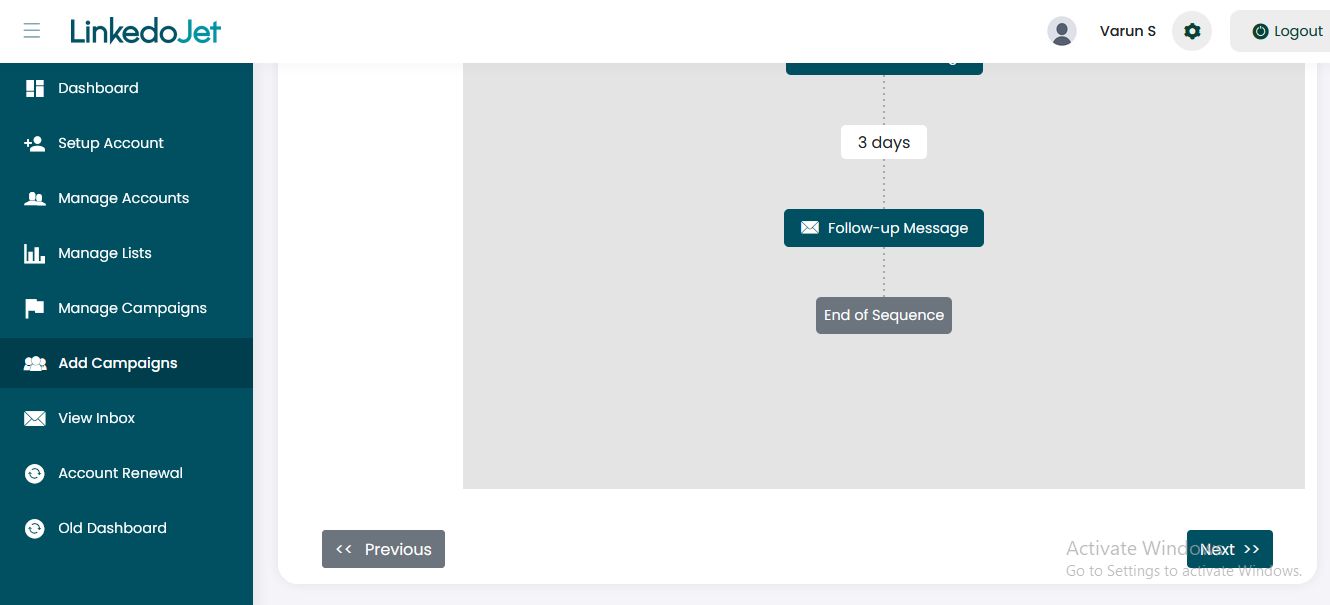
Step – 9 Type the list name, then select the list type. For example, if you are selecting the 'Upload a List' type, click the 'Browse' button and upload your list.
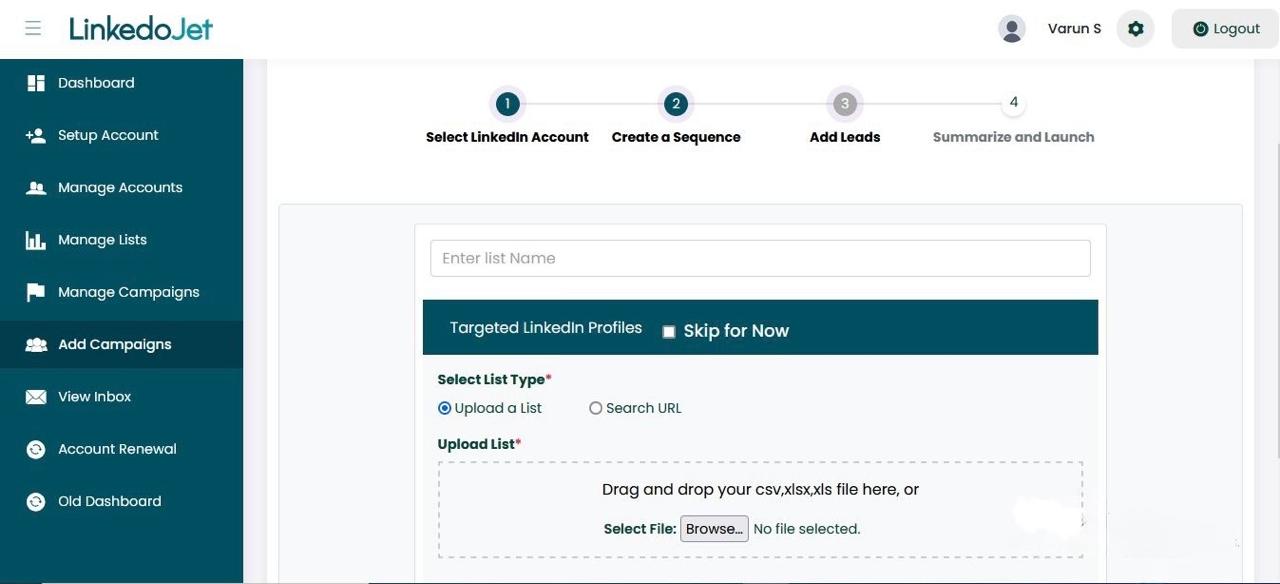
Step - 10 After uploading, the fields from the Excel file will appear in the Uploaded Columns section on the left side. Select each column in the Uploaded Columns section and map it to the corresponding field from the dropdown list, such as First Name, Last Name, and LinkedIn ID.
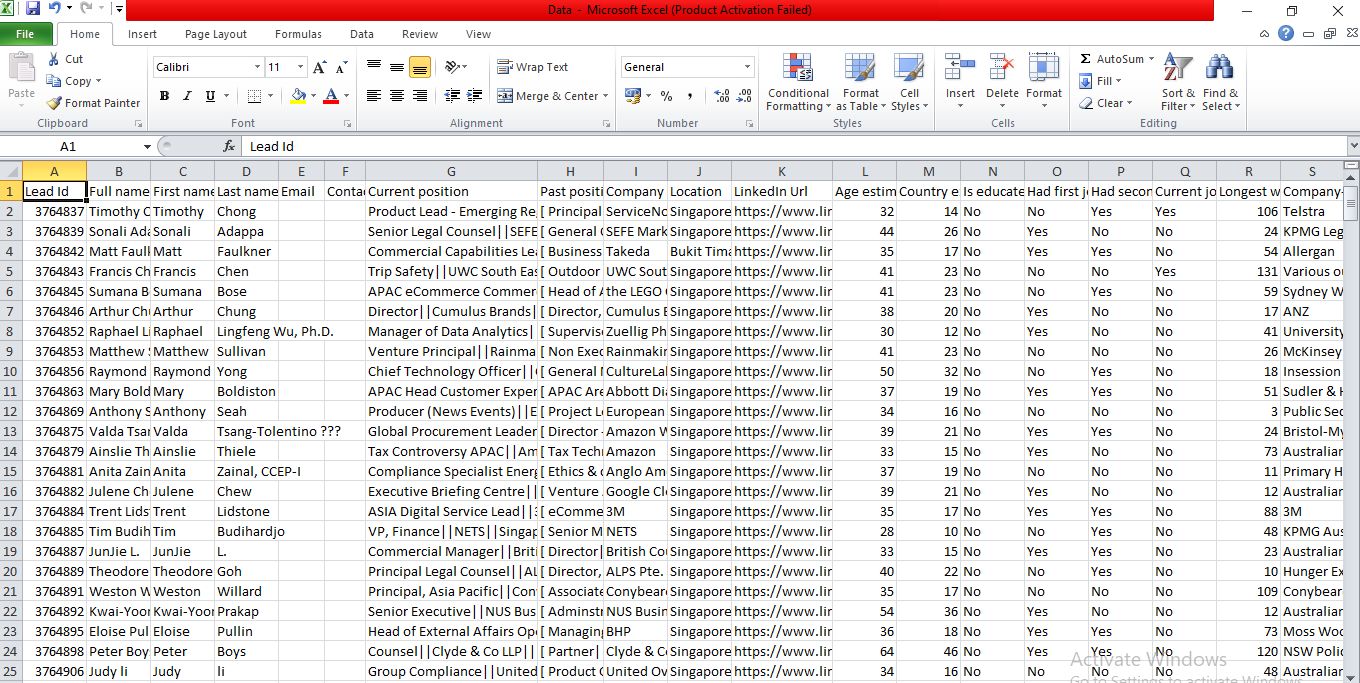

Step – 11 Then, click the 'Save & Next' button in the bottom right corner.
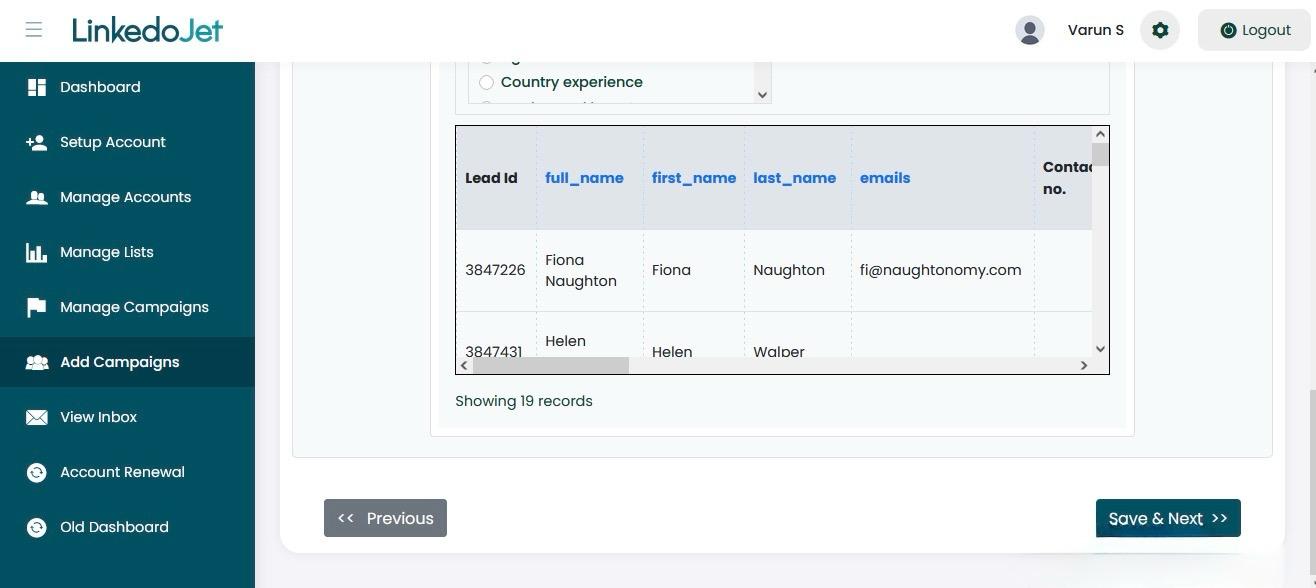
Step – 12 You can also add a target audience from the Sales Navigator URL or regular LinkedIn after applying the search filters.
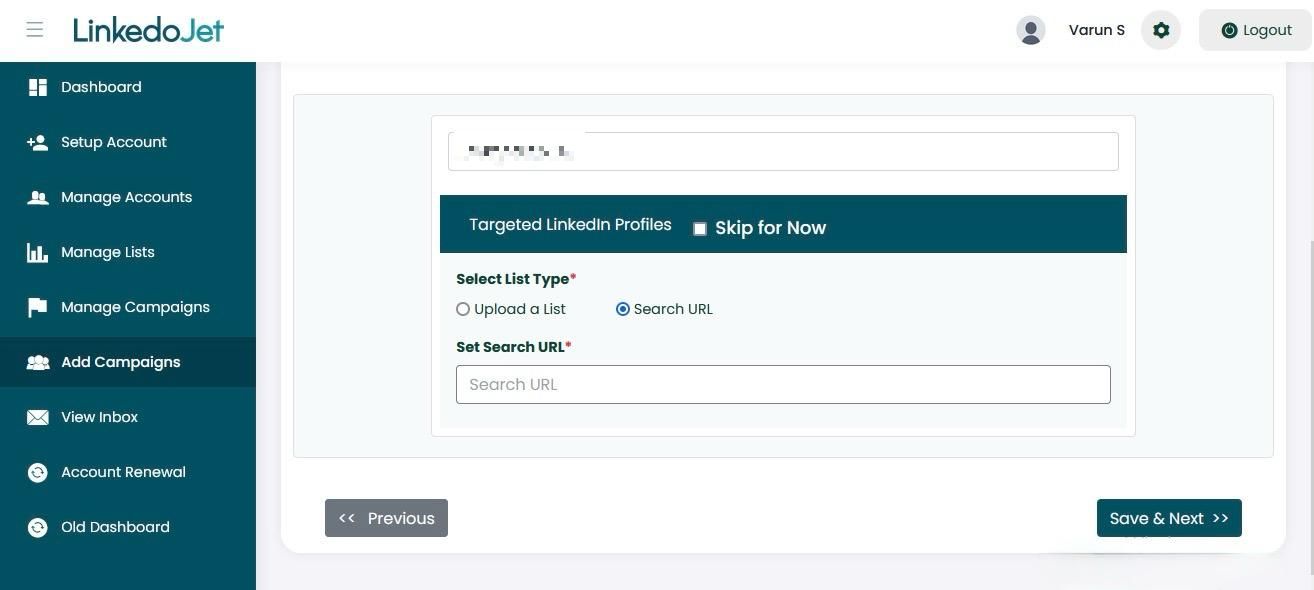
Step – 13 Copy the URL after applying all the filters.
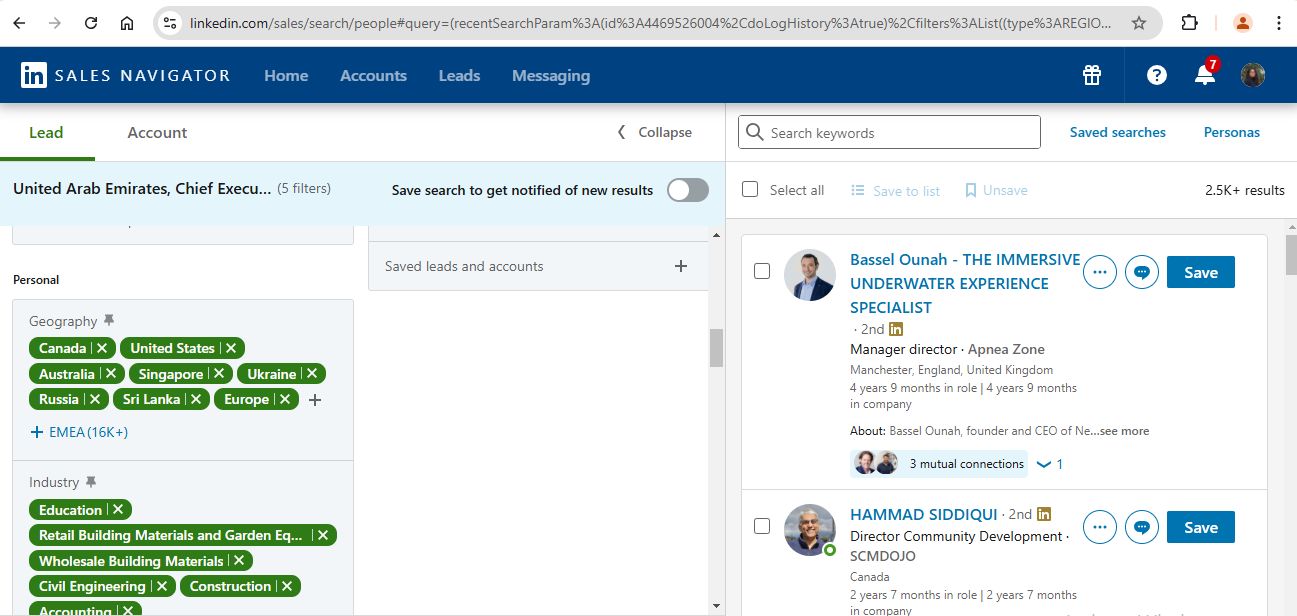
Step – 14 Paste the URL into the dashboard and click 'Save' & Next.
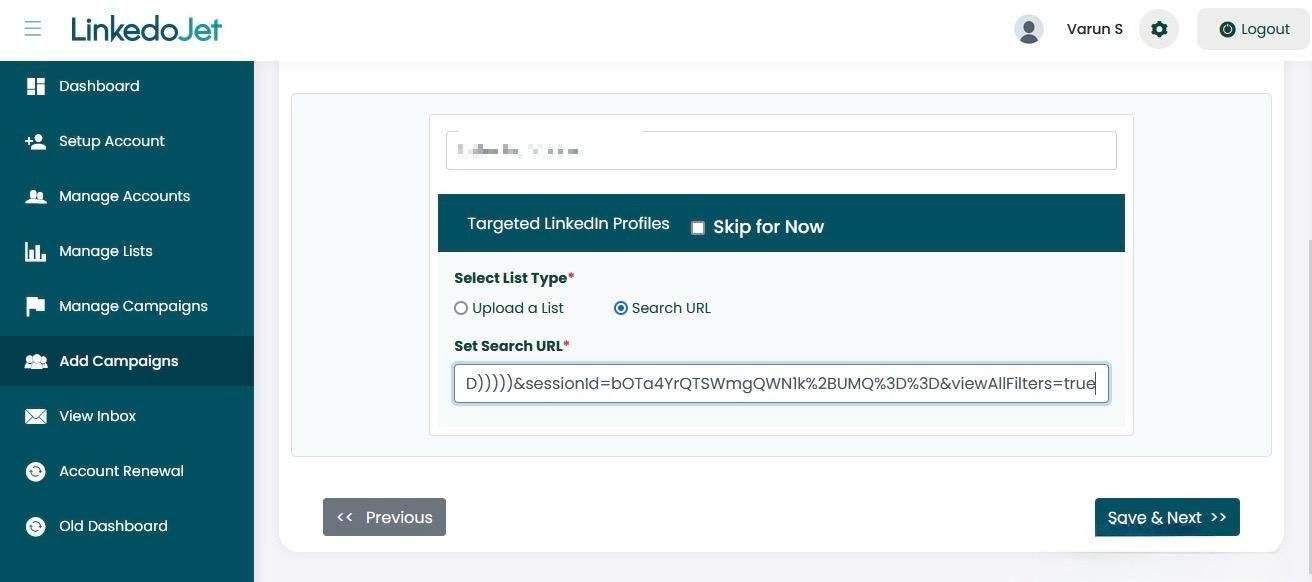
Step – 16 Now, you need to schedule a campaign. Type the campaign name, and then select
- Start date and time of campaign,
- Number of Invites to send, in Max requests/day,
- Select the days of the week, you want to run the campaign and click on Trigger campaign