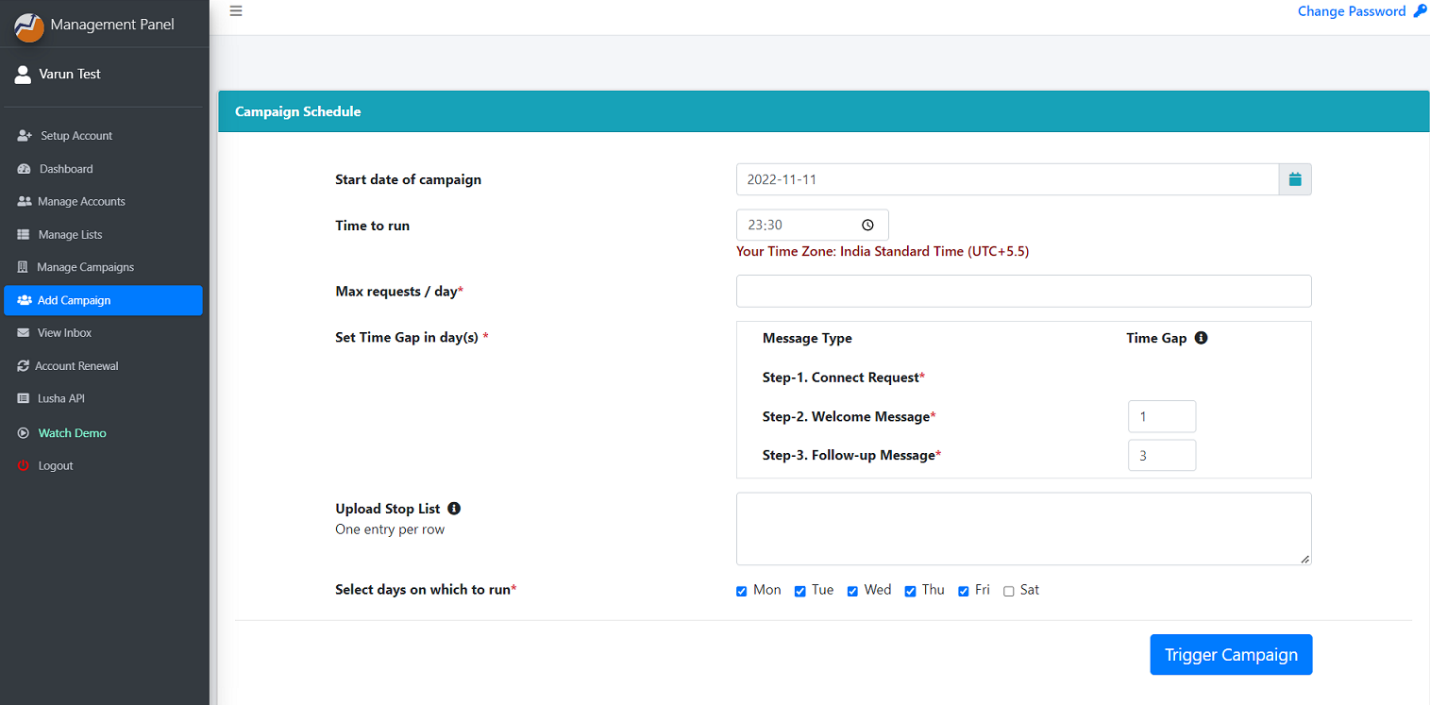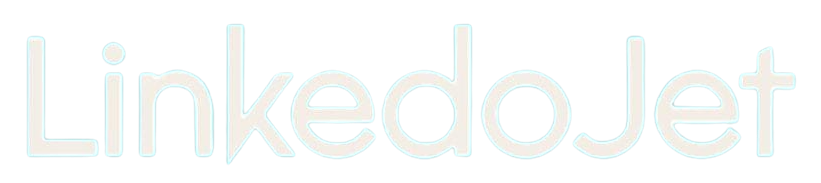How to set up a multi-step LinkedIn Connect Invite campaign
Written By Varun S
Step – 1 Login to your Linkedojet dashboard – www.linkedojet.com/login
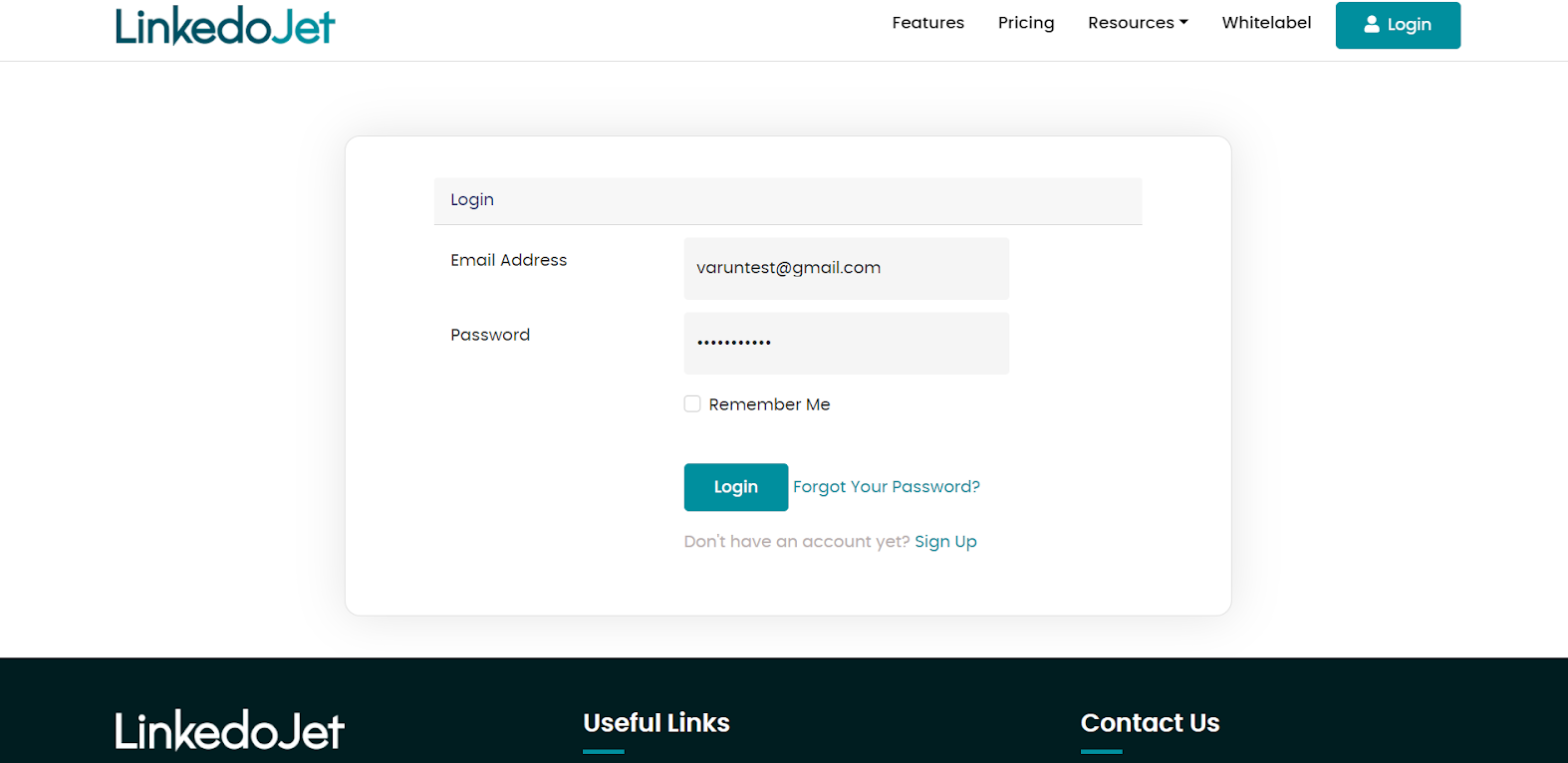 Step – 2 Go to the Add Campaign section and select the account in which you want to create a new campaign.
Step – 2 Go to the Add Campaign section and select the account in which you want to create a new campaign.
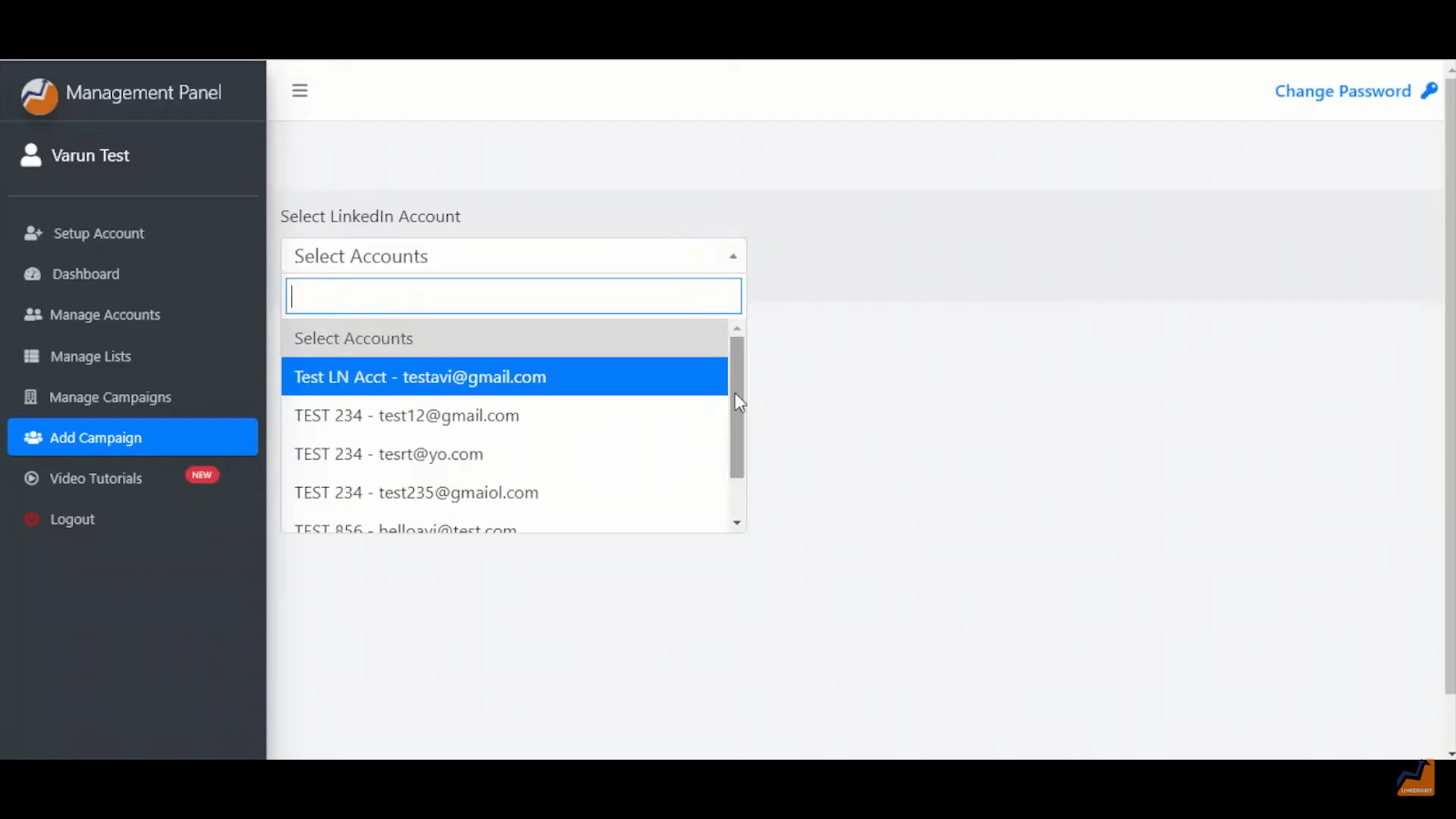 Step – 3 Give a unique name to your campaign.
Step – 3 Give a unique name to your campaign.
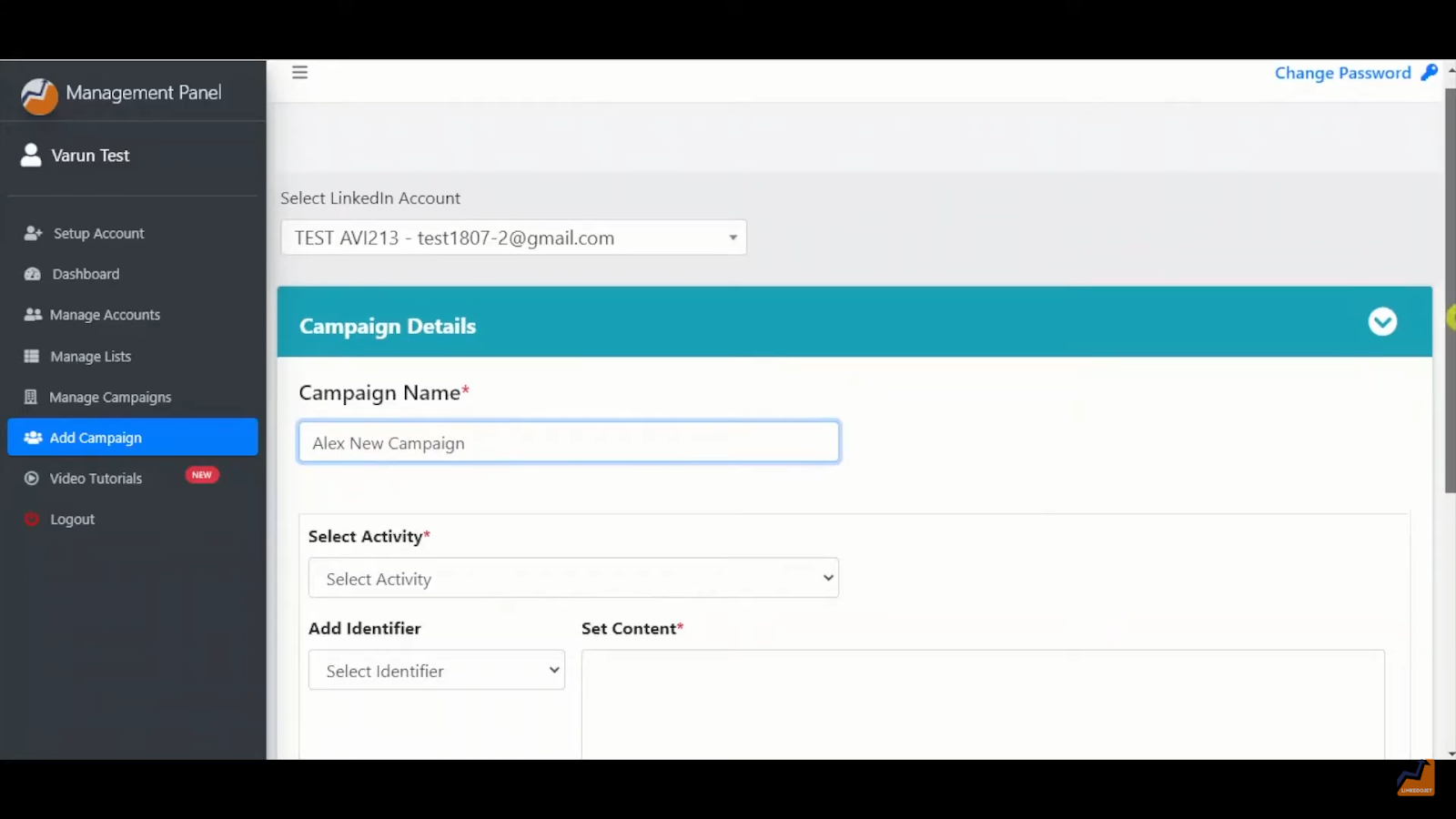 Step – 4 Select the Connect request from the Select activity drop-down list.
Step – 4 Select the Connect request from the Select activity drop-down list.
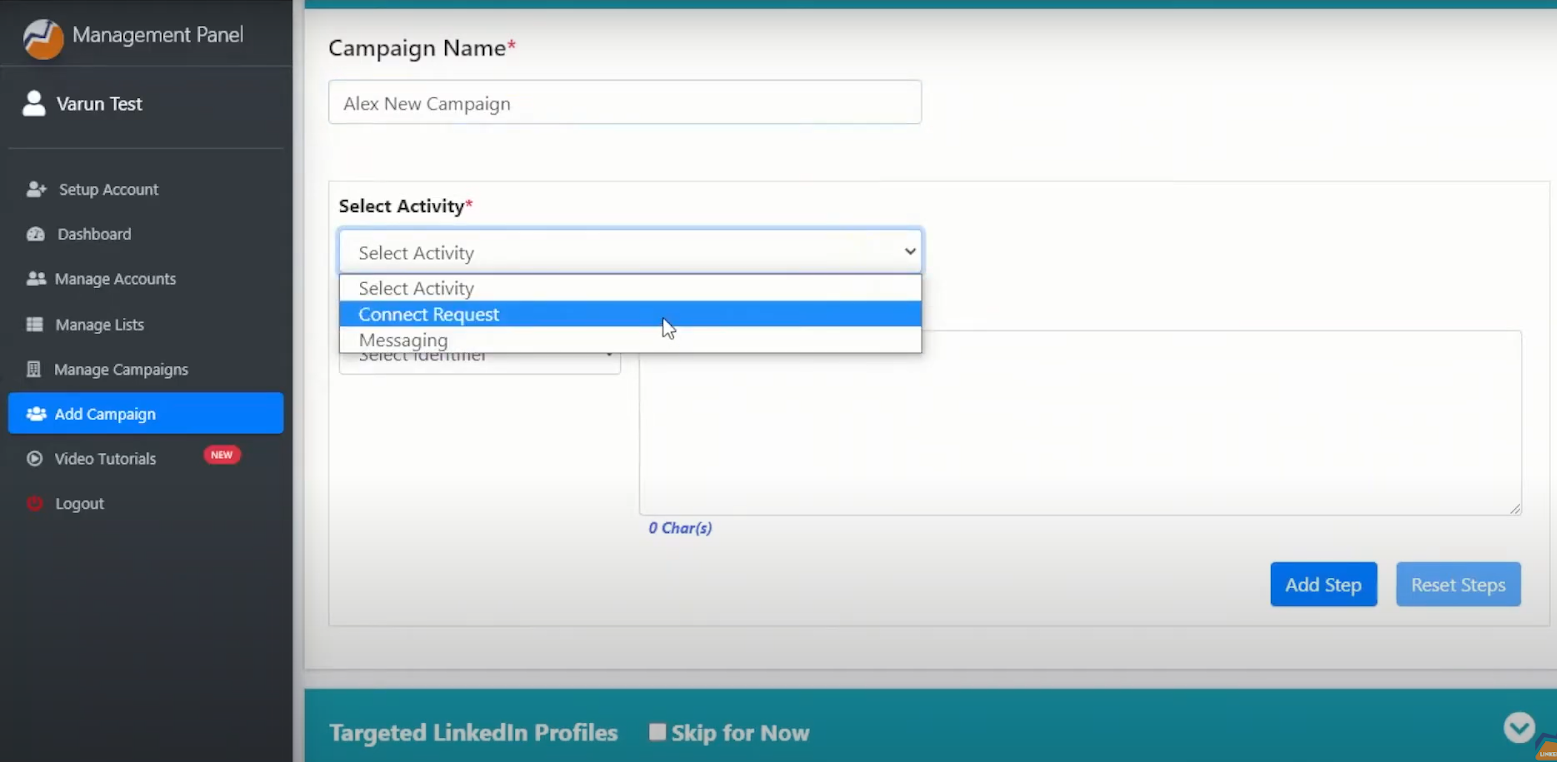 Step – 5 Start typing or simply paste your message.
Step – 5 Start typing or simply paste your message.
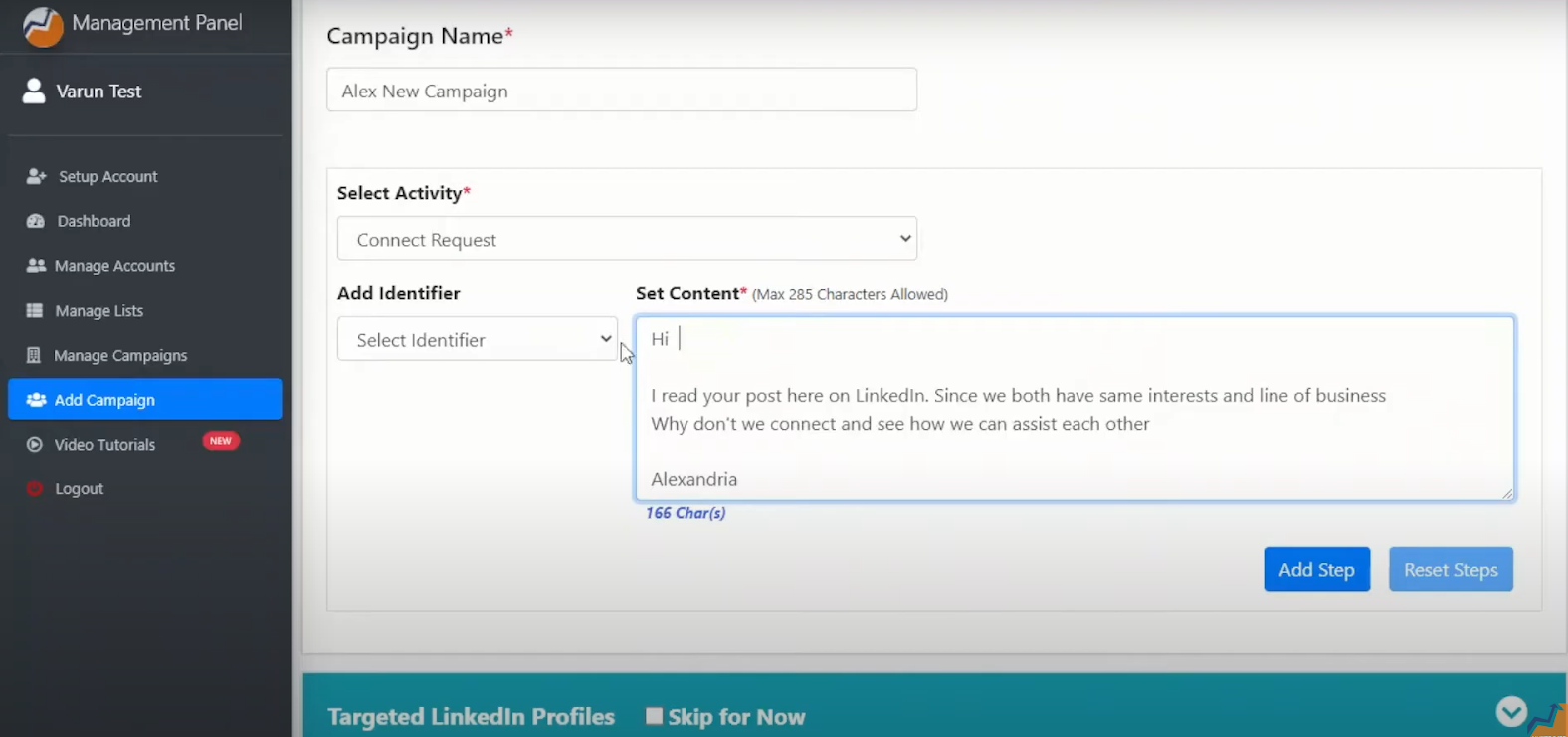 Step – 6 Add the identifier from the drop-down list. These identifiers help with personalizing campaigns based on name, job title, and company.
Step – 6 Add the identifier from the drop-down list. These identifiers help with personalizing campaigns based on name, job title, and company.
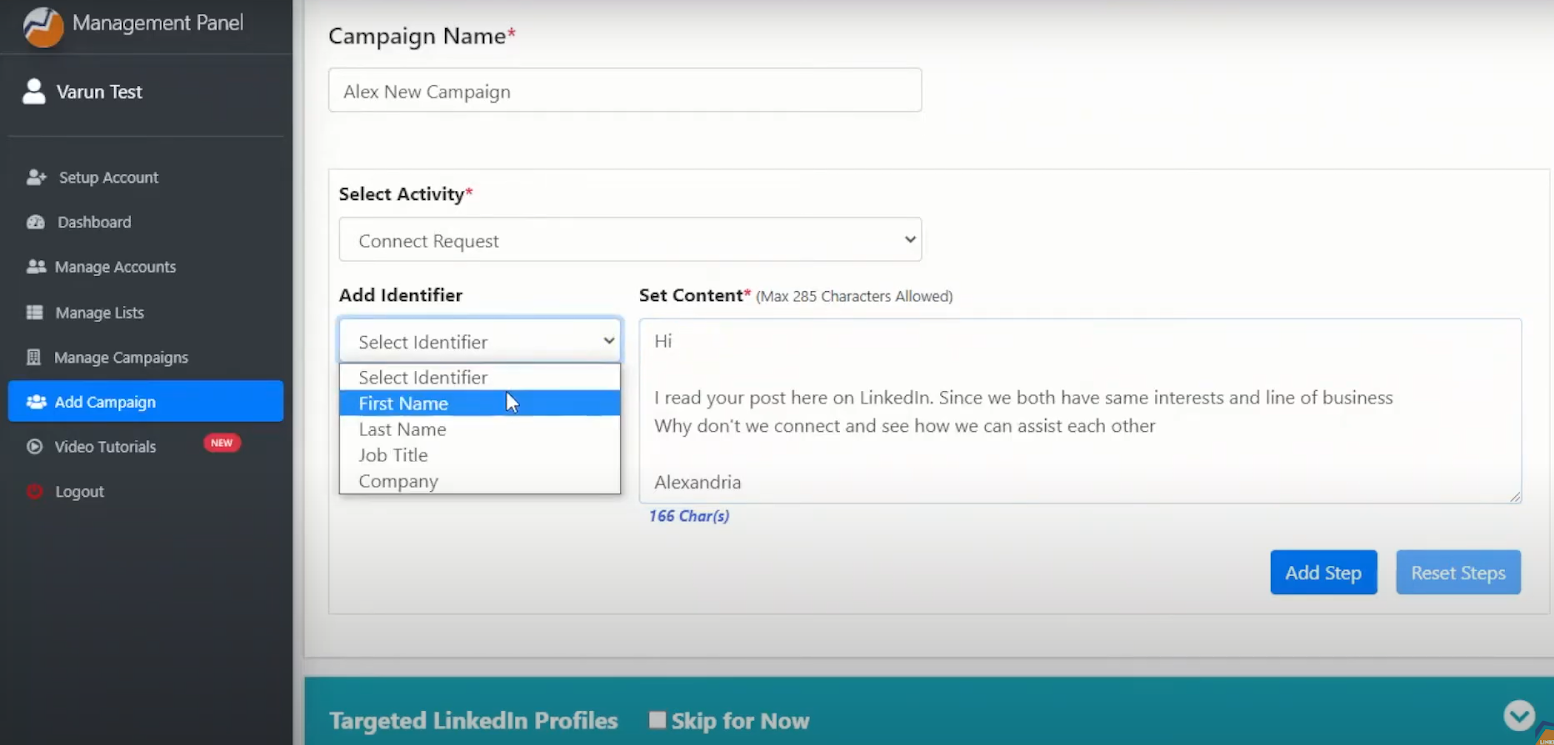 Step – 7 When you are done typing or pasting your message, click on Add step.
Step – 7 When you are done typing or pasting your message, click on Add step.
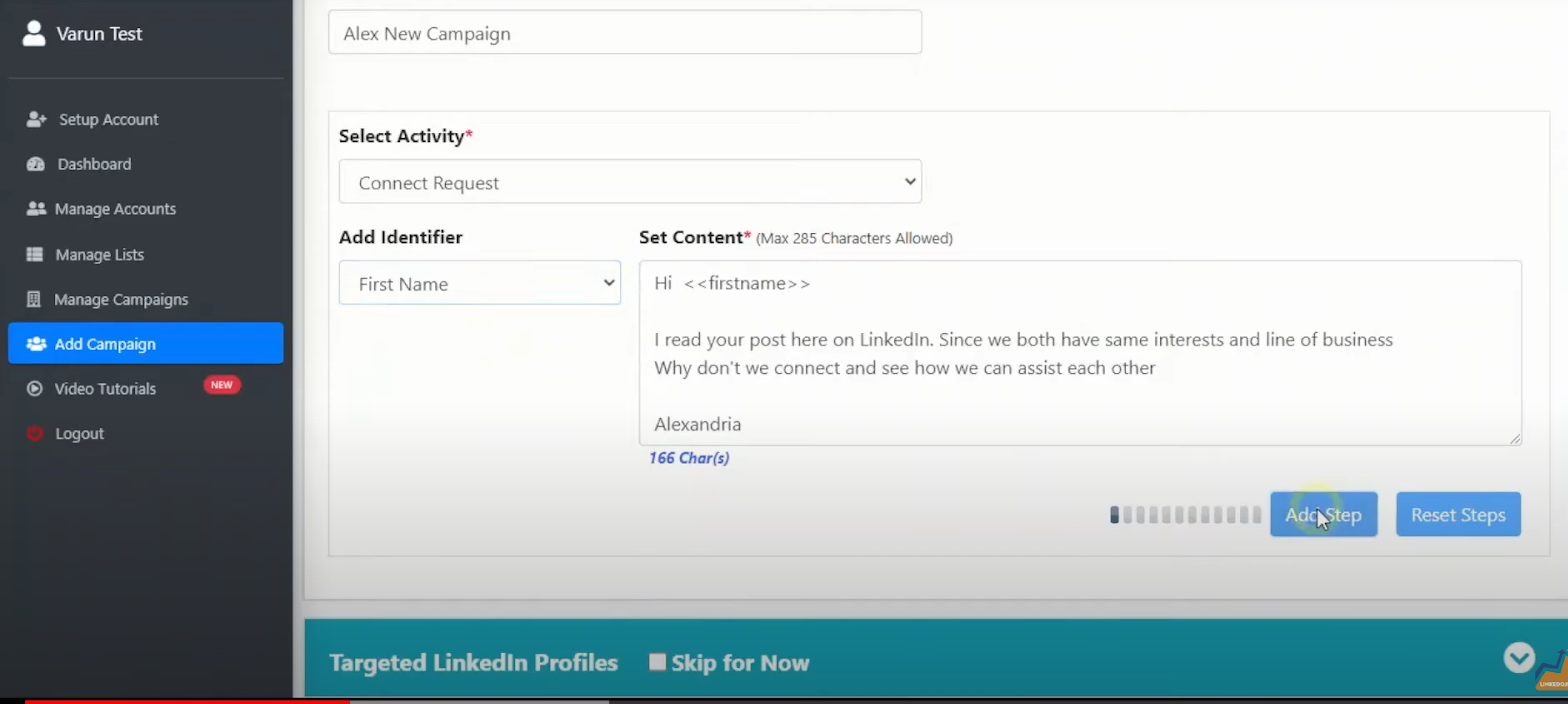 Step – 8 Then select messaging from Select activity to add a welcome message.
Step – 8 Then select messaging from Select activity to add a welcome message.
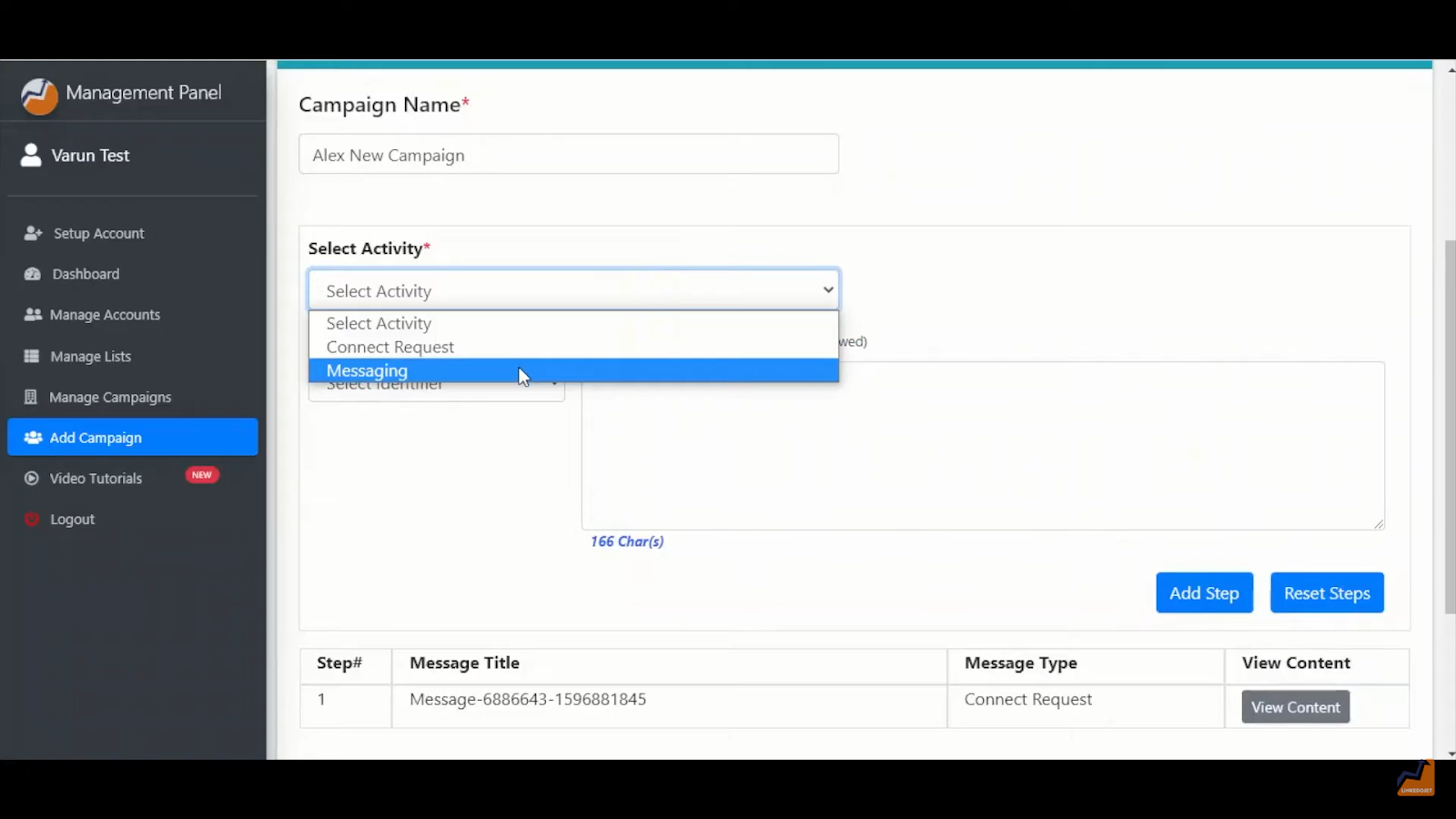 Step – 9 Type or paste your message, select the identifier and click on Add step.
Step – 9 Type or paste your message, select the identifier and click on Add step.
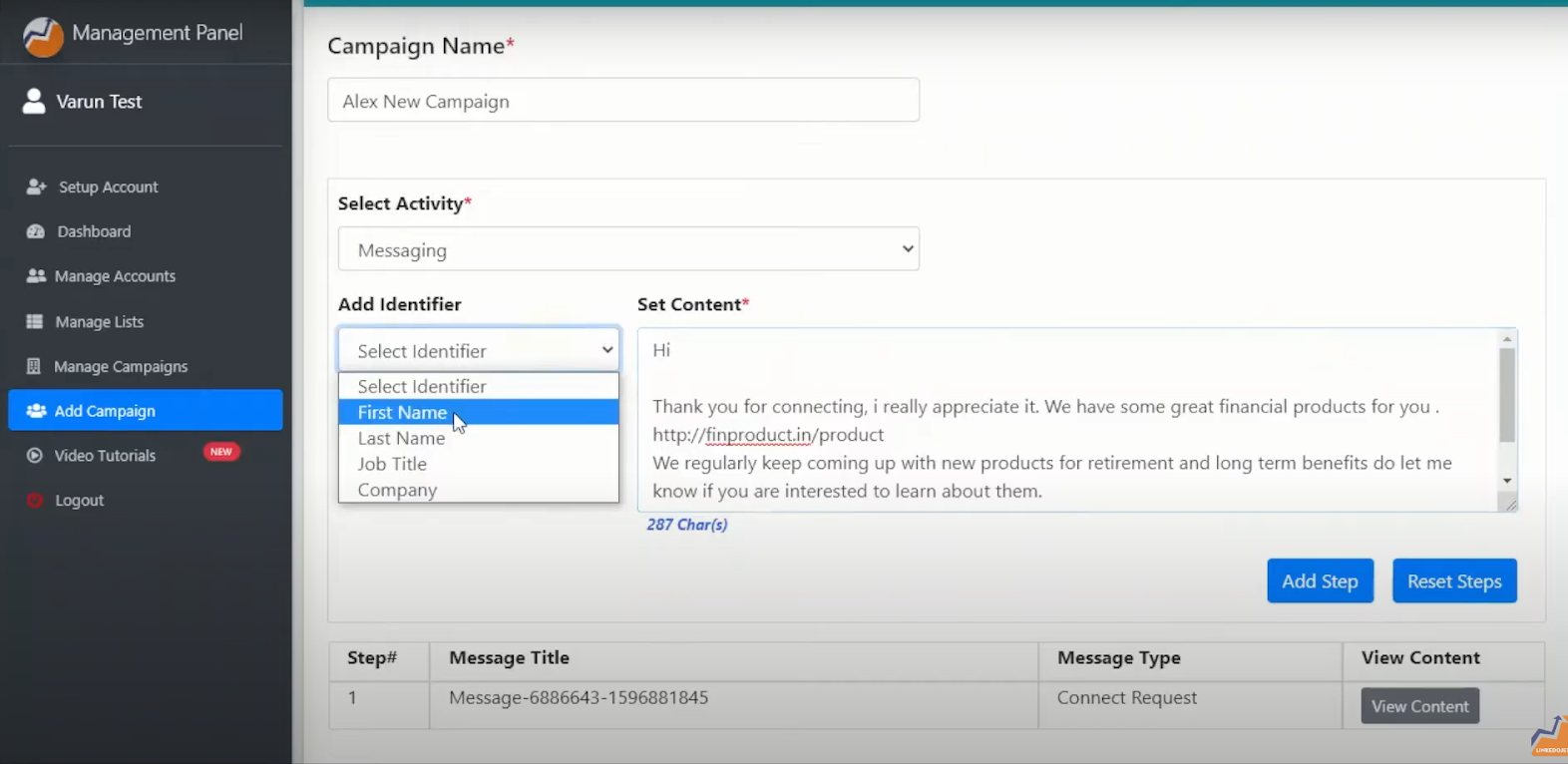 Step – 10 If you want to send further messages, in case the lead is not responding, then add a follow-up message in a similar manner.
Step – 10 If you want to send further messages, in case the lead is not responding, then add a follow-up message in a similar manner.
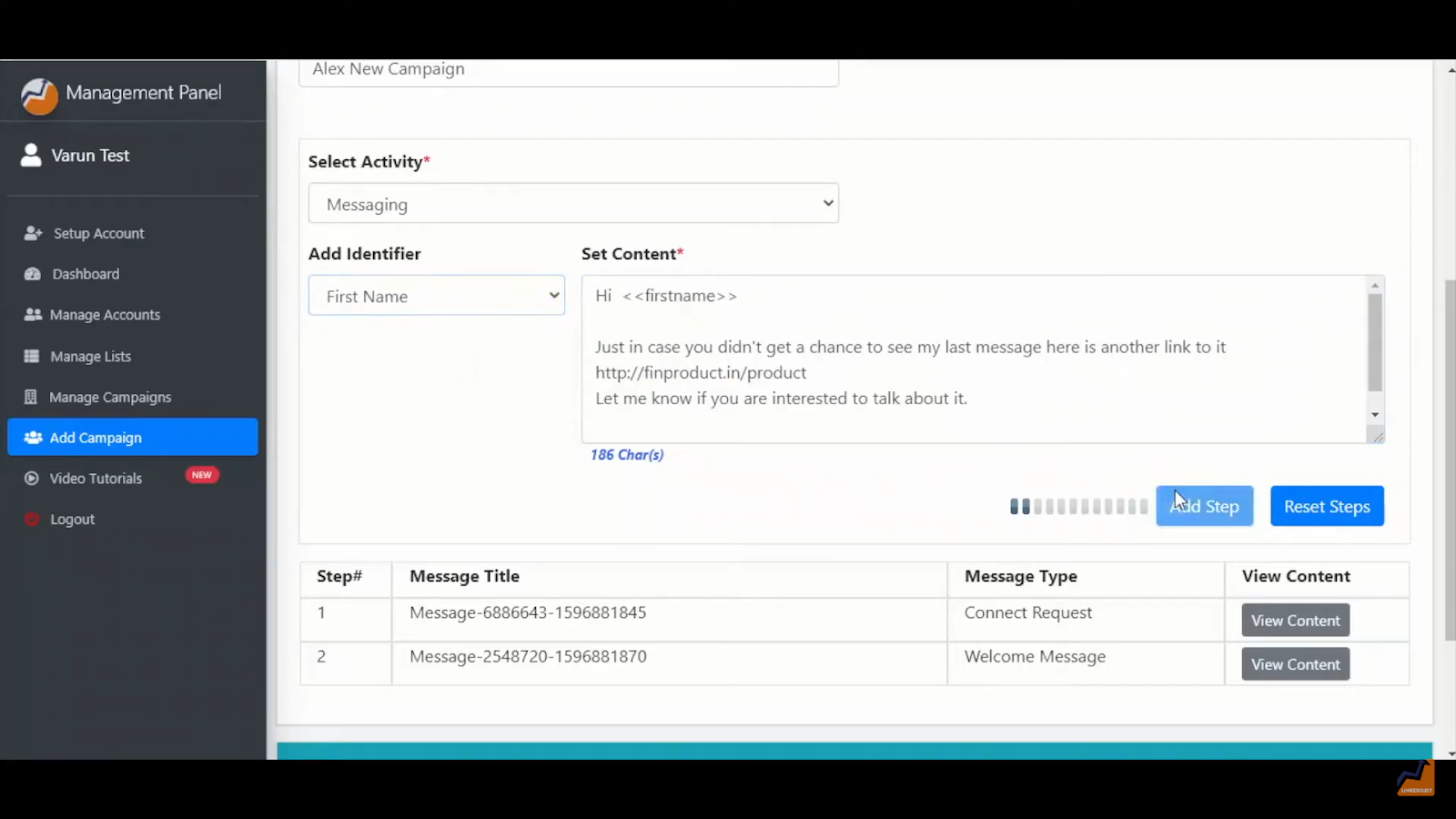 Step – 11 Next select the target audience, You can set up the target audience in 2 ways
Step – 11 Next select the target audience, You can set up the target audience in 2 ways
- Upload a list - of LinkedIn URLs with the field heading.
- Search Url - Apply search filters on LinkedIn on regular or Sales navigator, copy the URL and paste it into the dashboard.
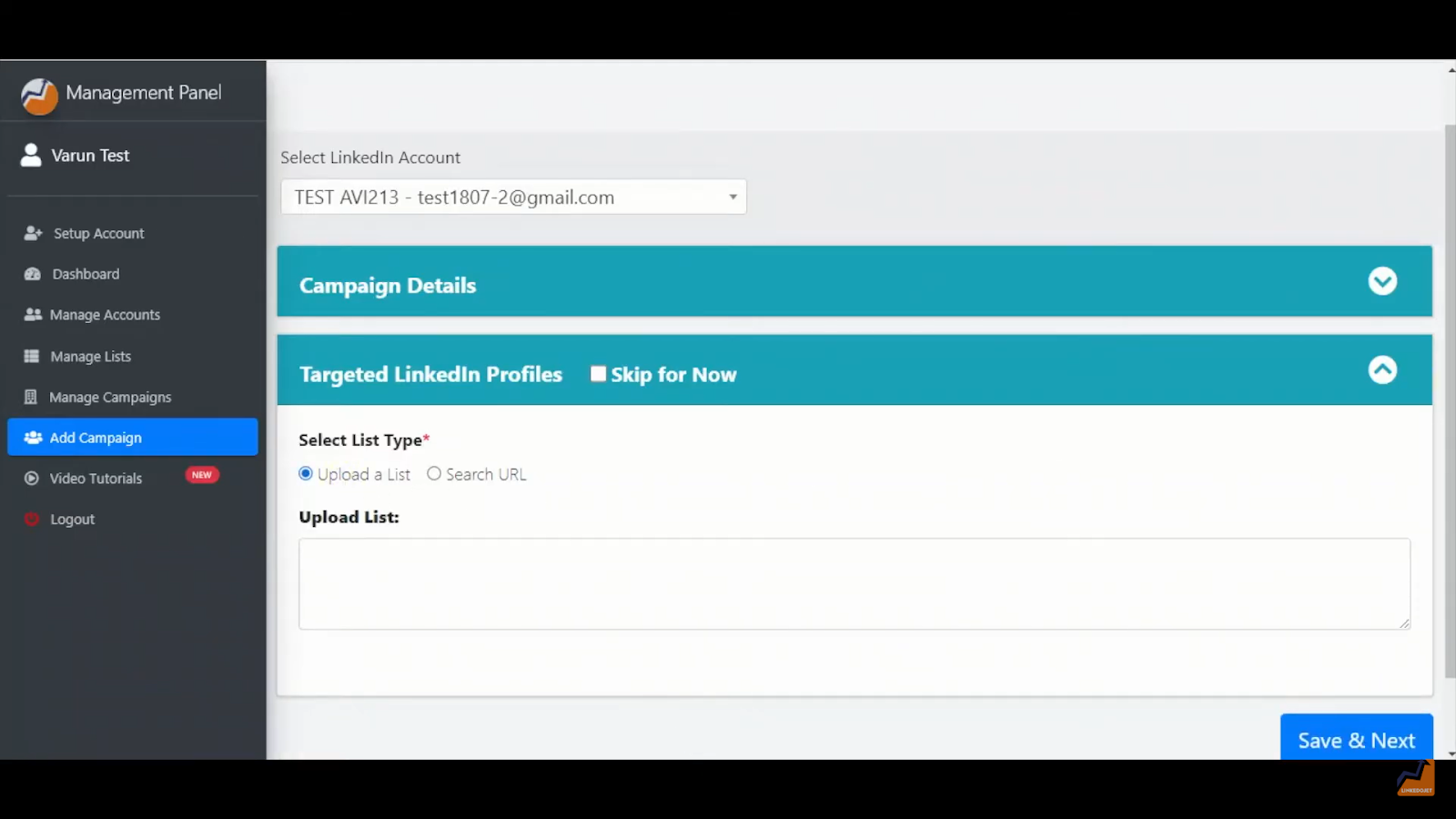 Step – 12 Select the target audience from the excel file and copy it along with the field heading.
Step – 12 Select the target audience from the excel file and copy it along with the field heading.
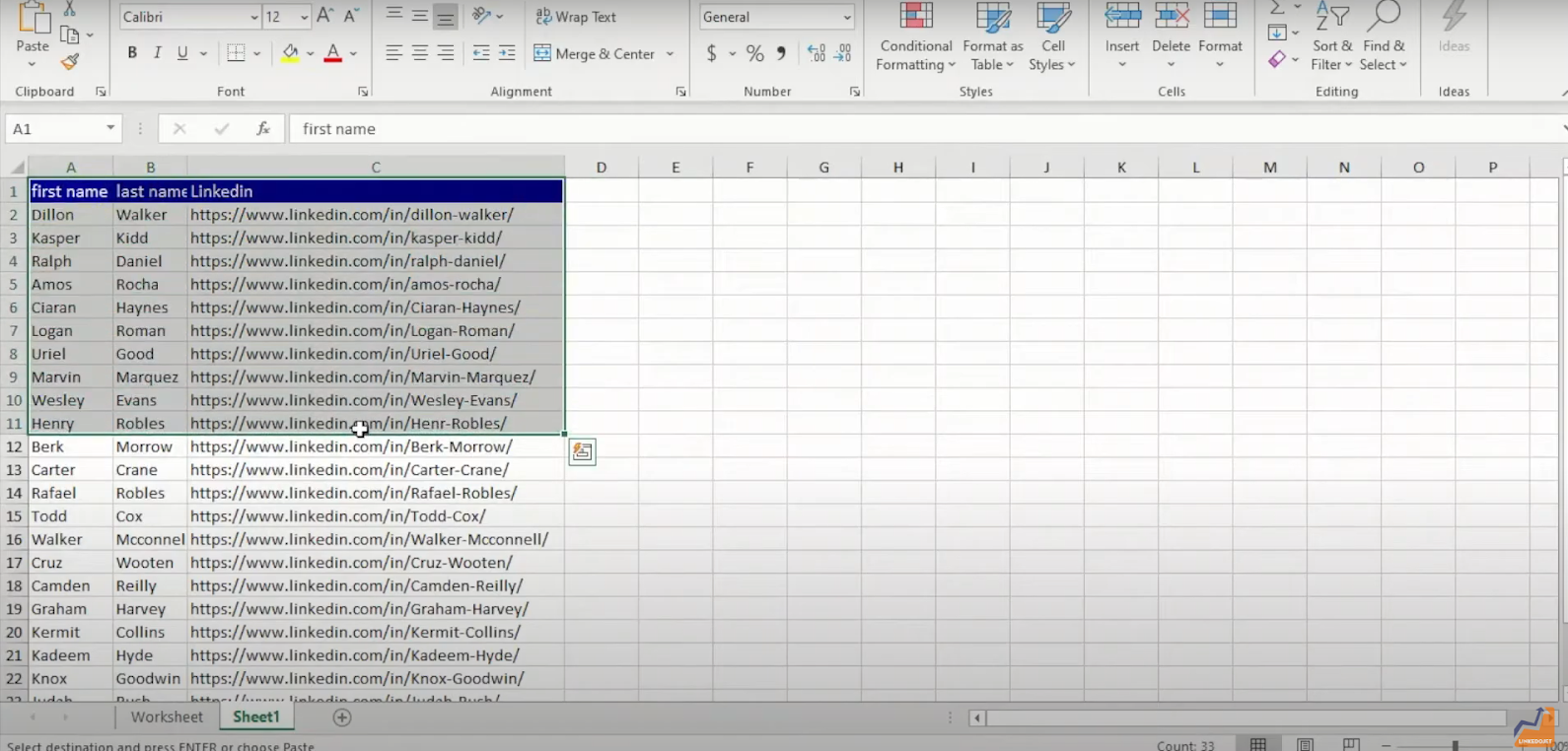 Step – 13 Paste it in the dashboard.
Step – 13 Paste it in the dashboard.
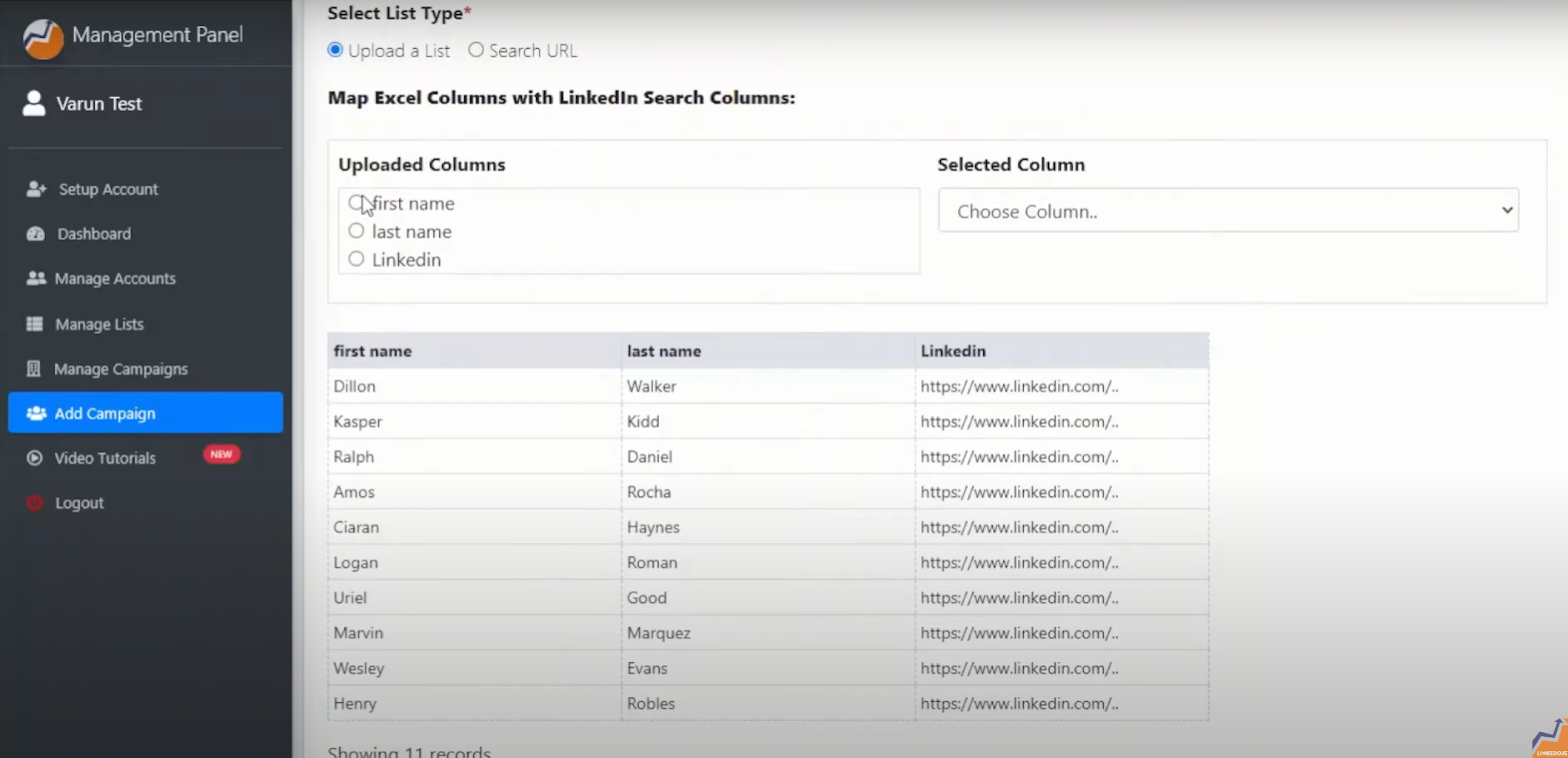 Step – 14 After uploading all the records the fields from the Excel will be shown in the Uploaded Columns section on the left side. Select each column in the Uploaded column section and map it with the right field from the dropdown list. Like First name, Last name, and LinkedIn ID.
Step – 14 After uploading all the records the fields from the Excel will be shown in the Uploaded Columns section on the left side. Select each column in the Uploaded column section and map it with the right field from the dropdown list. Like First name, Last name, and LinkedIn ID.
 Step – 15 You can also add a target audience from the sales navigator URL or regular Linkedin after applying search filters.
Step – 15 You can also add a target audience from the sales navigator URL or regular Linkedin after applying search filters.
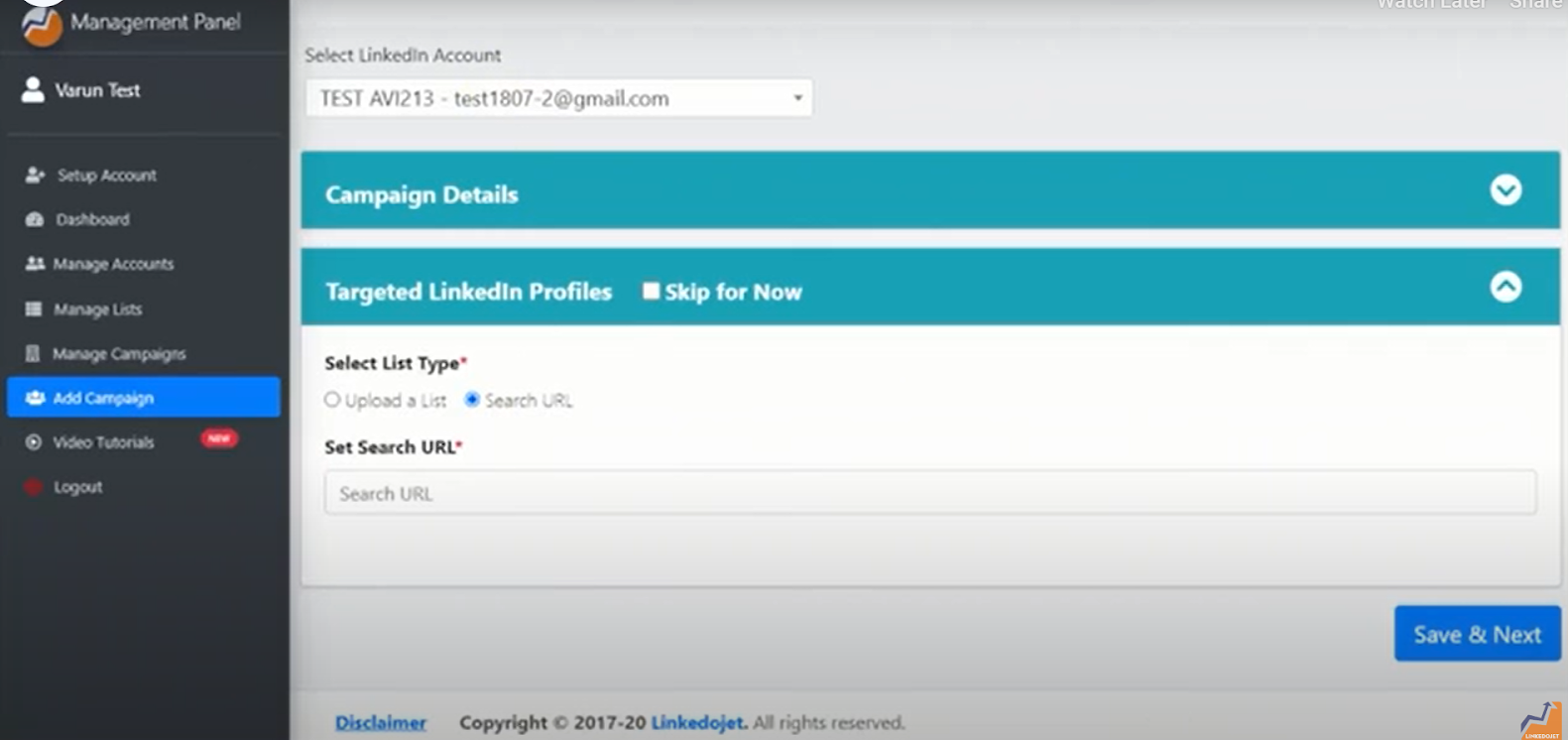 Step – 16 Copy the URL after applying all the filters.
Step – 16 Copy the URL after applying all the filters.
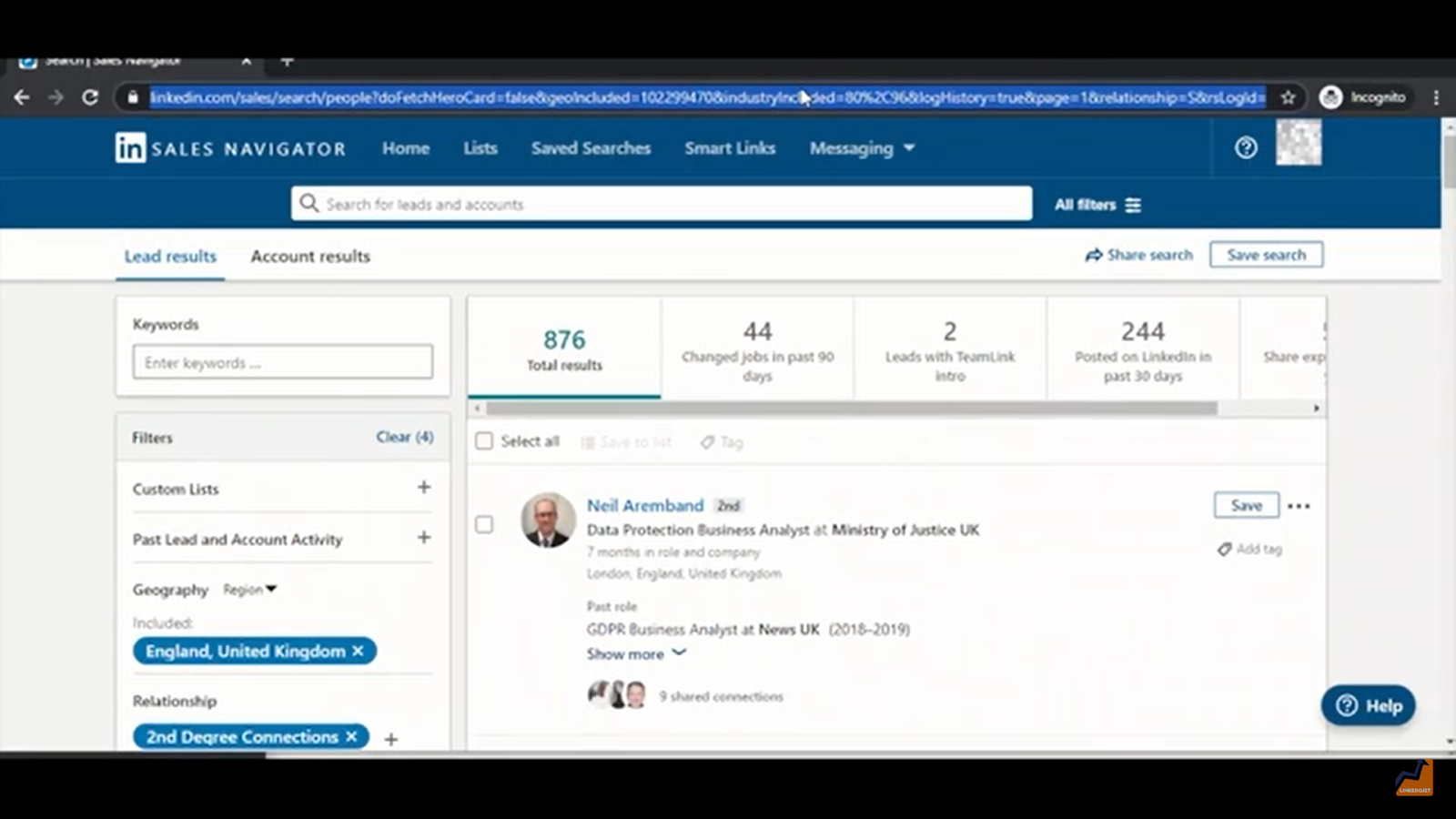 Step – 17 Paste the URL in the dashboard and click on Save & Next.
Step – 17 Paste the URL in the dashboard and click on Save & Next.
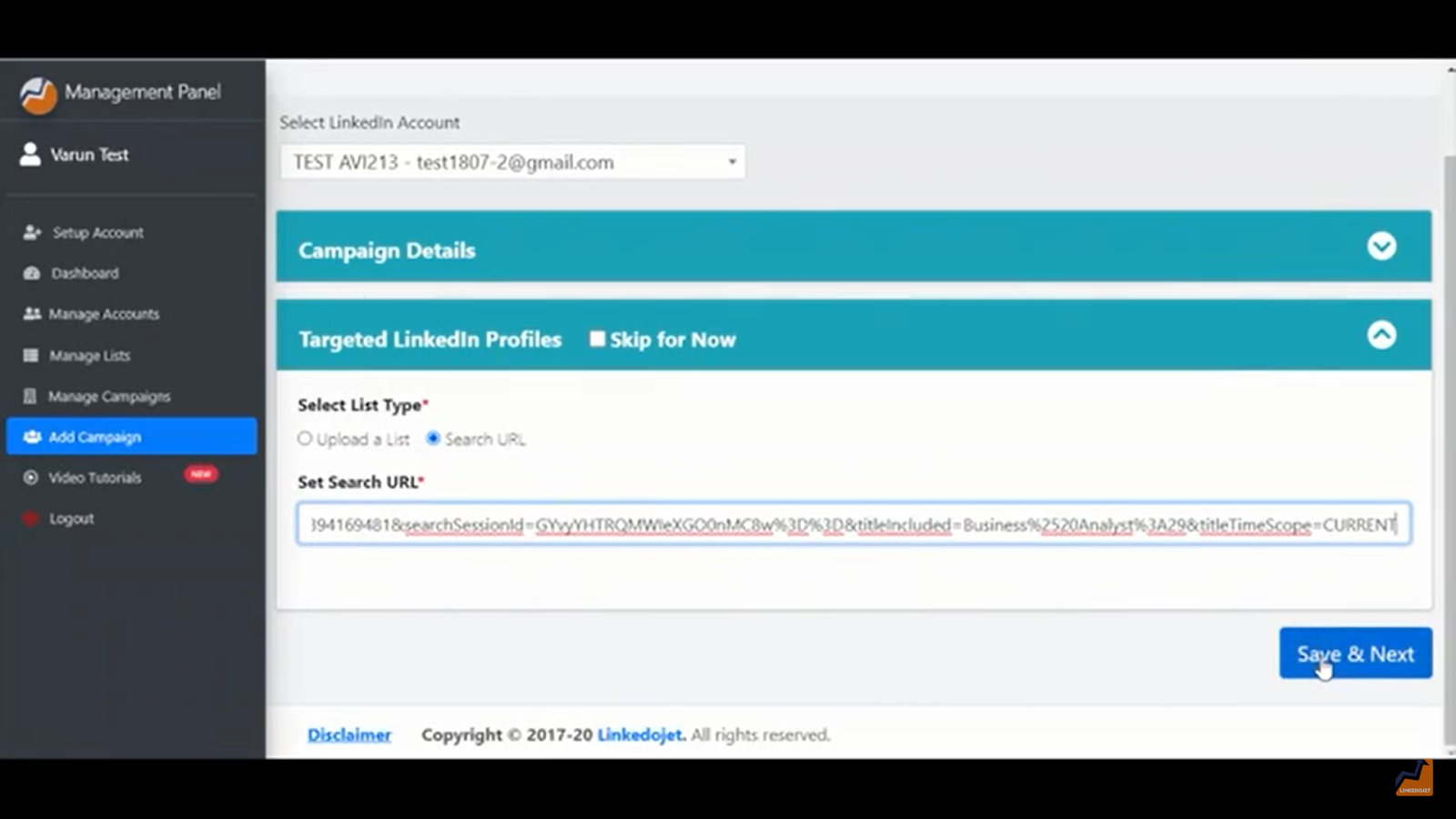 Step – 18 Now you need to schedule a campaign, select
Step – 18 Now you need to schedule a campaign, select
- Start date and time of campaign,
- Number of Invites to send, in Max requests/day,
- Set the time gap in days, between the trail of messages.
- Upload a list of companies to avoid, if required.
- Select the days of the week, you want to run the campaign and click on Trigger campaign