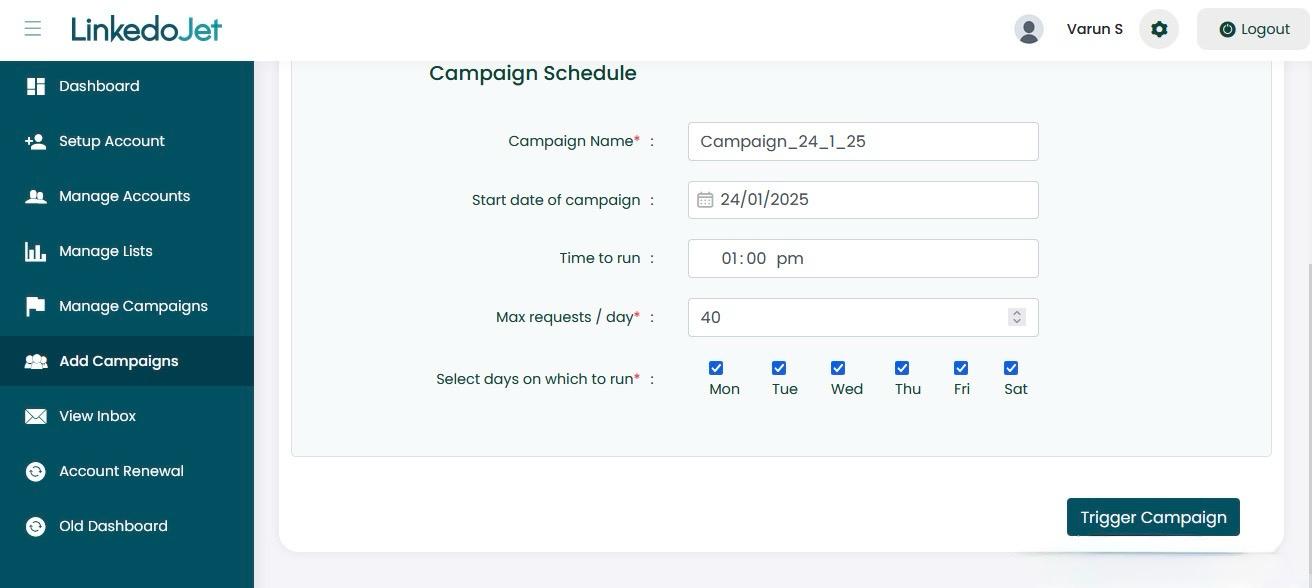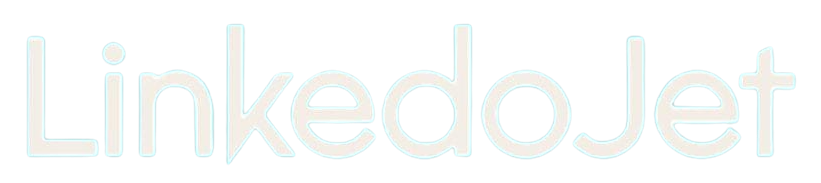How to set up a multi-step LinkedIn Connect Invite campaign
Written By Varun S
Step – 1 Login to your Linkedojet dashboard – www.linkedojet.com/login
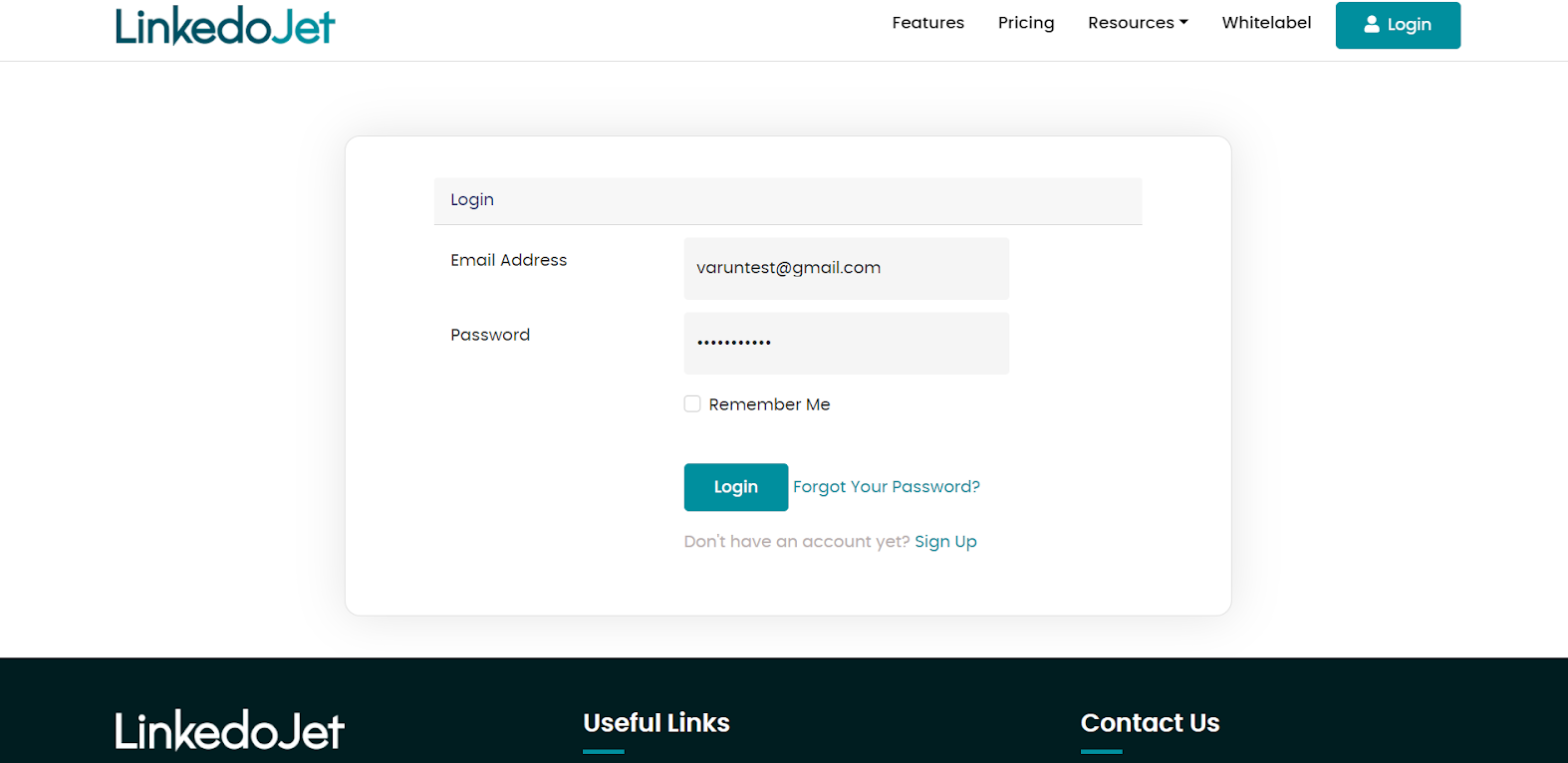
Step – 2 Go to the Add Campaign section and select the account for which you want to create a new campaign.
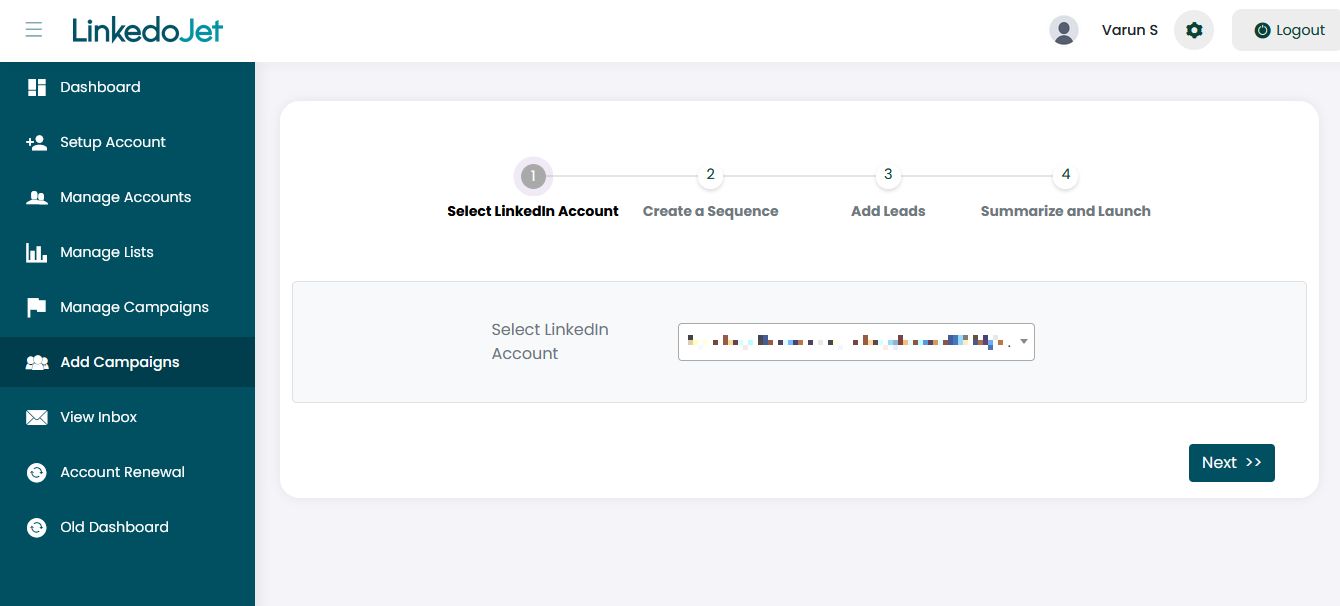
Step – 3 Click on the type of campaign you want to start.
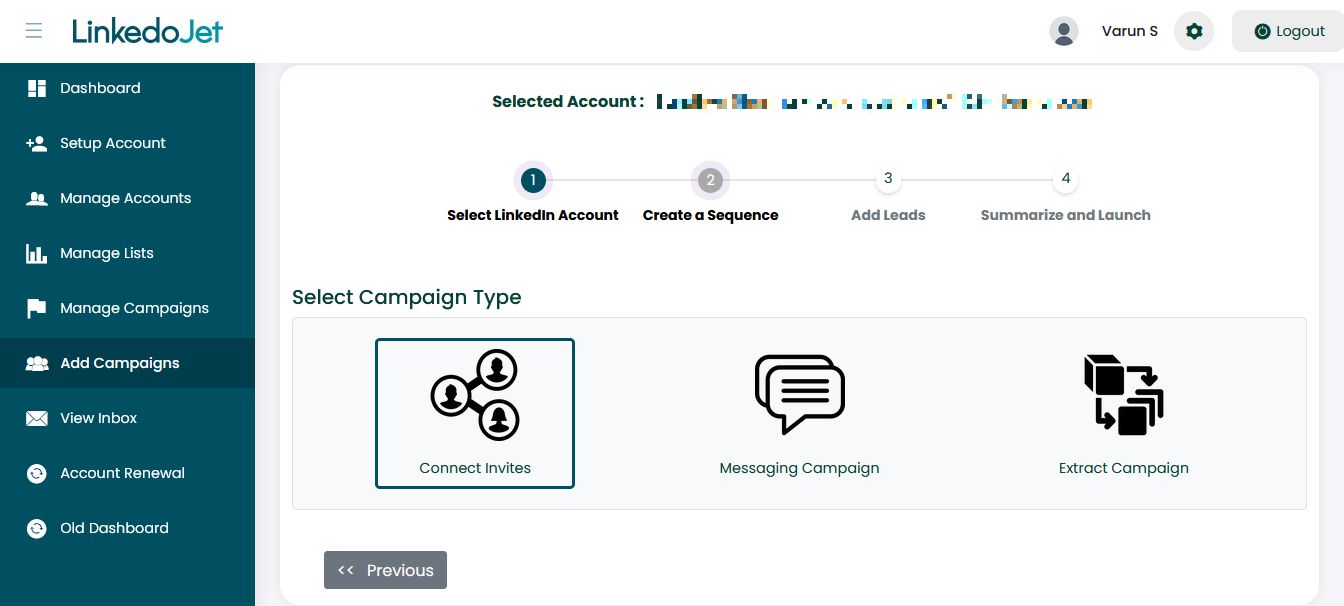
Step – 4 Click on Send Connect Invite.
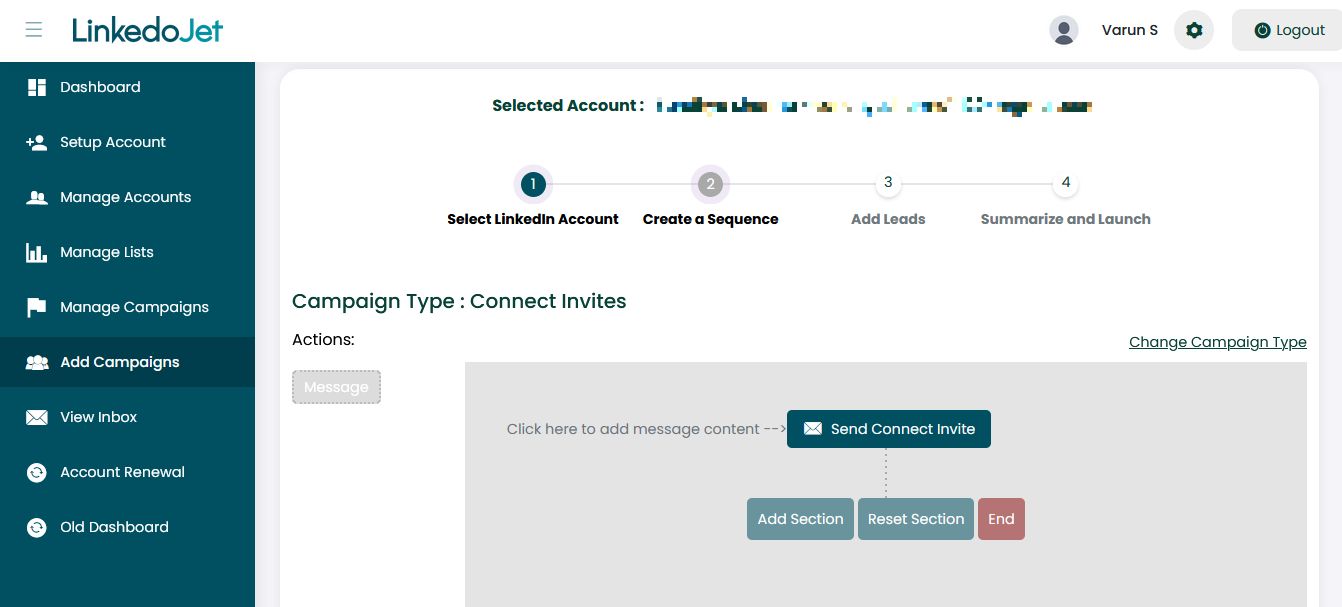
Step – 5 Start typing or simply paste your message, then select the necessary identifier from the drop-down list in the 'Add Identifier' section and click 'Save.' The identifiers from the drop-down list help personalize campaigns based on name, job title, and company.
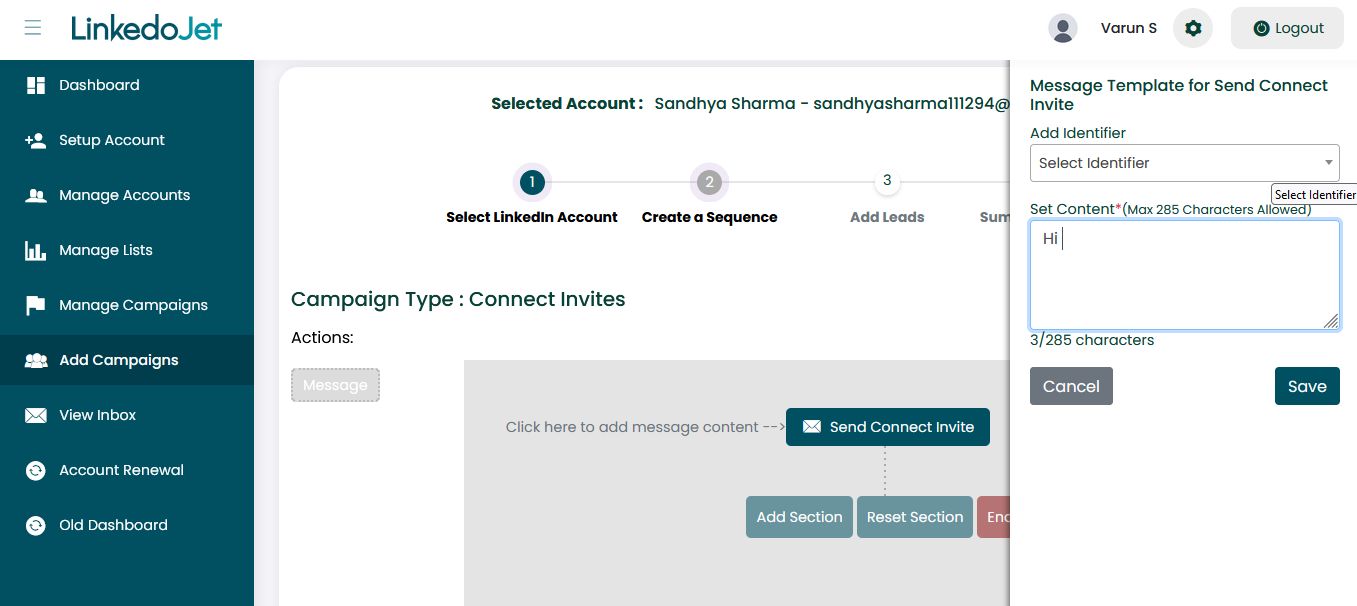
Step – 6 If you want to add the next message in the campaign, click on the 'Add Section' button, then select the 'Message' button under Actions.
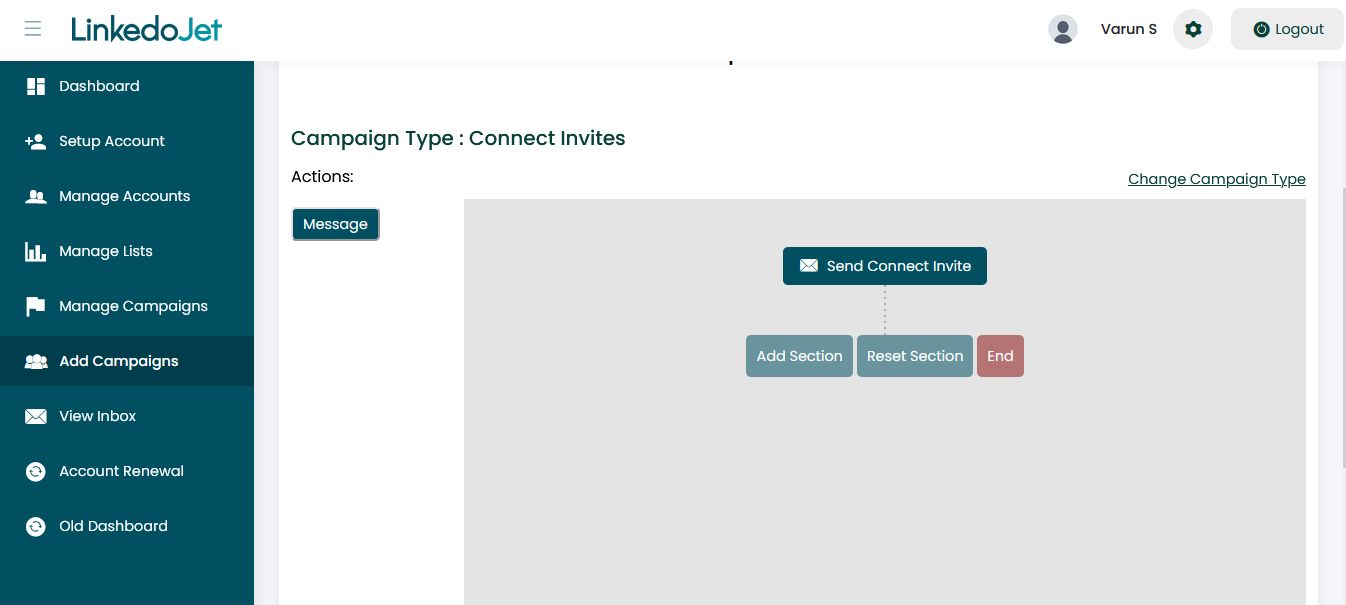
Step – 7 Click Choose Duration, select the required day gap, and click on Save. Then click on Message. Once you have finished typing or pasting your message, click on Save.
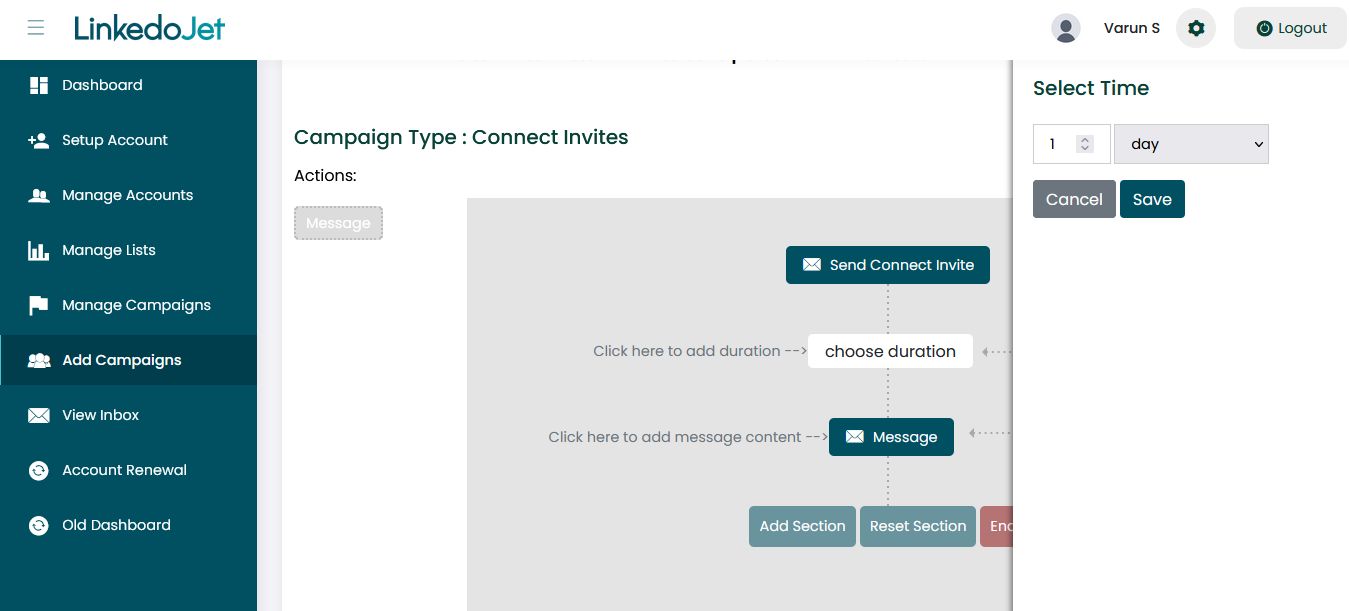
Step – 8 When you are done adding messages, click the 'End' and 'Next' buttons in the bottom right corner.
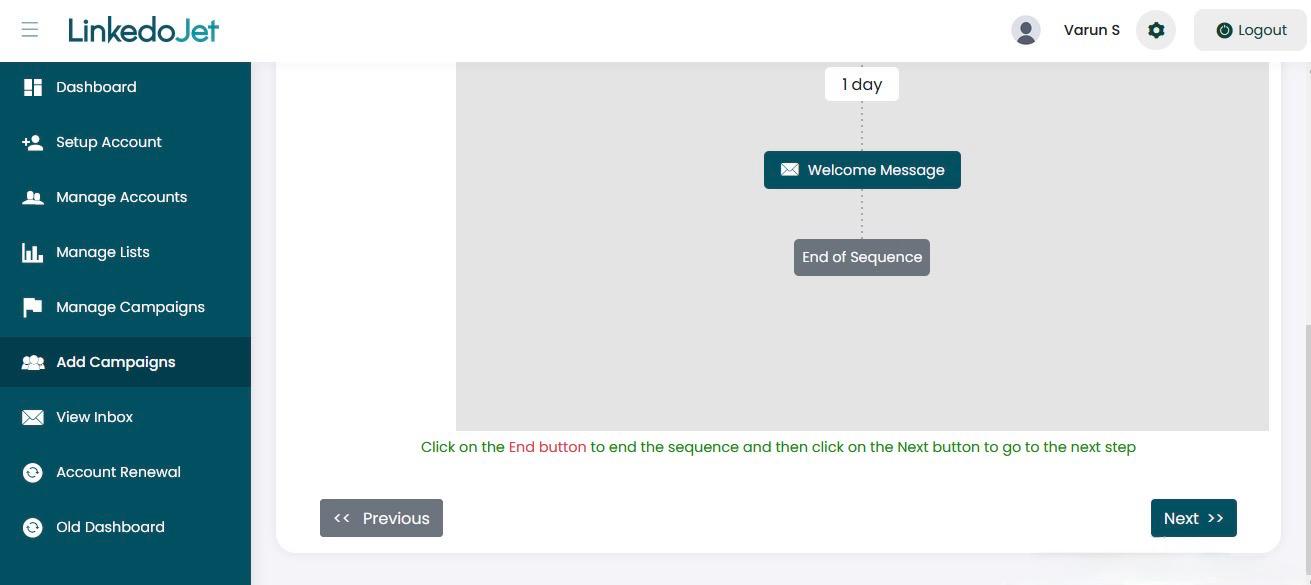
Step – 9 Type the list name, then select the list type. For example, if you are selecting the list type 'Upload a List,' click the Browse button and upload your list.
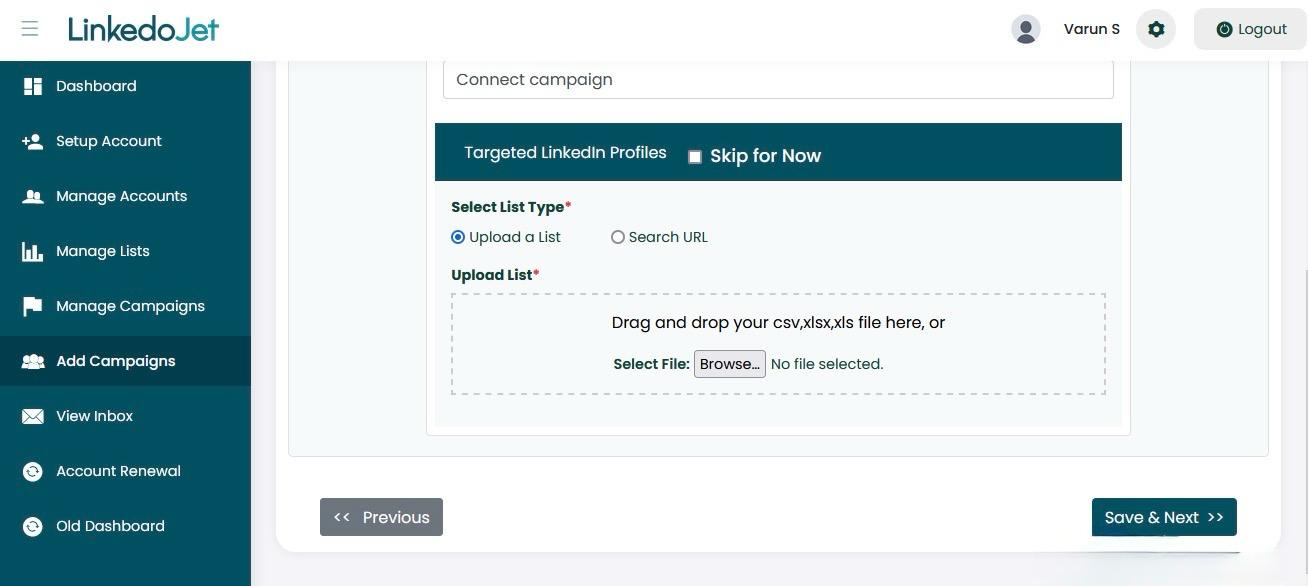
Step – 10 After uploading the fields from the Excel file, they will be displayed in the Uploaded Columns section on the left side. Select each column in the Uploaded Columns section and map it to the corresponding field from the dropdown list, such as First Name, Last Name, and LinkedIn ID.
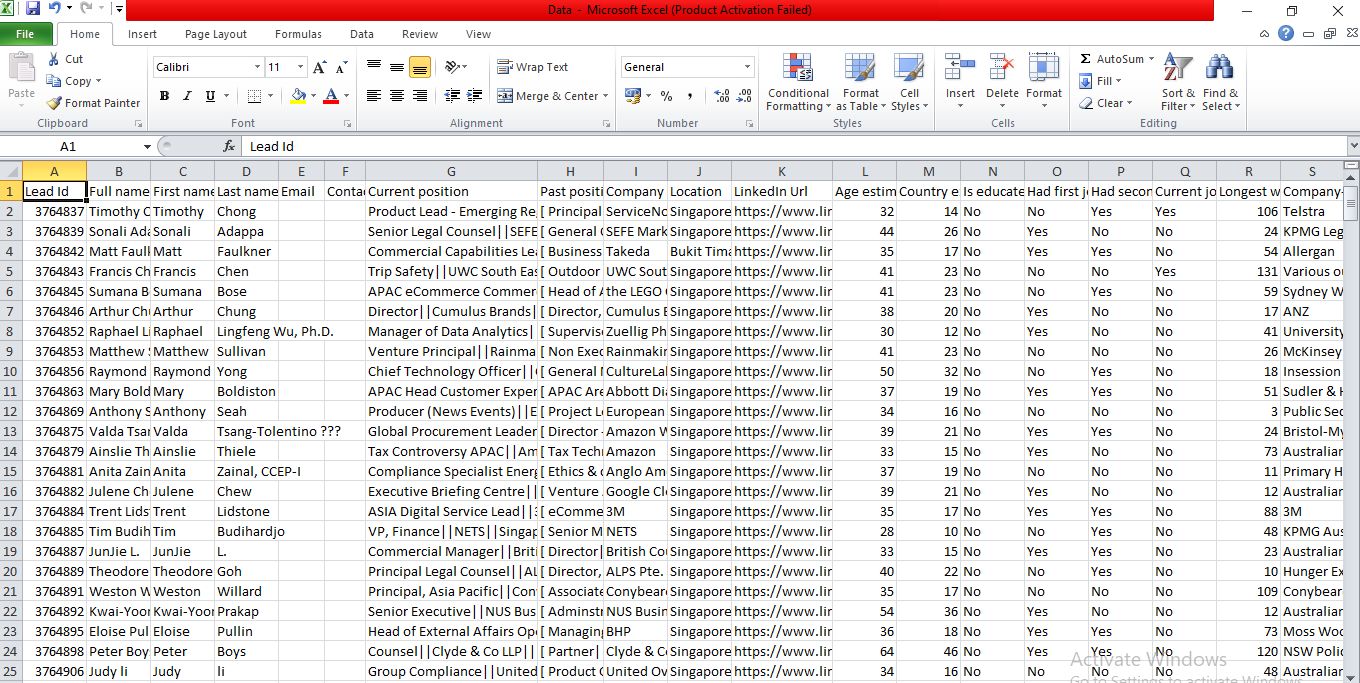
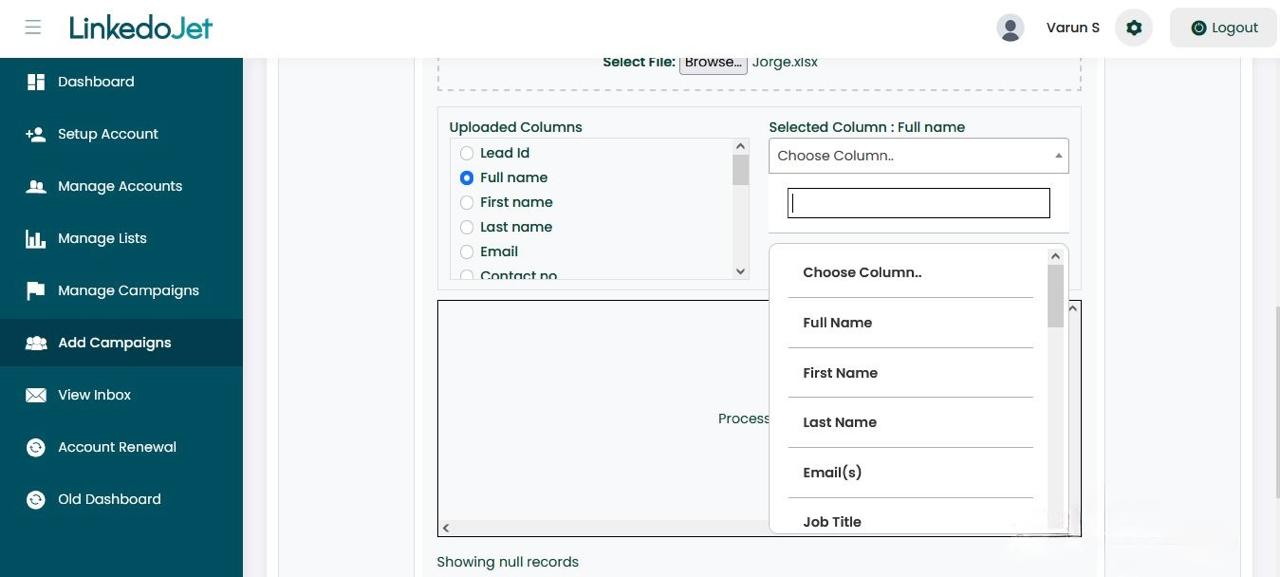
Step – 11 Click on the 'Save & Next' button in the bottom right corner.

Step – 12 You can also add a target audience from the Sales Navigator URL or regular LinkedIn after applying the search filters.
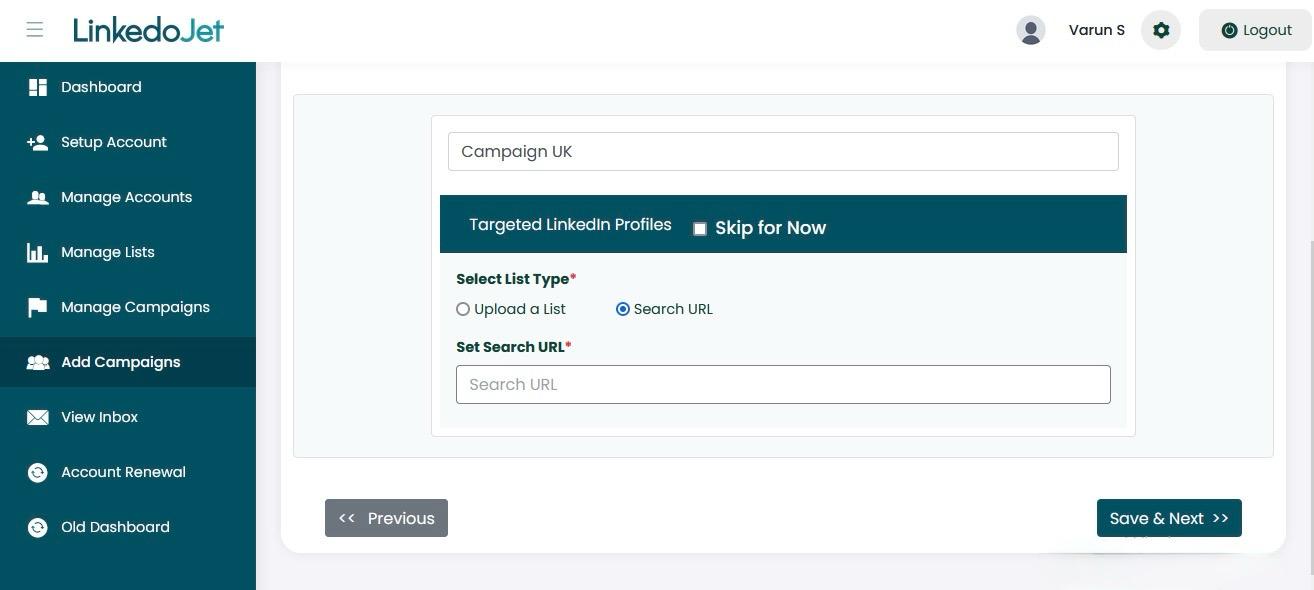
Step – 13 Copy the URL after applying all the filters.
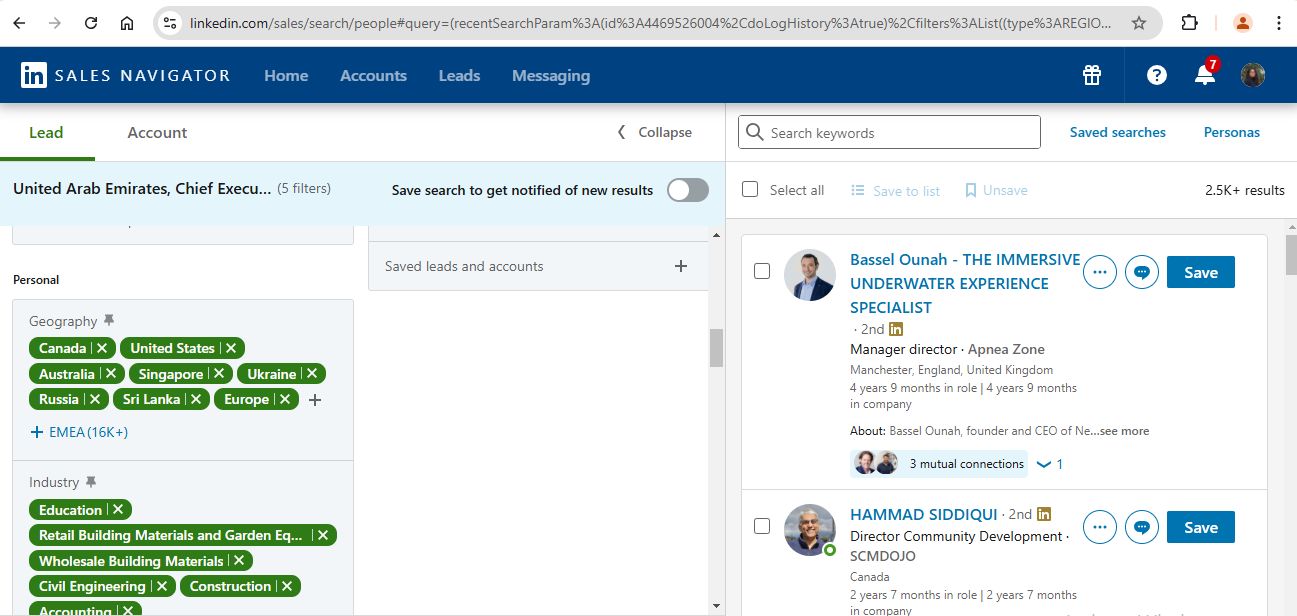
Step – 14 Paste the URL into the dashboard and click on Save & Next.
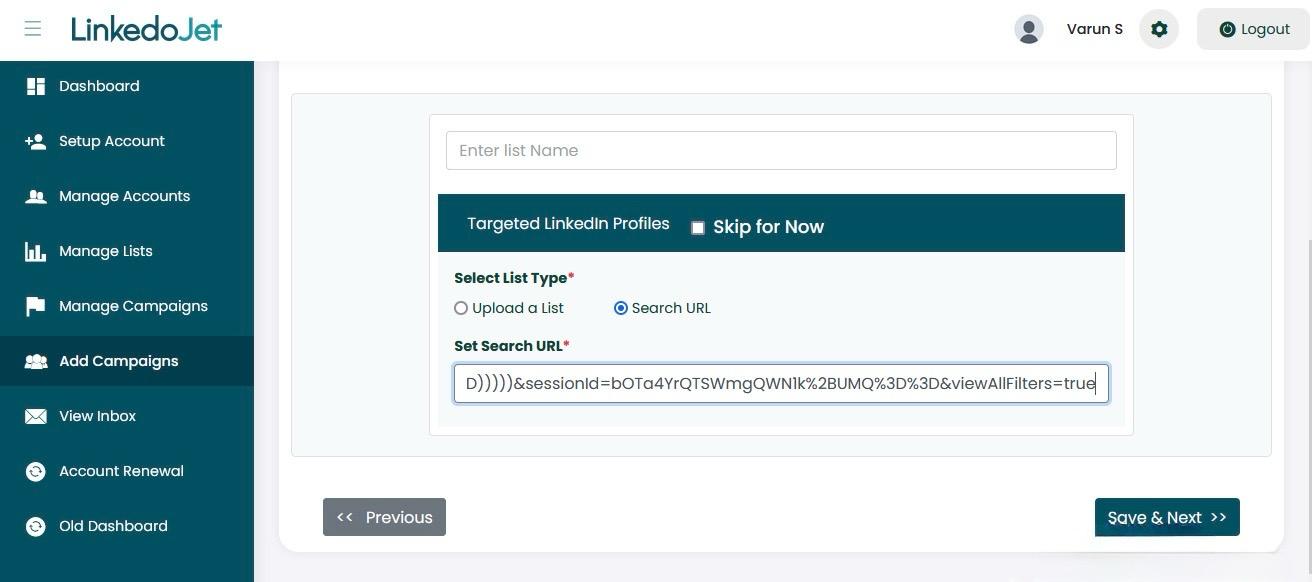
Step – 15 Now, you need to schedule the campaign. Type the campaign name, and then select
- Start date and time of campaign,
- Number of Invites to send, in Max requests/day,
- Select the days of the week, you want to run the campaign and click on Trigger campaign