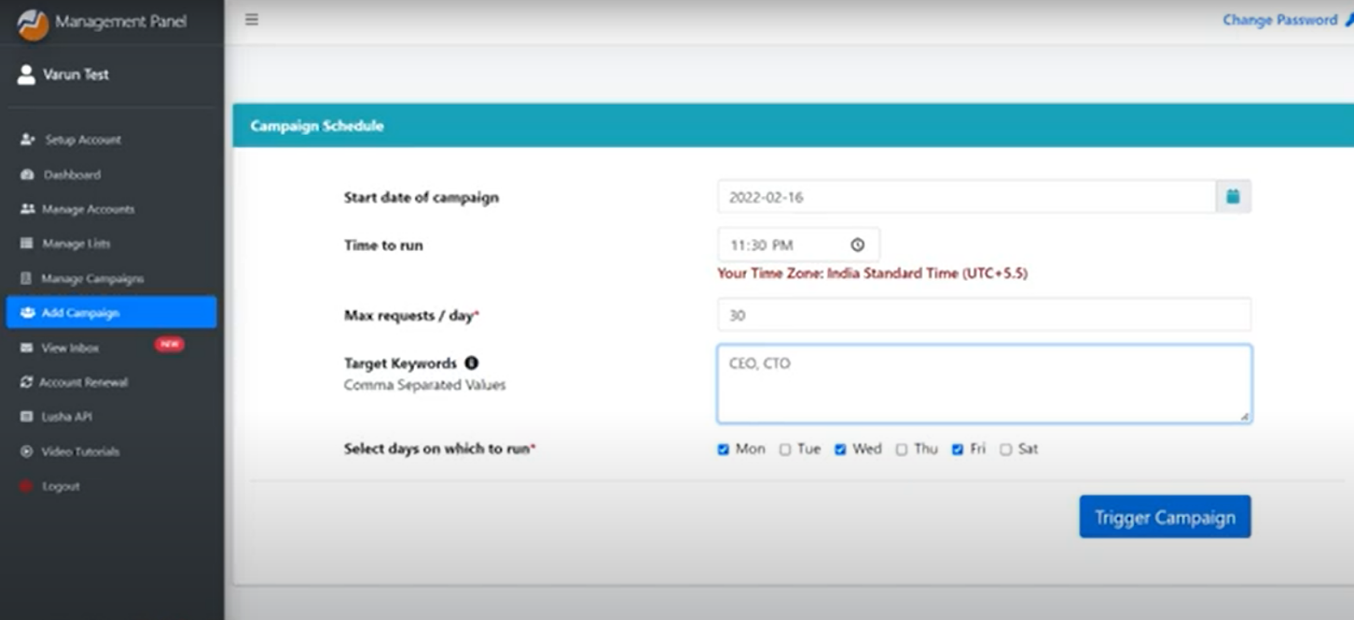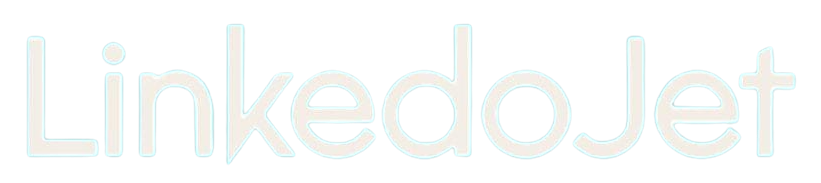How to set up a campaign to send messages to group-members from LinkedIn
Written By Varun S
Step – 1 Login to your Linkedojet dashboard – www.linkedojet.com/login
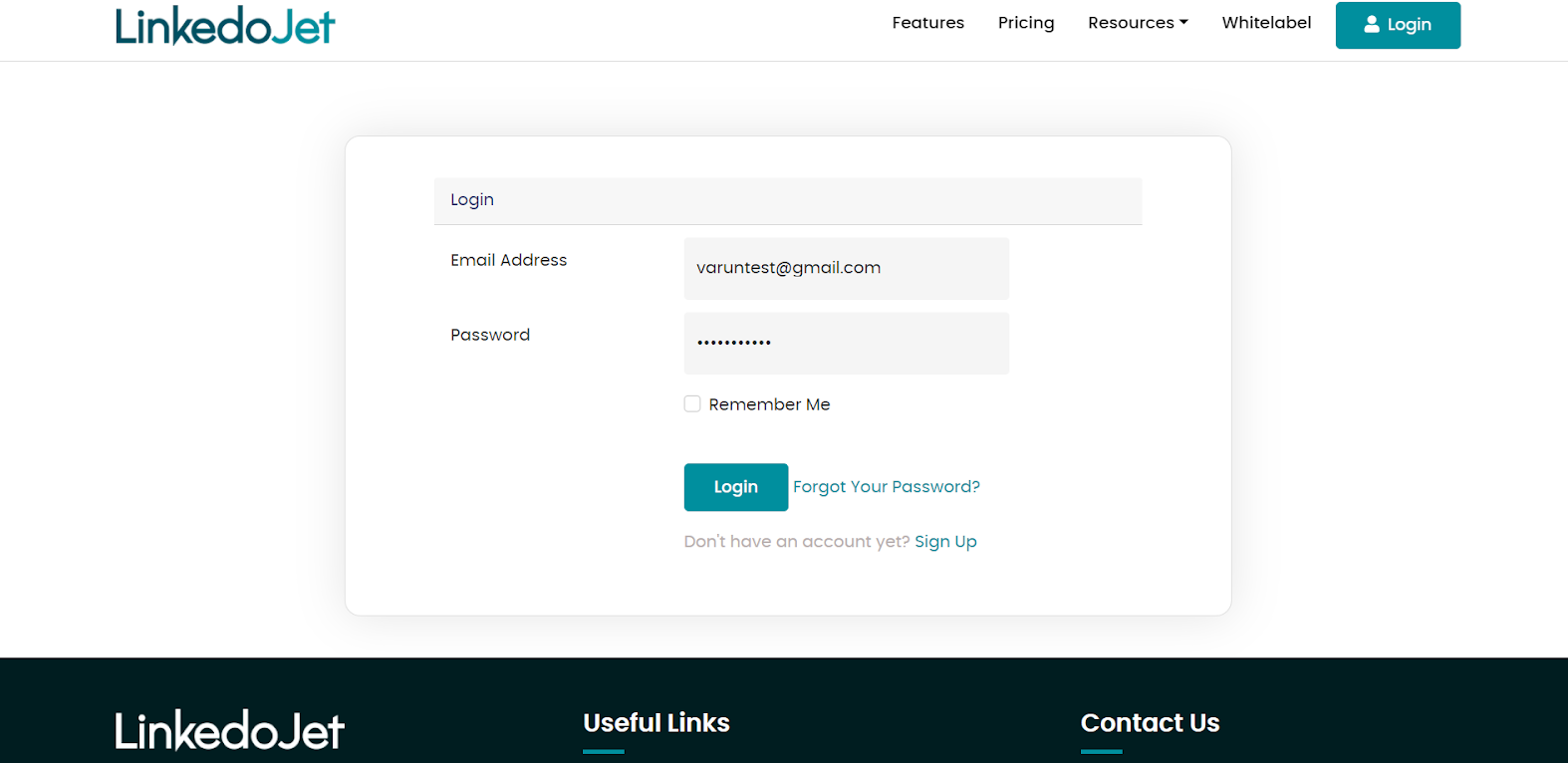
Step – 2 Click on Add Campaign from the left side menu and select the account on which you want to create a new campaign.
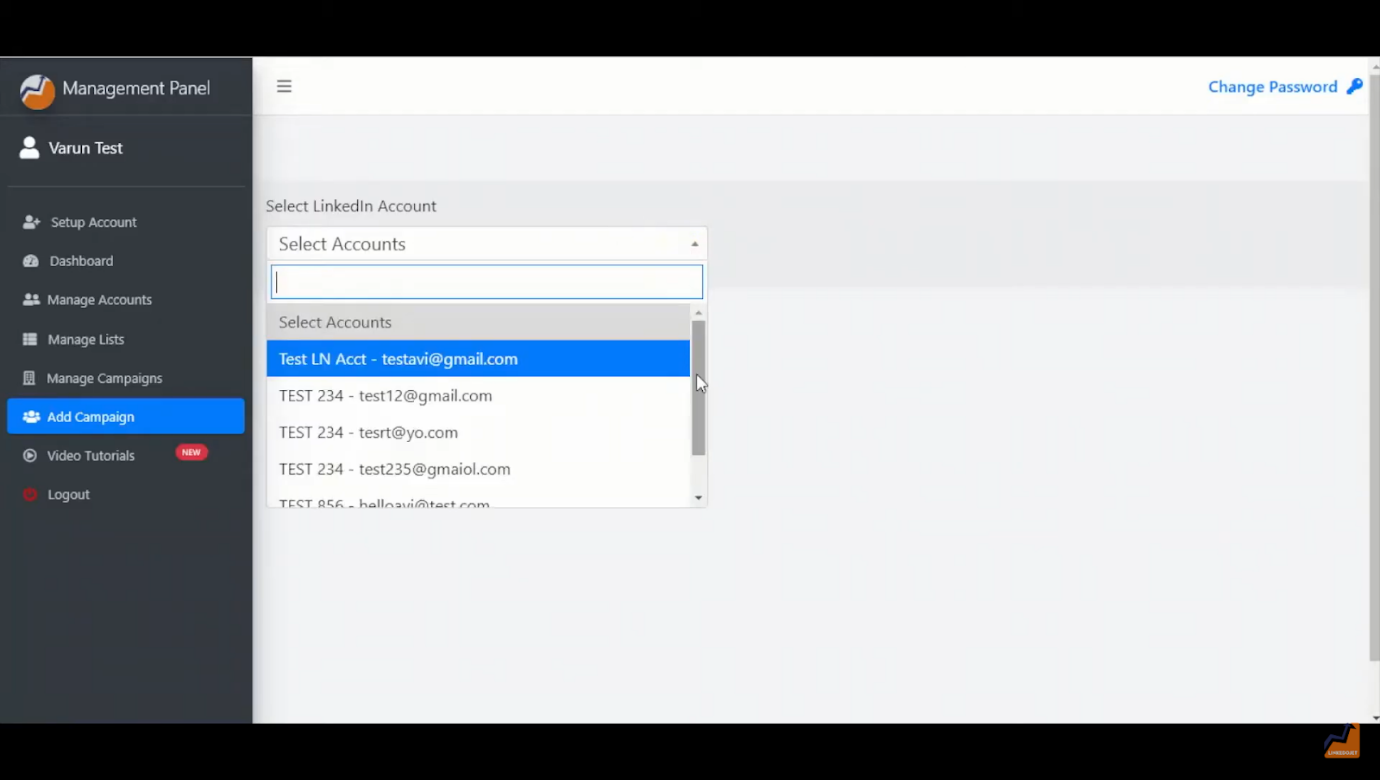
Step – 3 Give your campaign a name.
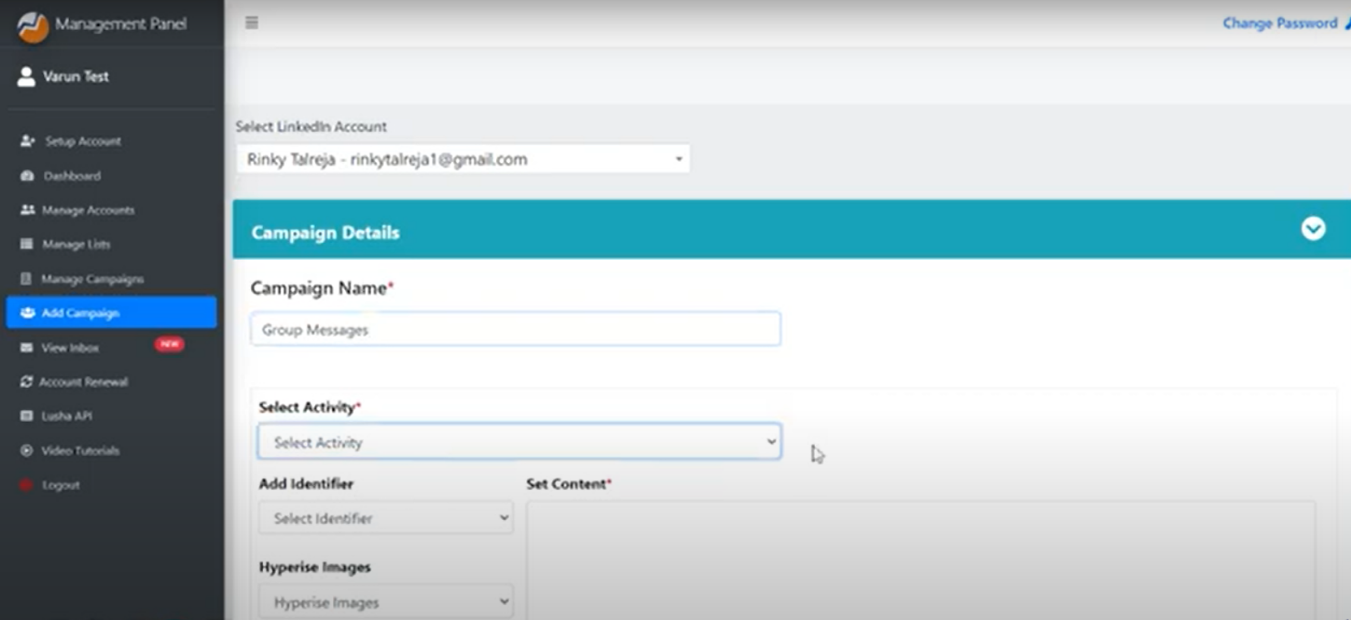
Step – 4 Select Message Group Members from the Select Activity's drop-down list.
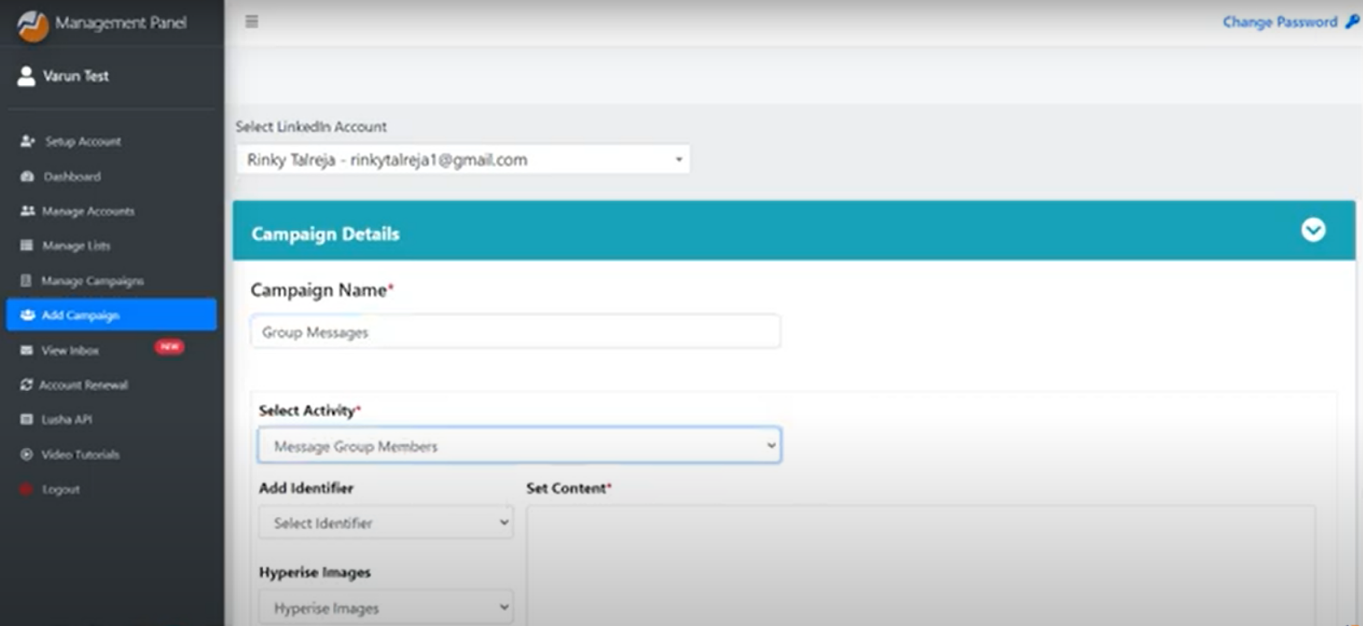
Step – 5 Write the message content that you want to send to the group members in the set content part, and personalize the message by selecting the identifier. Then click on the Add step.
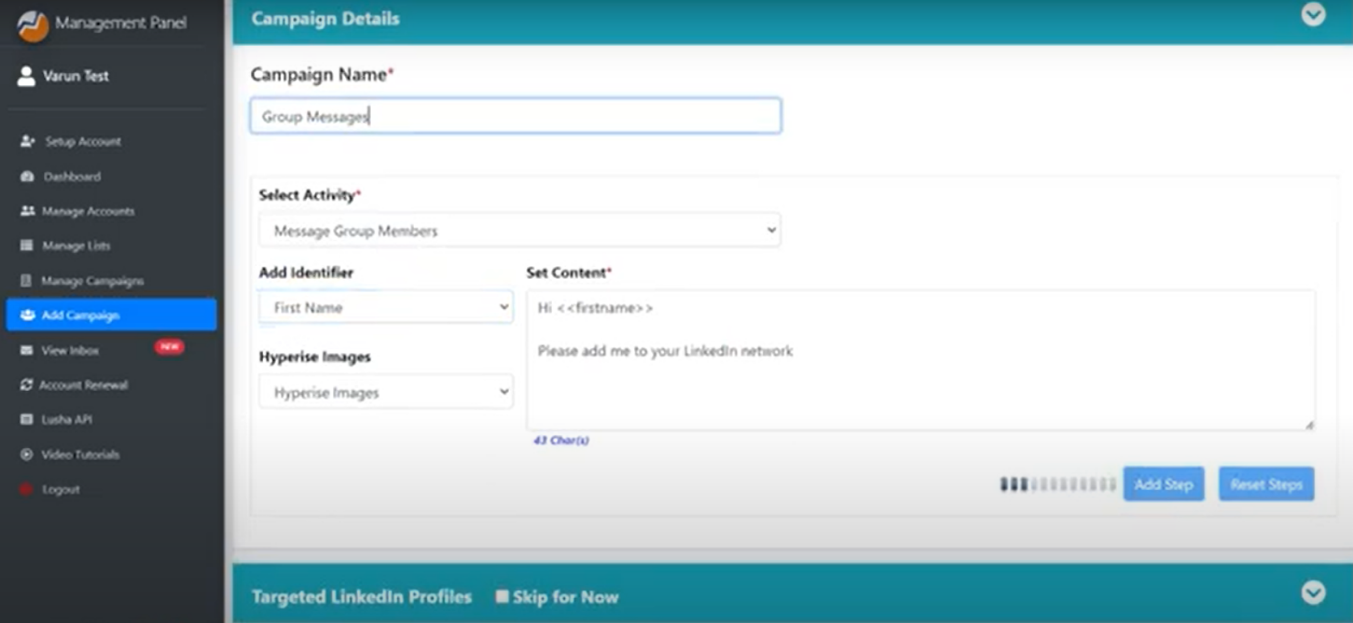
Step – 6 Please note that you can send only one message to 2nd / 3rd degree group members till they reply.
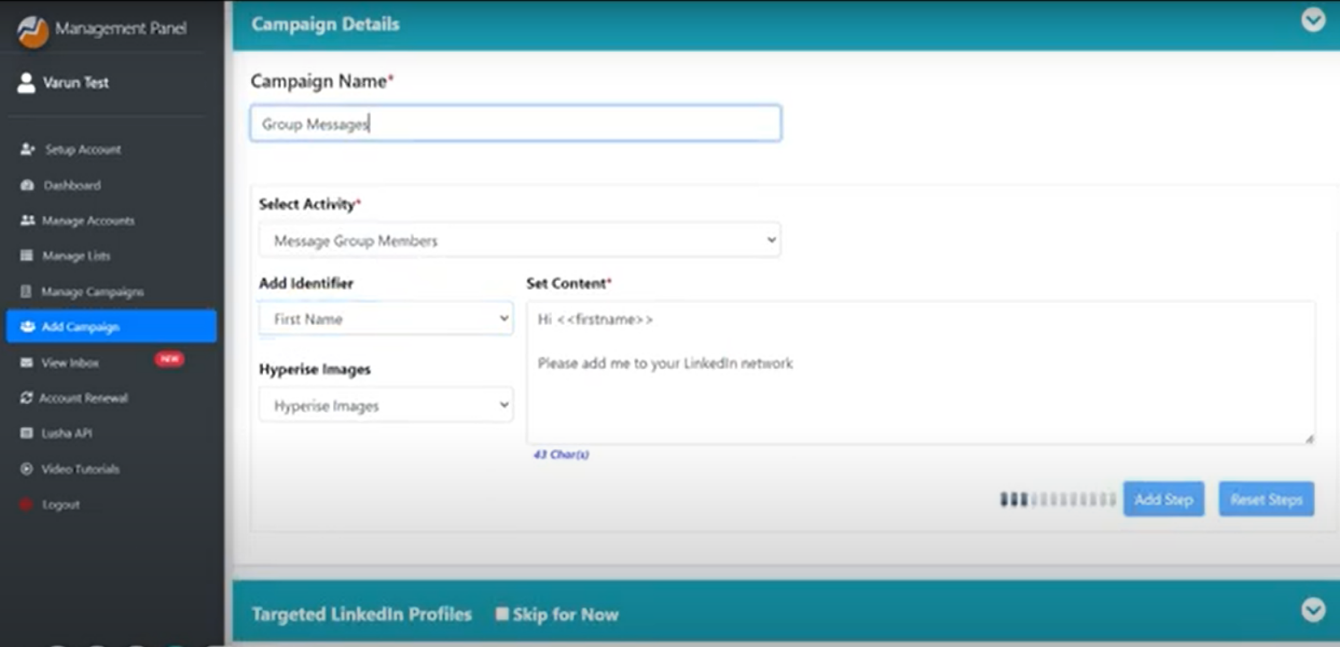
Step – 7 Now set the target audience for this campaign.
1. Make sure that you are already a member of the LinkedIn groups before you start the campaign.
2. For setting the target audience, paste the LinkedIn Group URL whose members you are targeting.
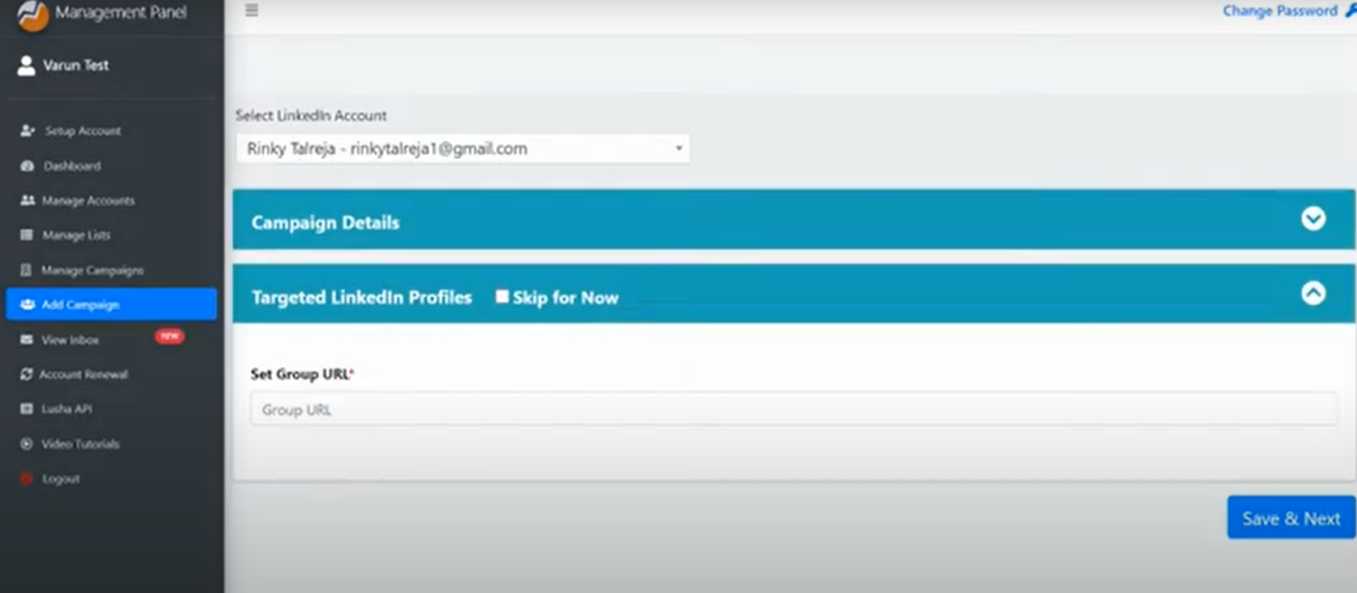
Step – 8 Select the group URL and copy.
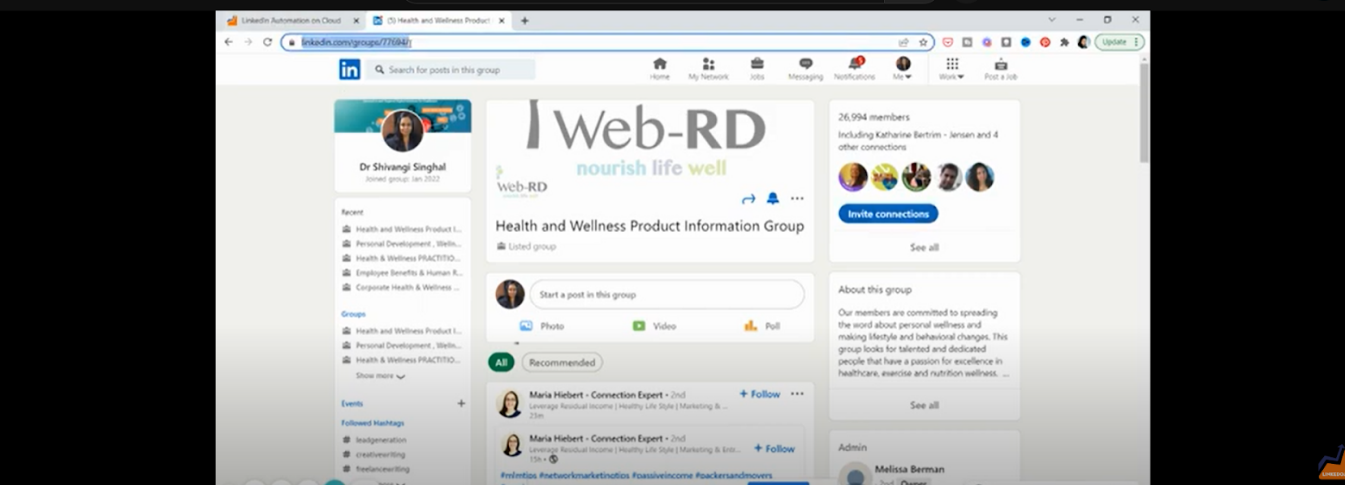
Step – 9 Paste it in the set group URL section of the dashboard and click on Save & Next.
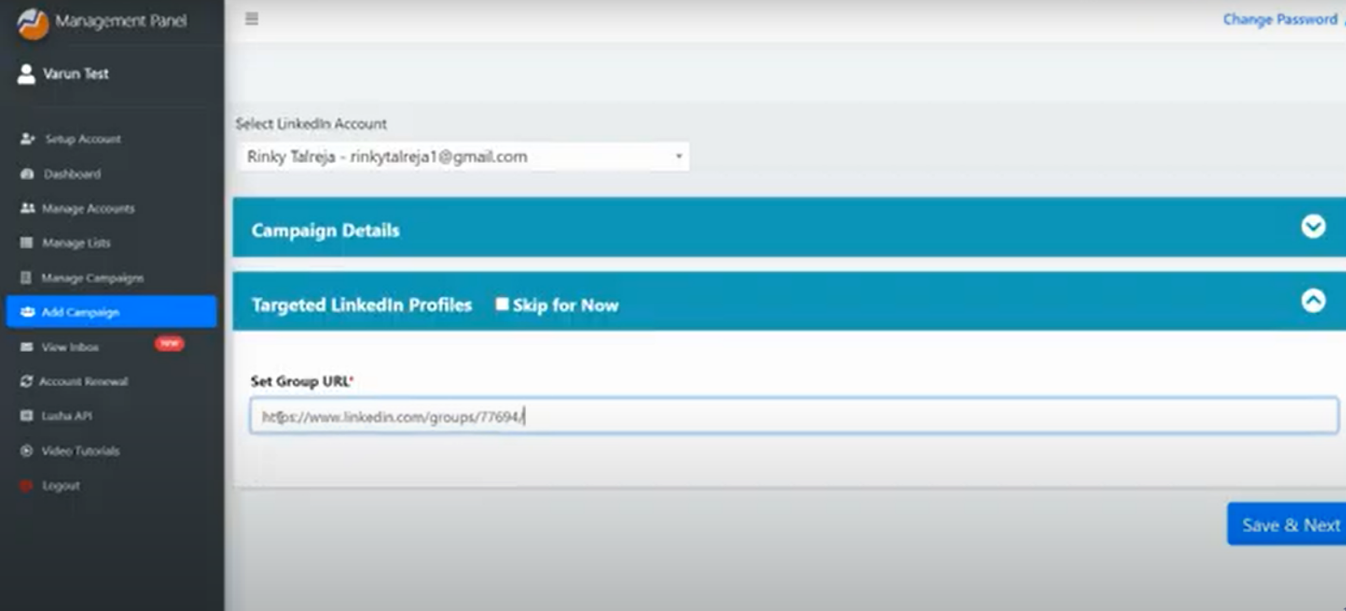
Step – 10 Now you need to schedule a campaign for that select a
- Start date and time,
- Number of Invites to send in Max requests/day,
- Select the days of the week you want to run the campaign.
- You can also add keywords that are optional, you can mention a list of keywords with job titles that you wish to target Like CEO, CTO, Marketing directors, etc. The title should be separated by a comma.