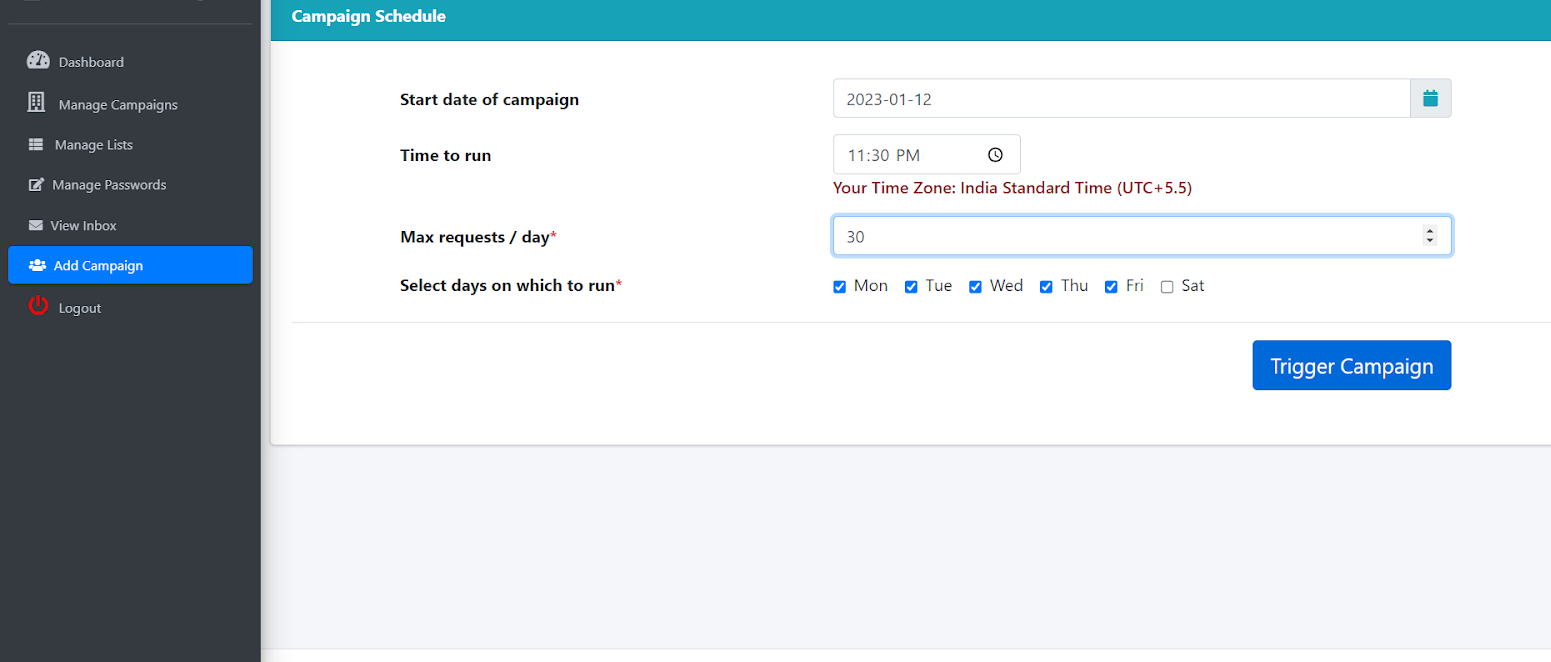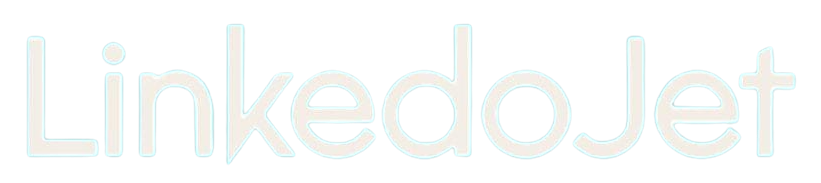How to set up a campaign to send messages to group-members from the dashboard With the Sales Navigator URL
Written By Varun S
Step – 1 Login to your dashboard – www.linkedojet.com/login
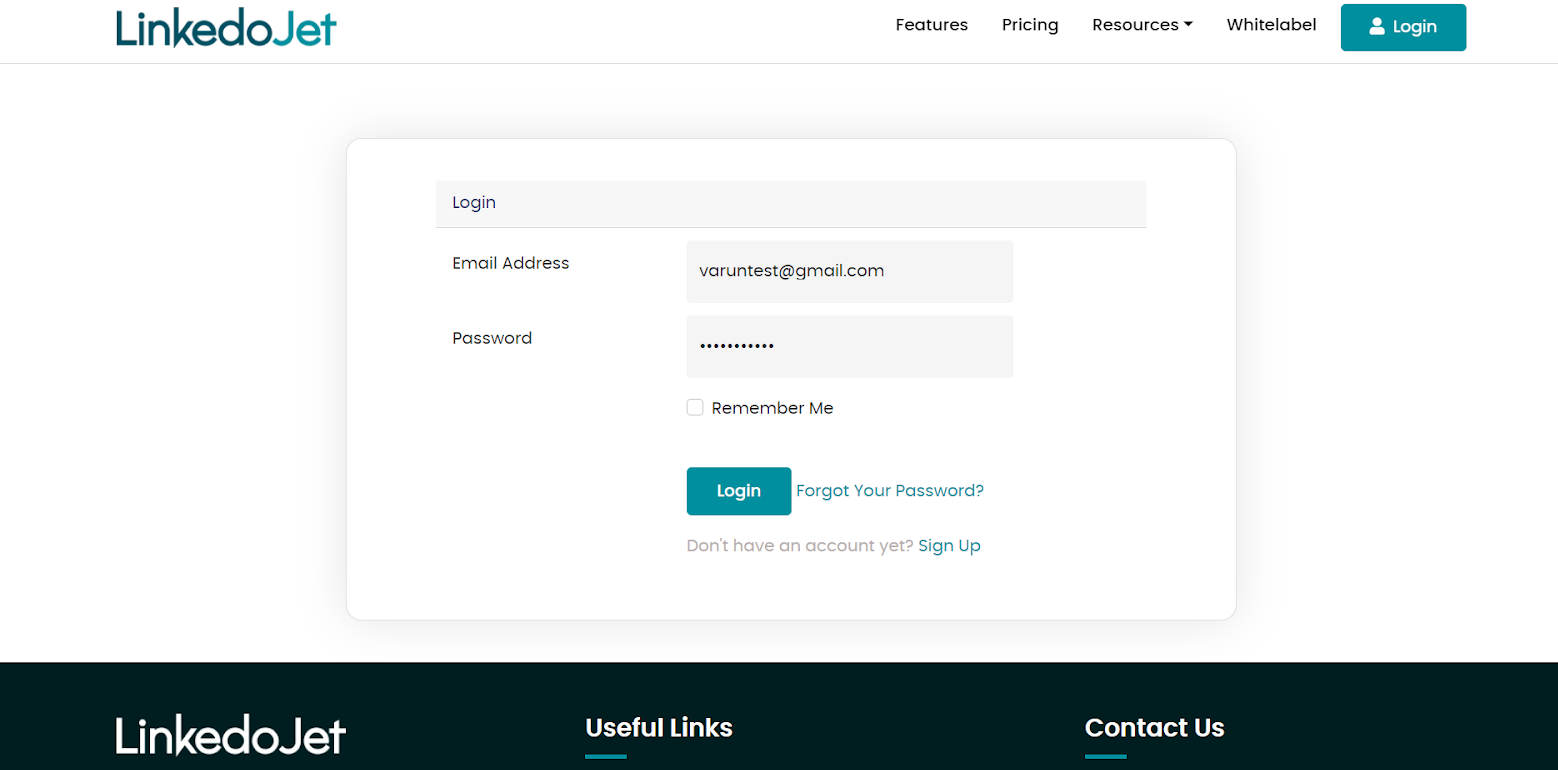
Step – 2 Click on Add Campaign to create a new campaign.
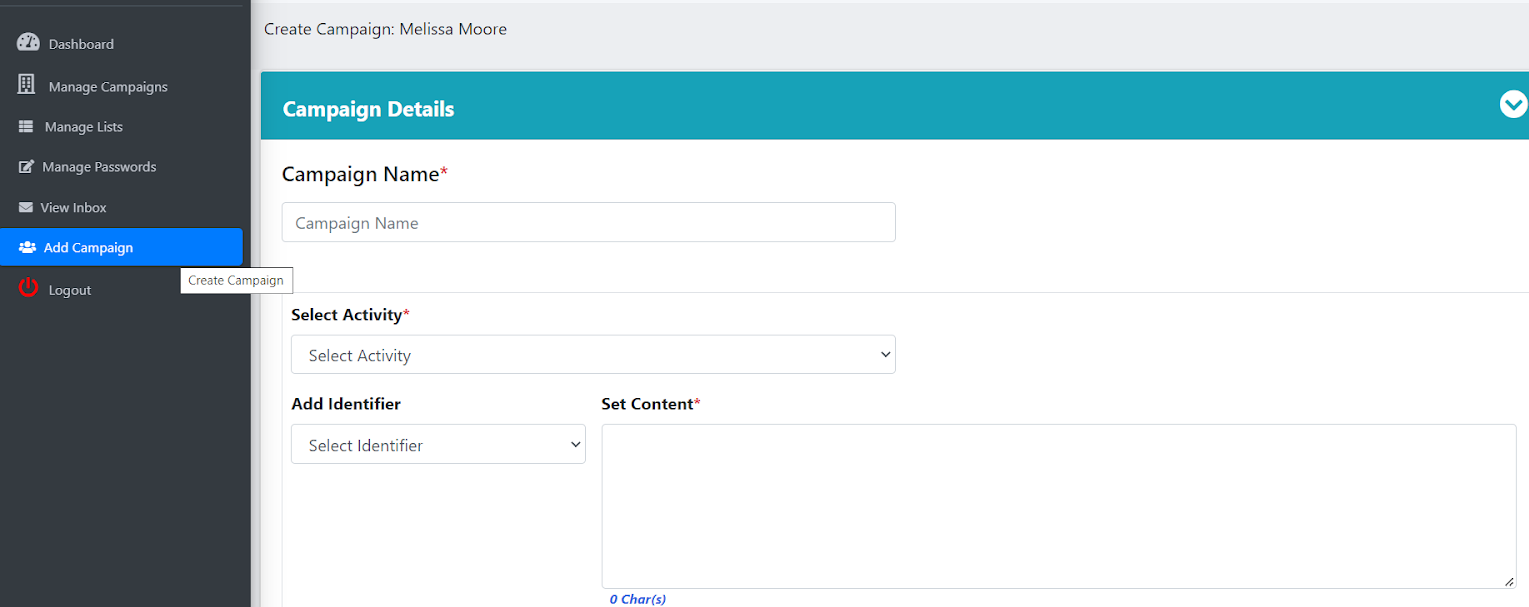
Step – 3 Give your campaign a name and select the option Message Group Members from the Select Activity's drop-down list.
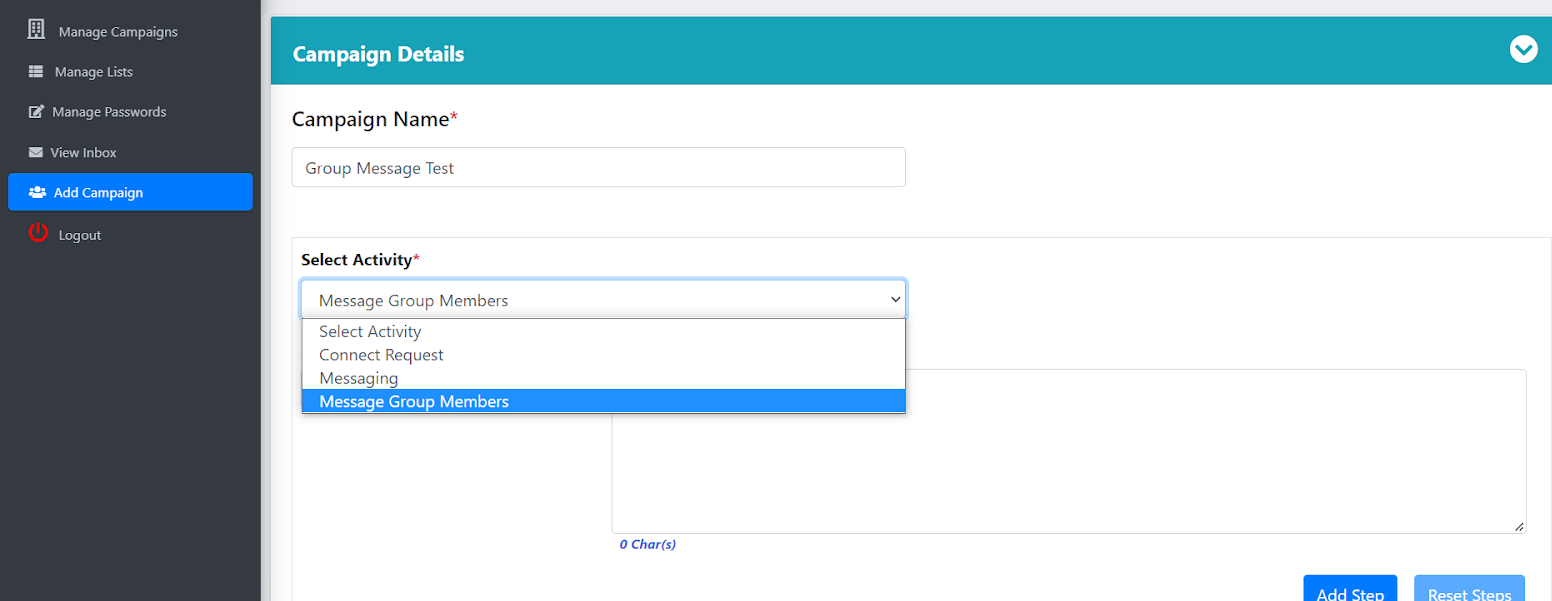
Step – 4 Write the message you want to send to the group members in the set content part and personalize the message by selecting the identifier. Then click on the Add step.
* Please note that you can send only one message to 2nd / 3rd degree group members till they reply.
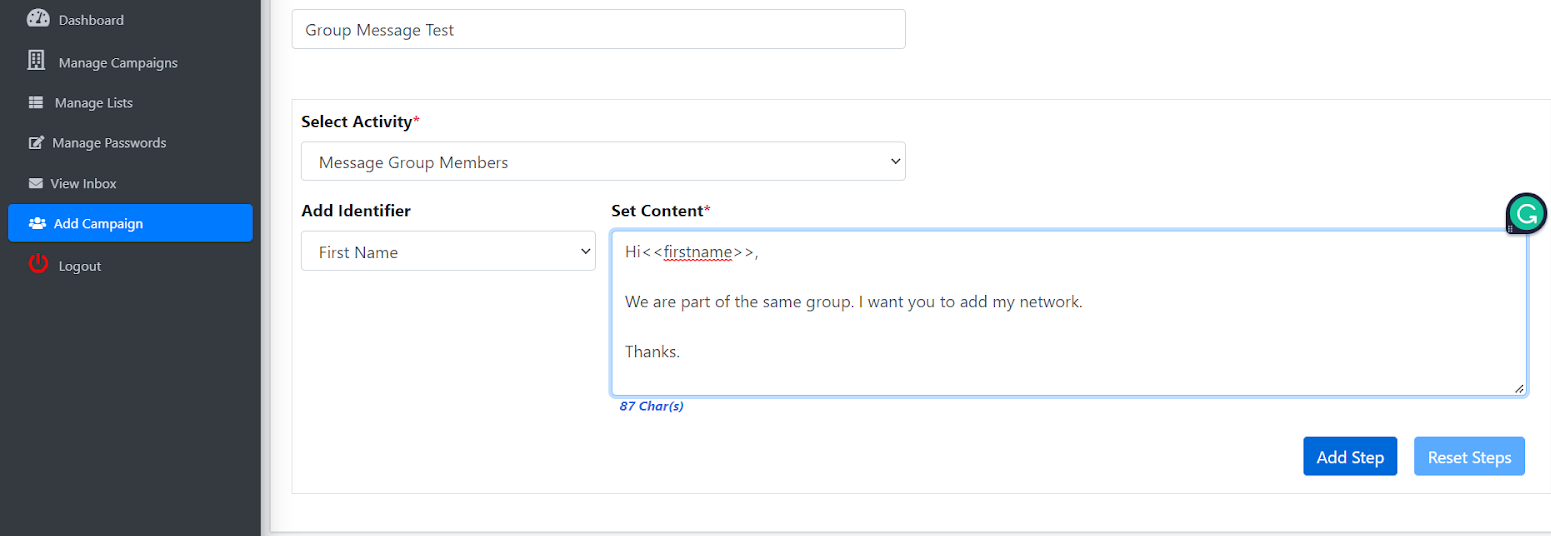
Step – 5 Now to set the target audience for the campaign, select the Sales Navigator URL option.
*Make sure that you are already a member of the LinkedIn groups before you start the campaign.
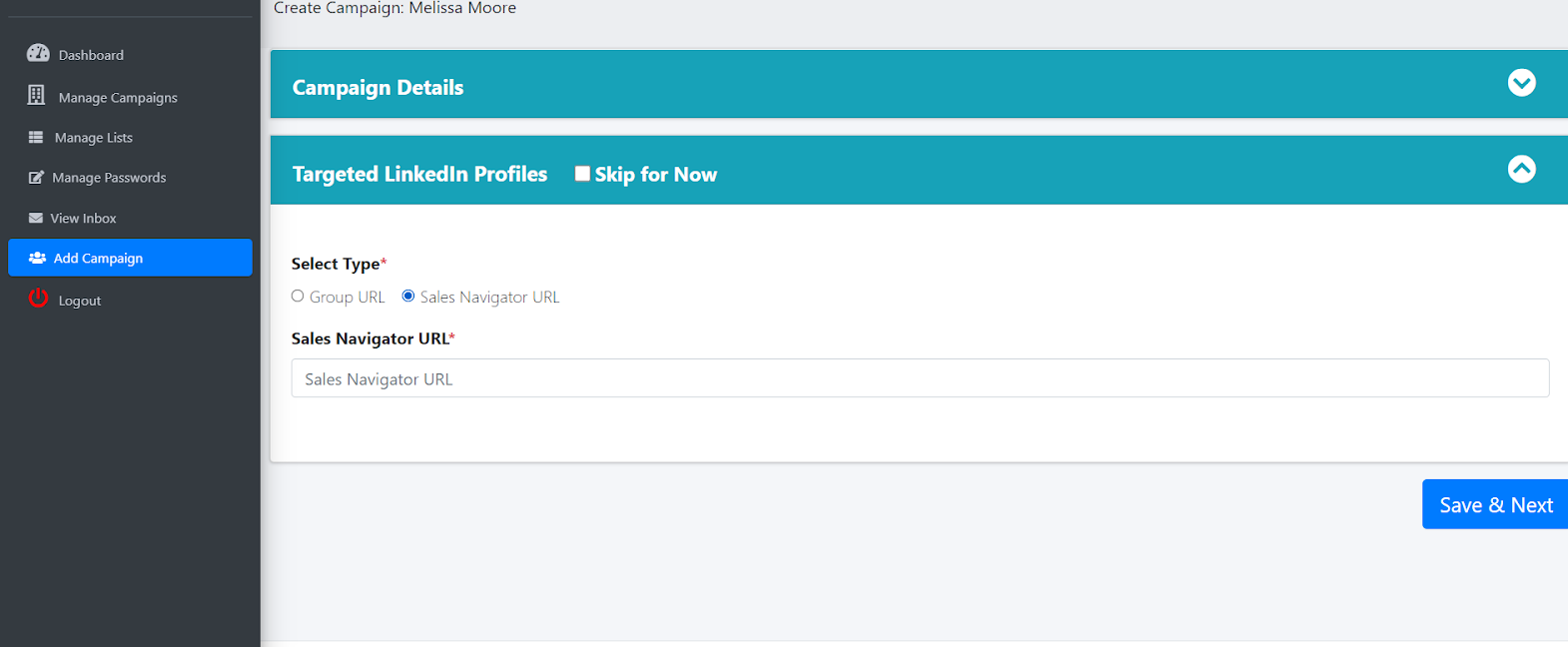
Step – 6 You can add a target audience from the sales navigator URL, apply search filters on the Sales navigator, and add the group name, whose members you are targeting in the groups filter. Copy the URL created.
NOTE - PLEASE MAKE SURE THAT YOU SELECT ONLY ONE GROUP AT A TIME IN THE SALES NAVIGATOR FILTER
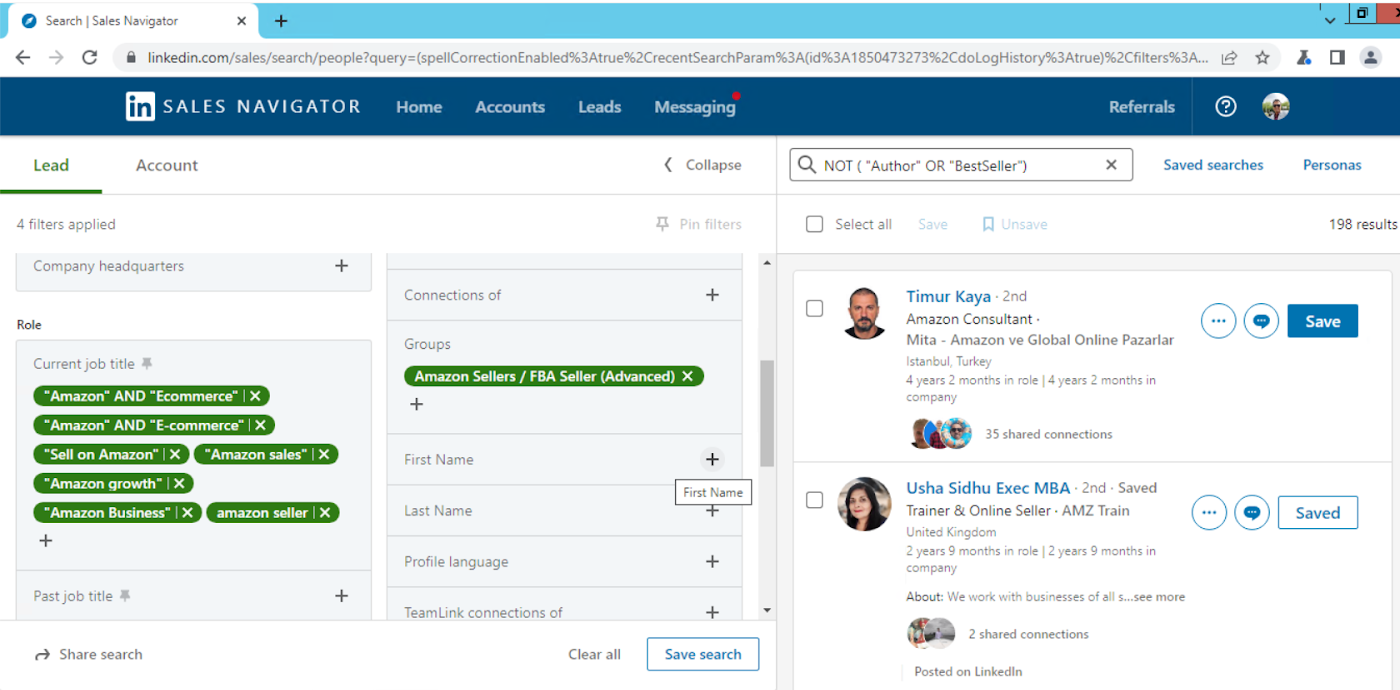
Step – 7 Paste it in the sales navigator URL field and click on Save & Next.
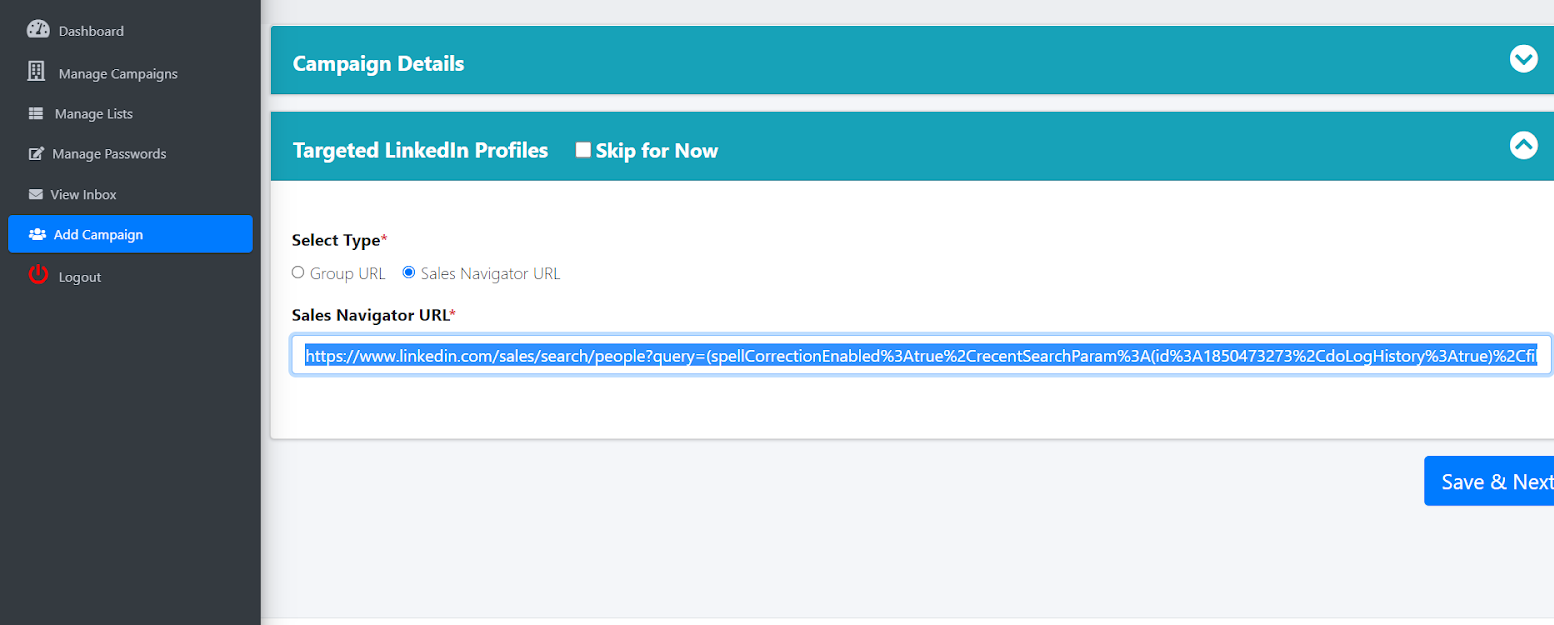
Step – 8 To schedule a campaign, select
a. Start date and time,
b. Number of Invites to send in Max requests/day,
c. Select the days of the week you want to run the campaign
Then Click on Trigger campaign.