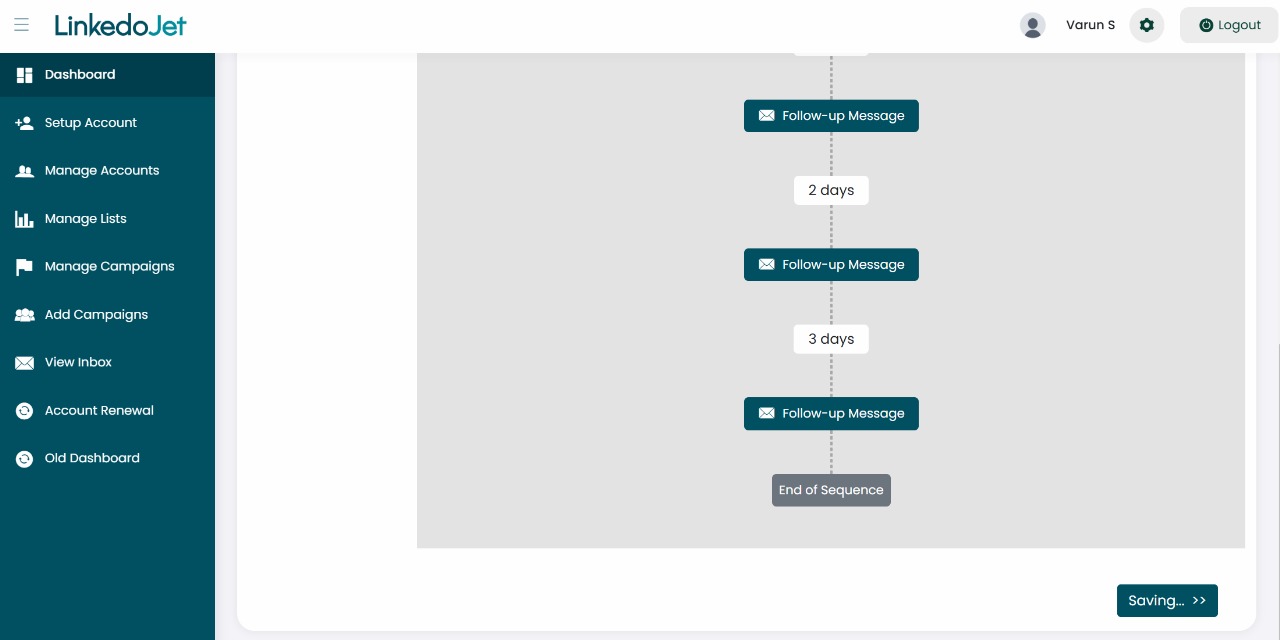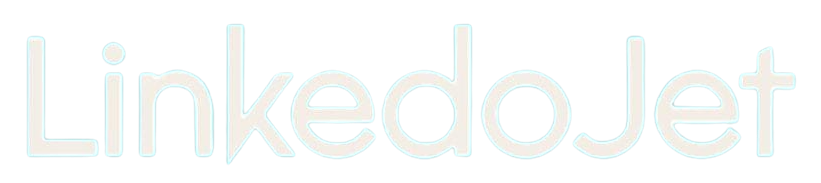How to add a new step to an existing campaign on Linkedojet ?
Written By Varun S
Step – 1 Login to your Linkedojet dashboard – www.linkedojet.com/login
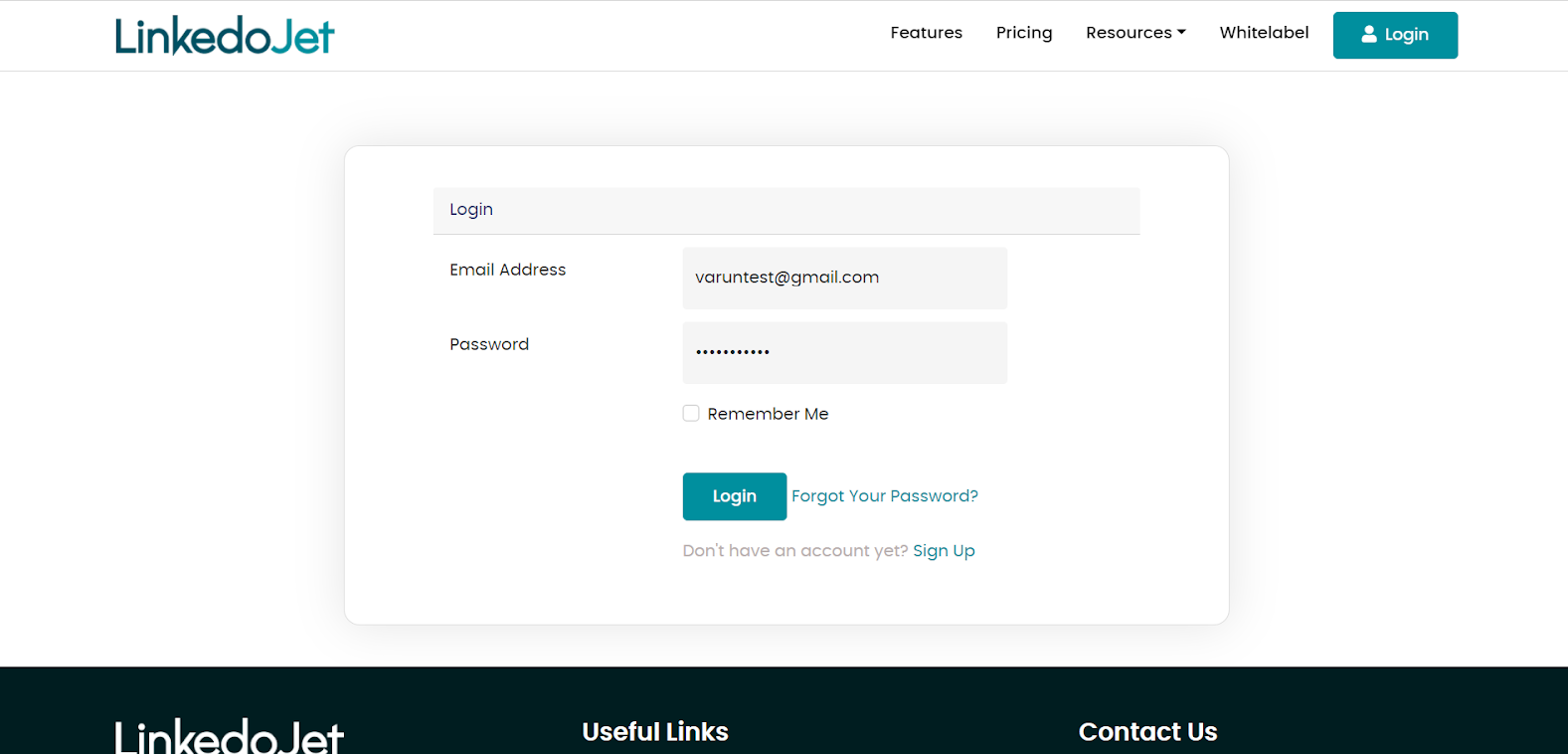
Step – 2 Go to Manage Campaigns Section from the left side menu.
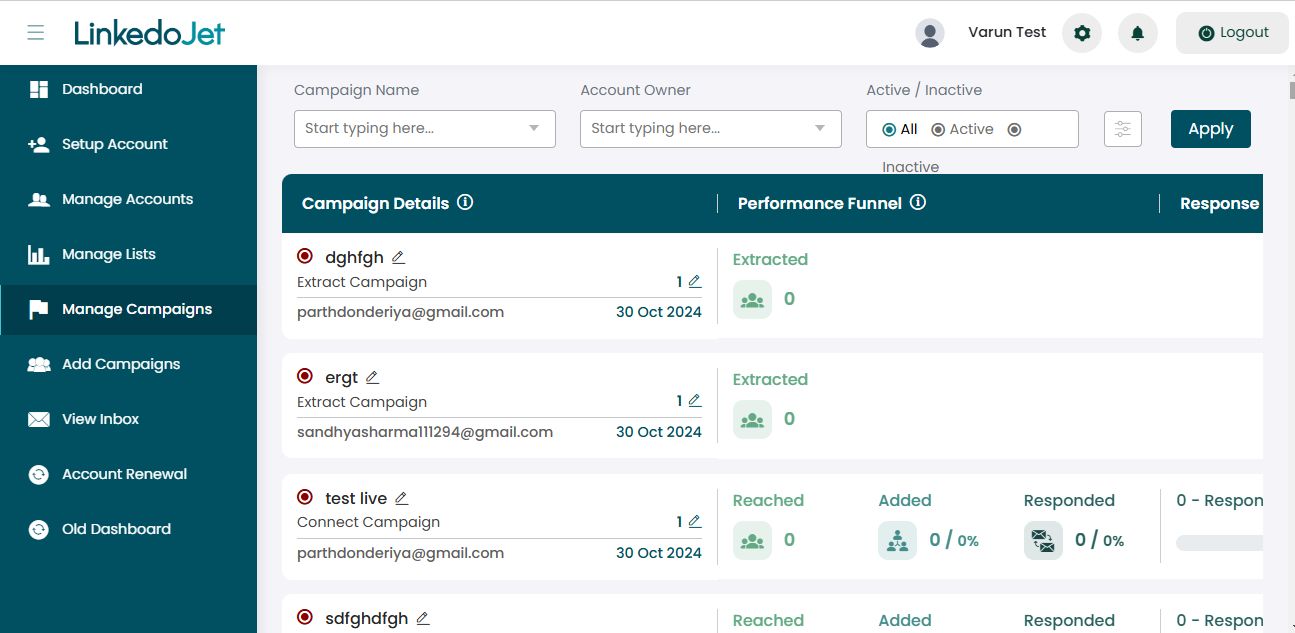
Step – 3 Select the LinkedIn account from the dropdown list to filter out the campaigns.
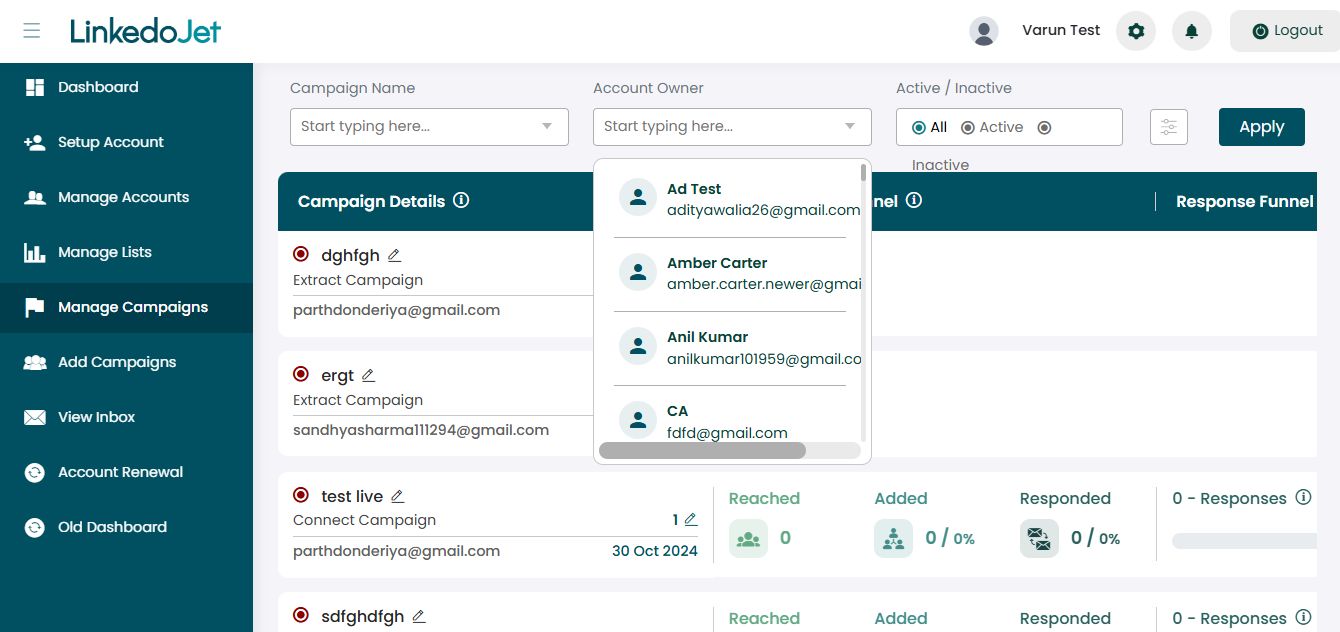
Step – 4 Select the campaign to which you need to add a new step, then click on the Edit icon.
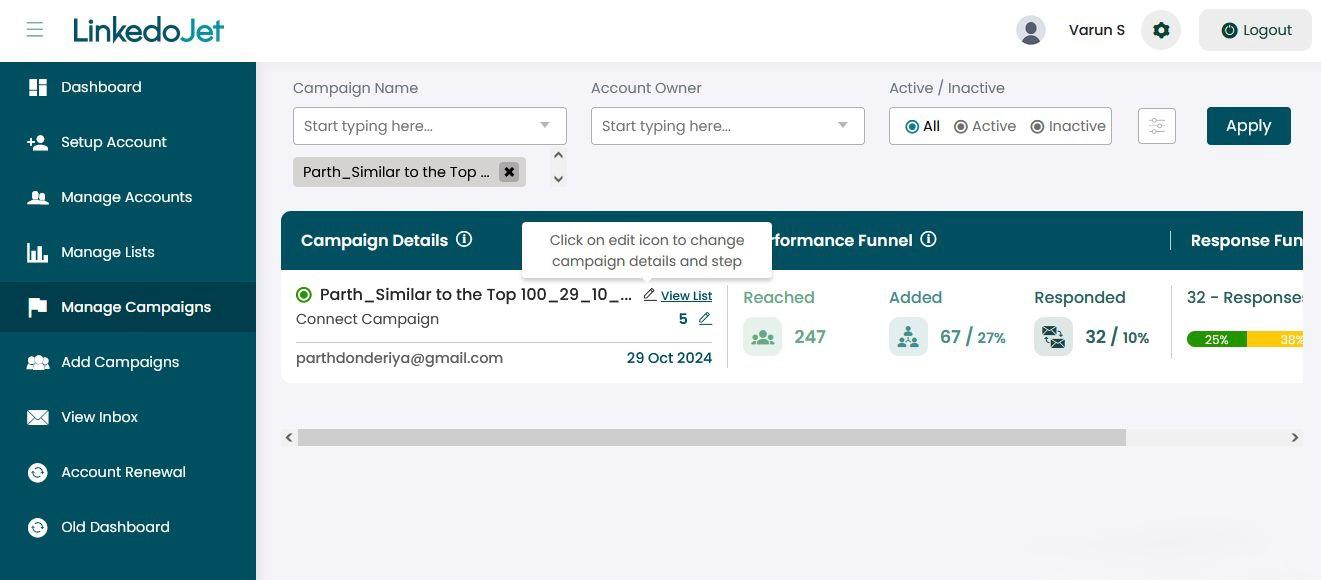
Step – 5 Click on the 'Add Section' button, then select the 'Message' button under Actions. Then click Choose Duration, select the required day gap, and click on Save. Then click on Message. Once you have finished typing or pasting your message, click on Save.
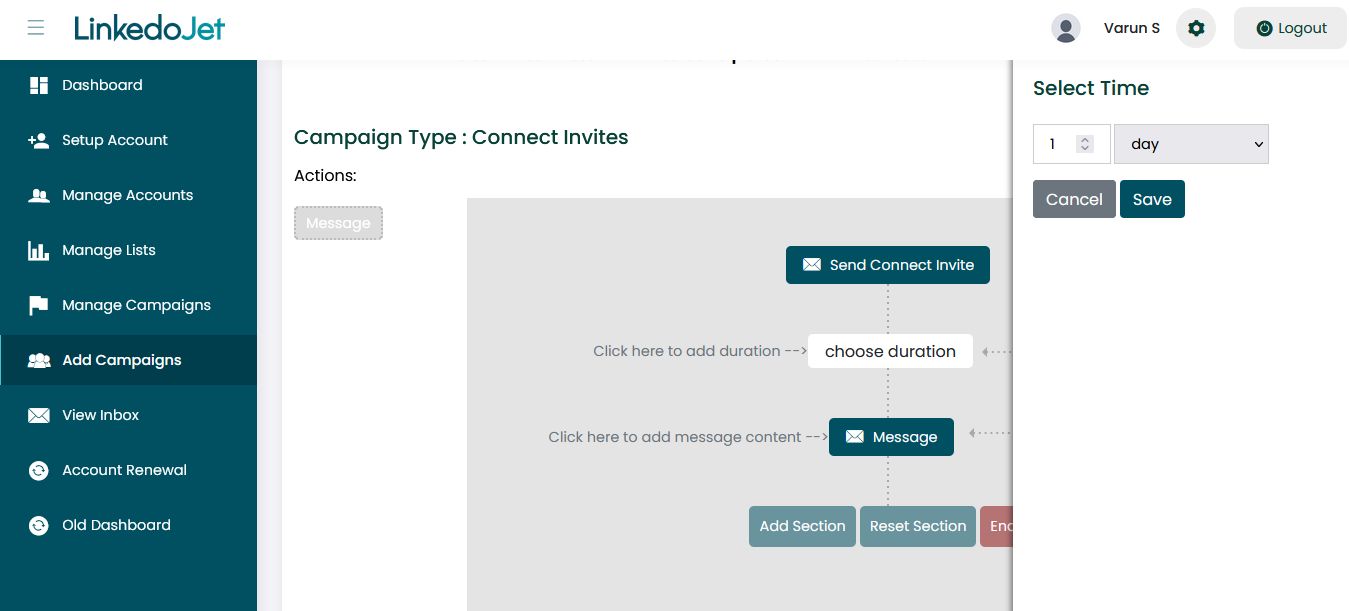
Step – 6 Once you have finished typing or pasting your message, click on Saving.