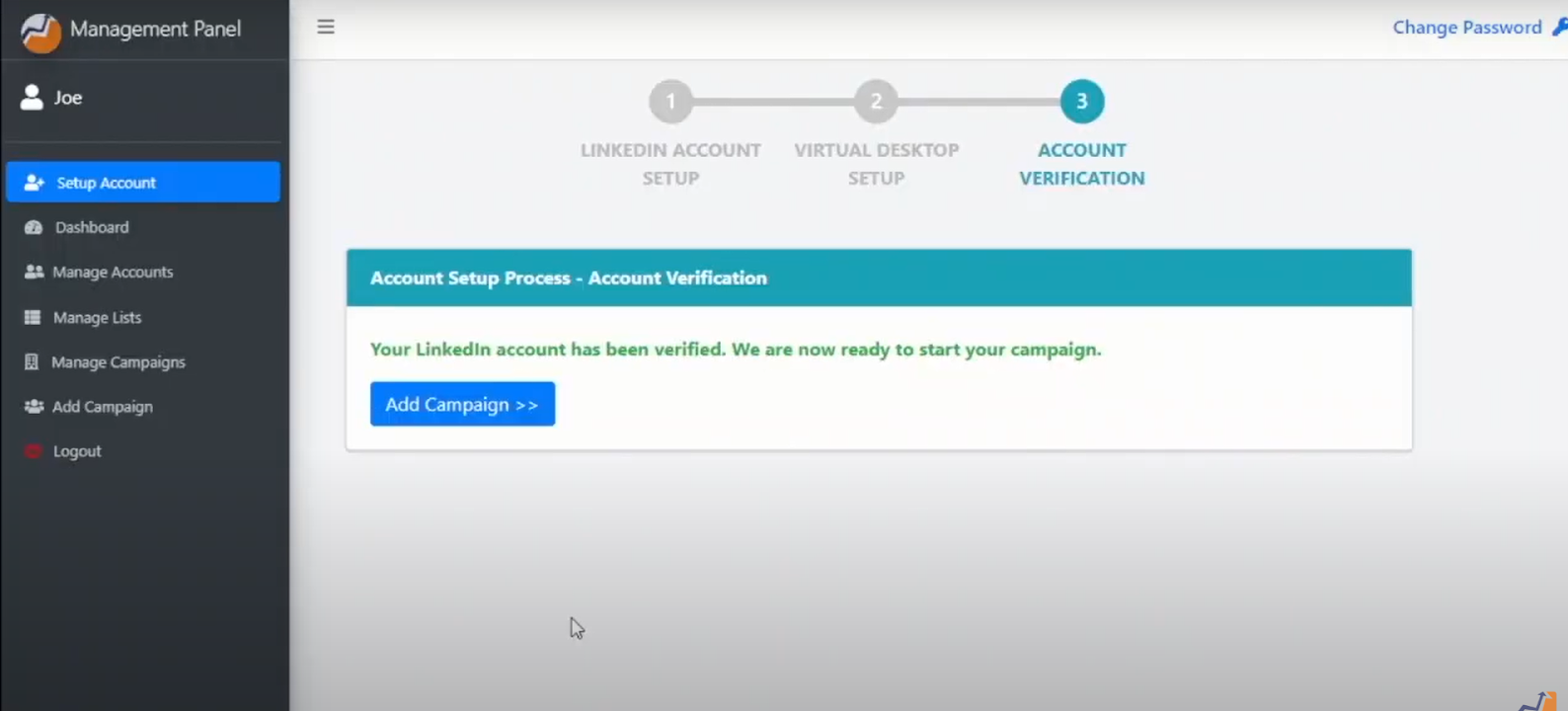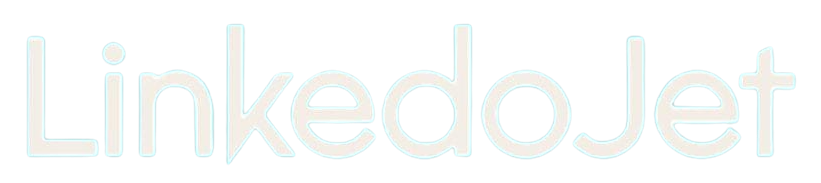How to Add a new LinkedIn account on your dashboard and Verify it
Written By Varun S
Step – 1 Login to your Linkedojet dashboard – www.linkedojet.com/login
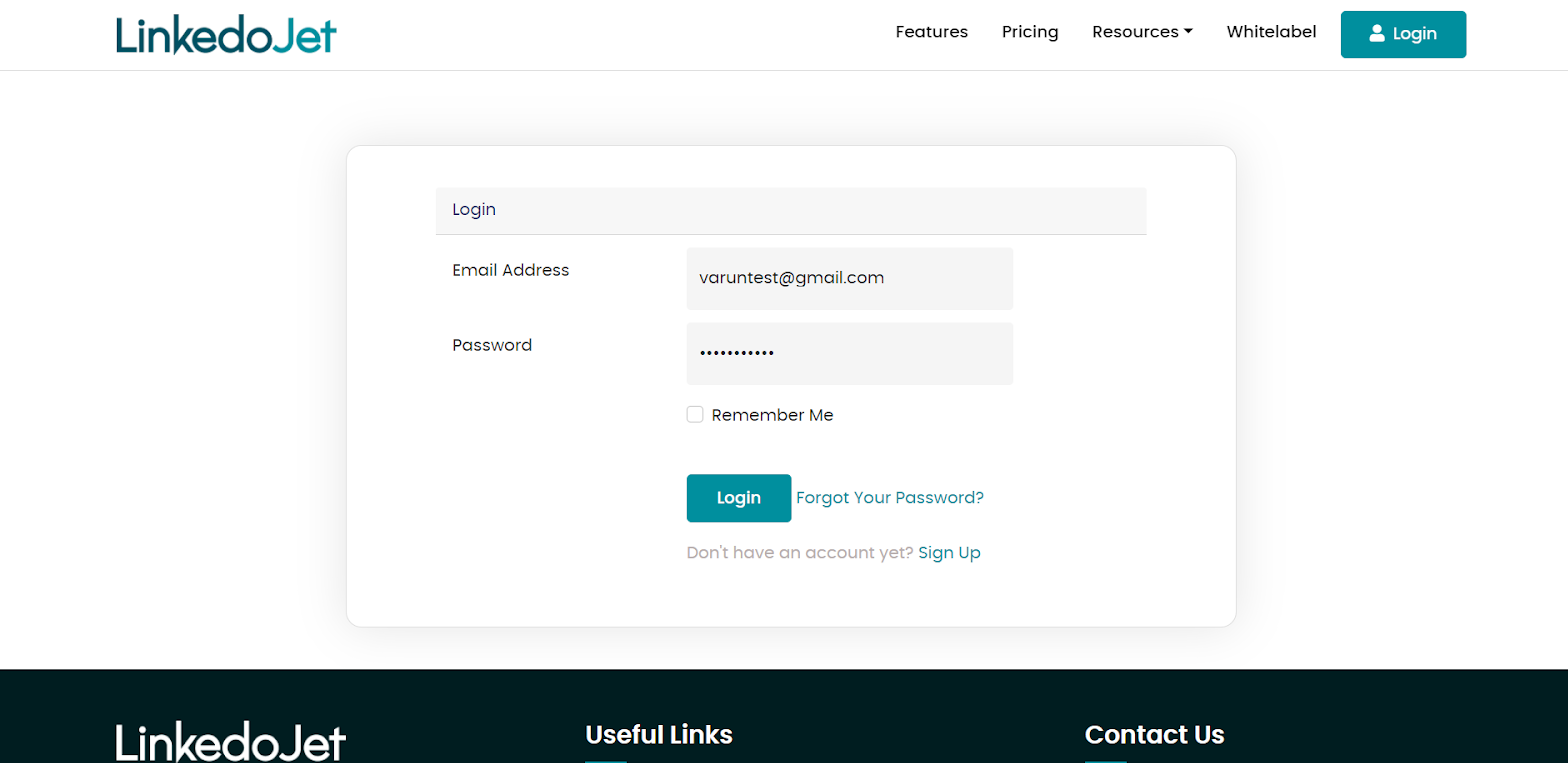
Step – 2 Click on Setup account. Here you have to select a plan and after the payment is done, you will be redirected to the page below.

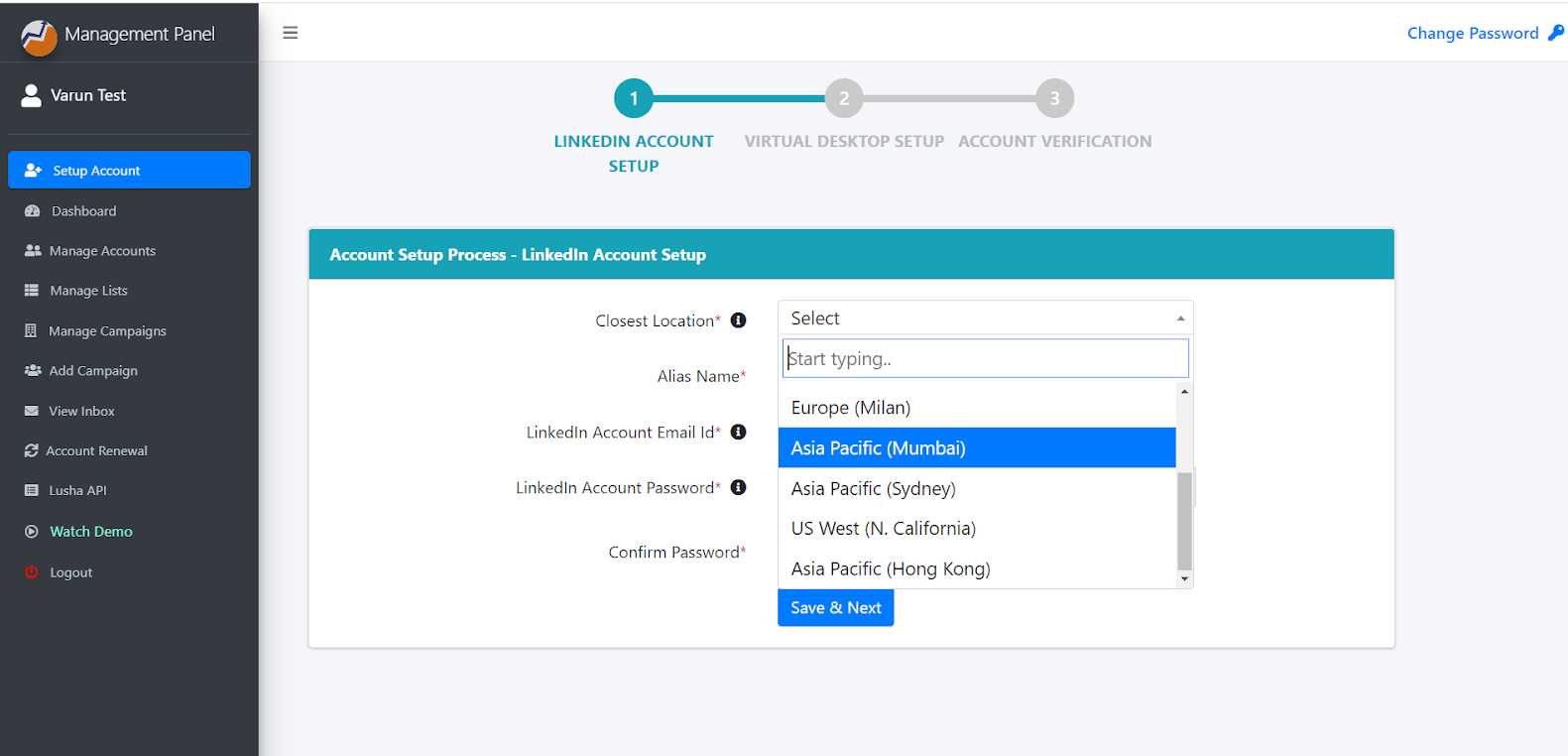
Step – 4 Enter your Name, LinkedIn Account Email ID and password and Confirm password.
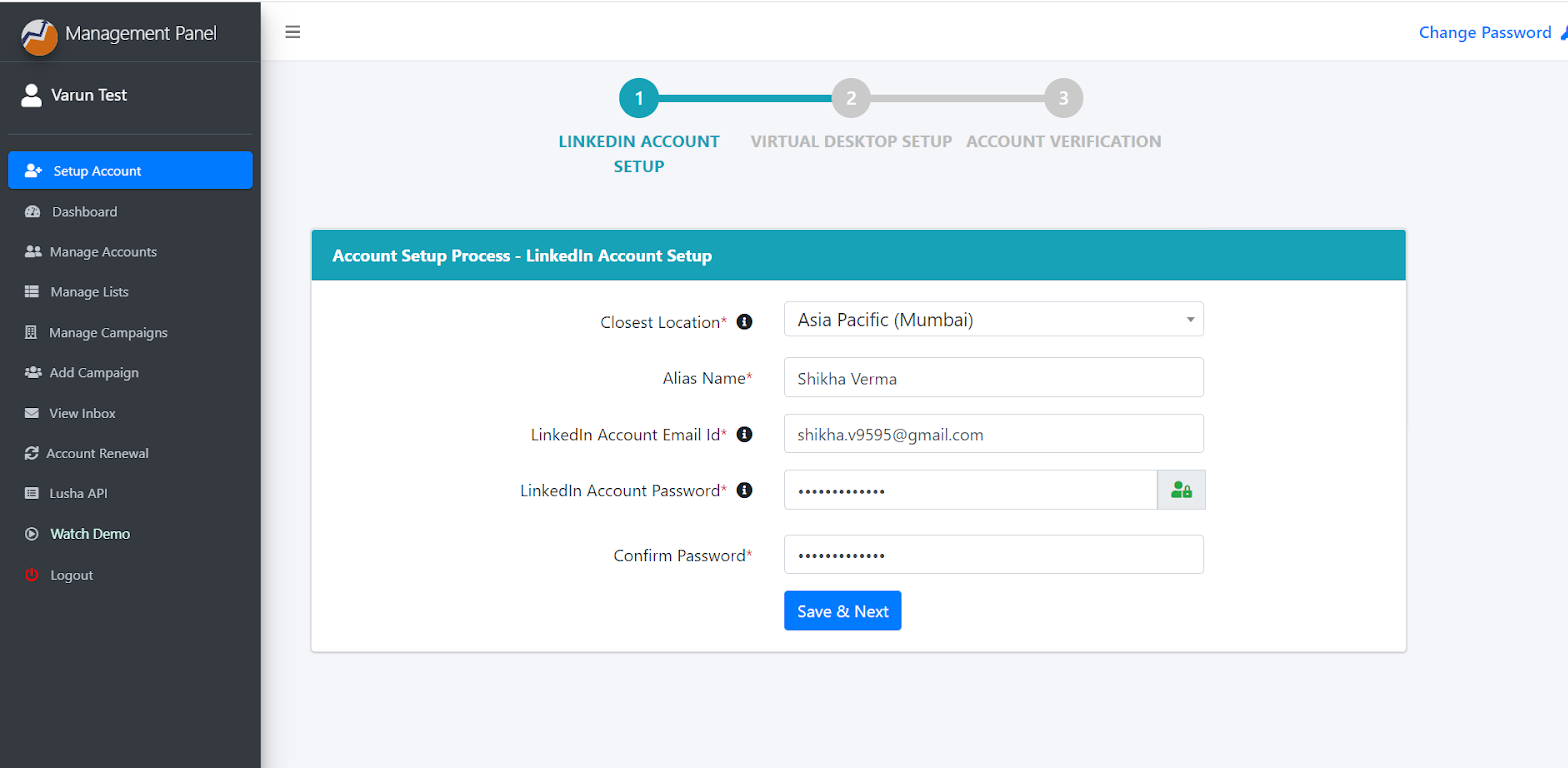
Step – 5 Then click on Save & Next, now your account added successfully on Linkedojet Dashboard.
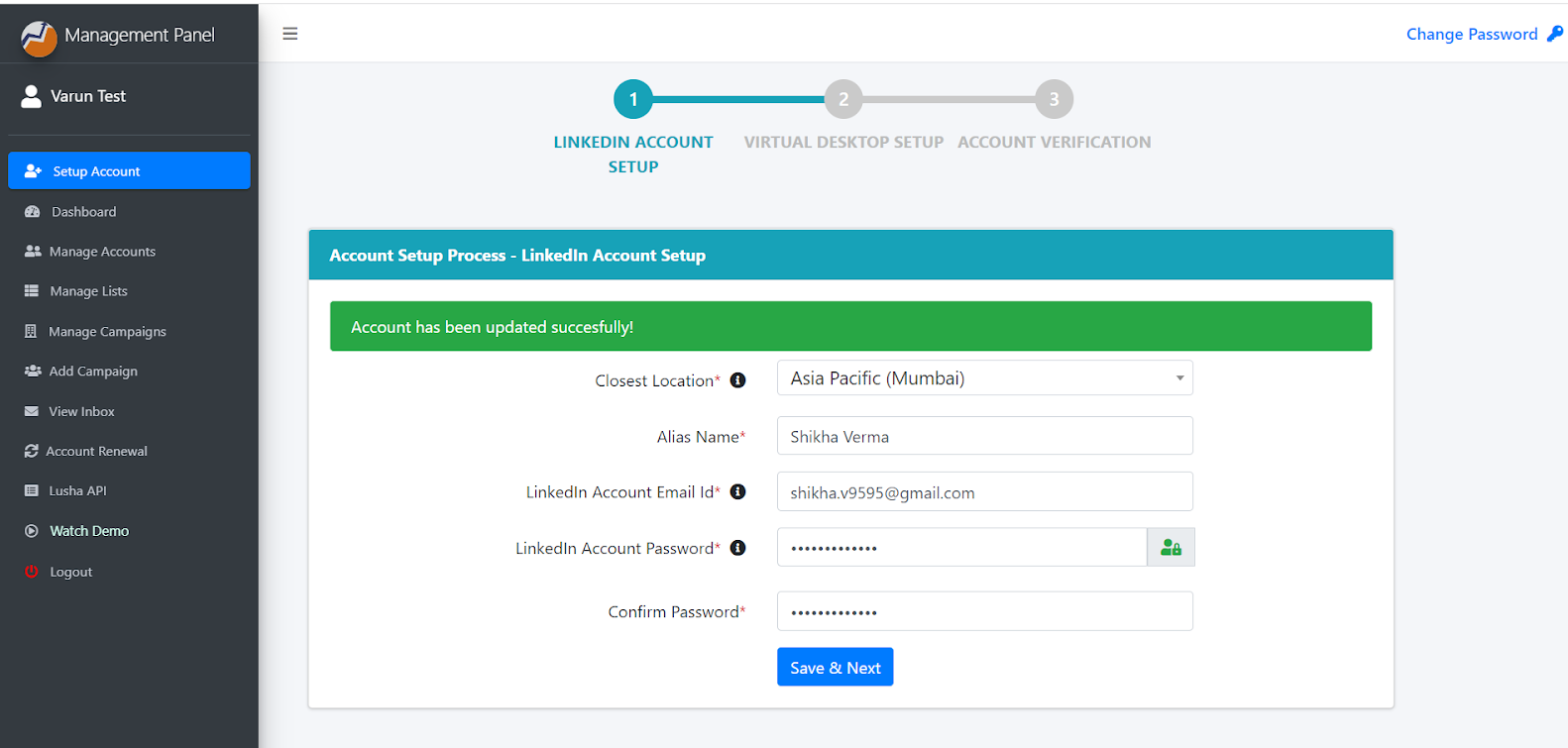
Step – 6 Your Virtual Desktop on which your LinkedIn account will run has been set up successfully.
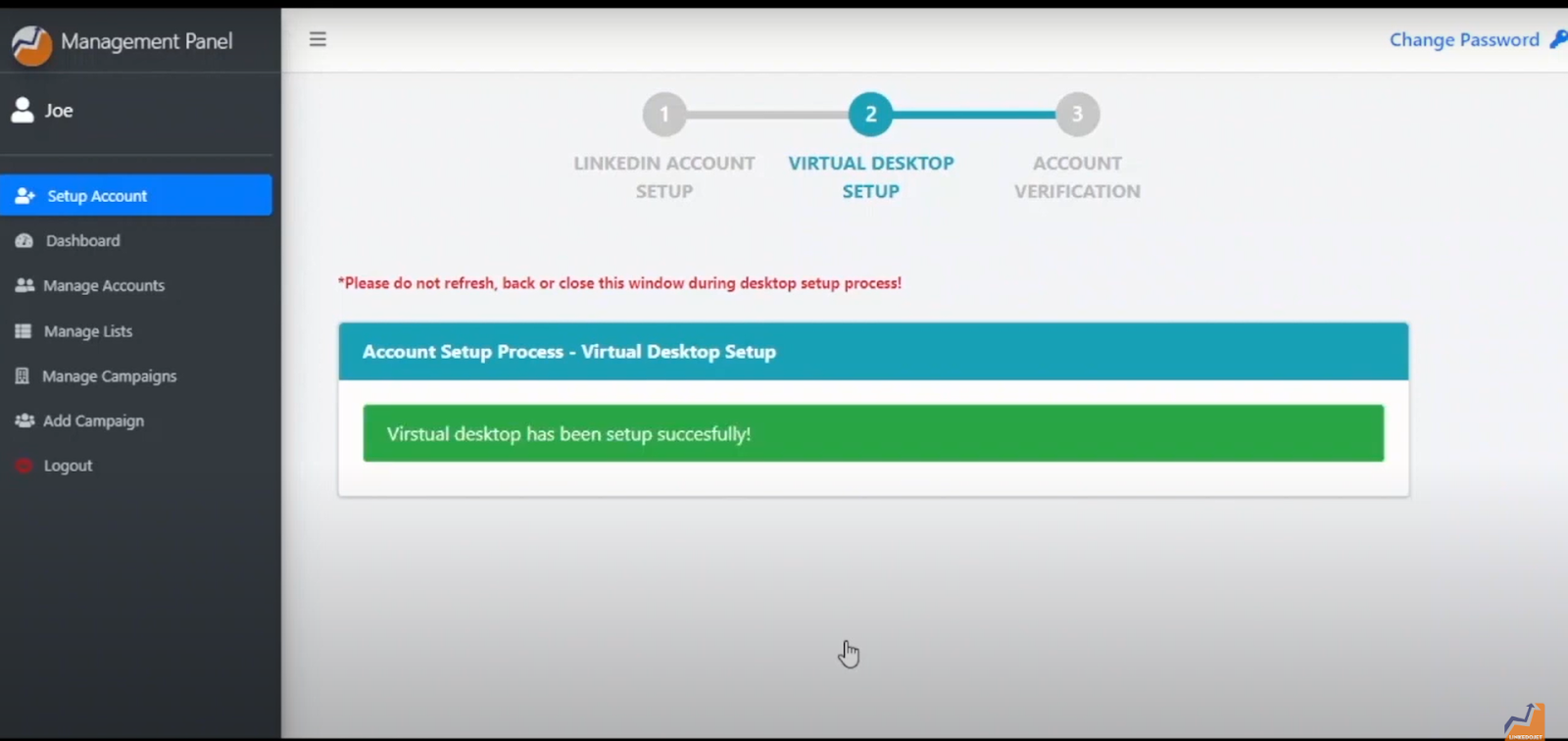
Step – 7 Click Continue to verify your LinkedIn account.
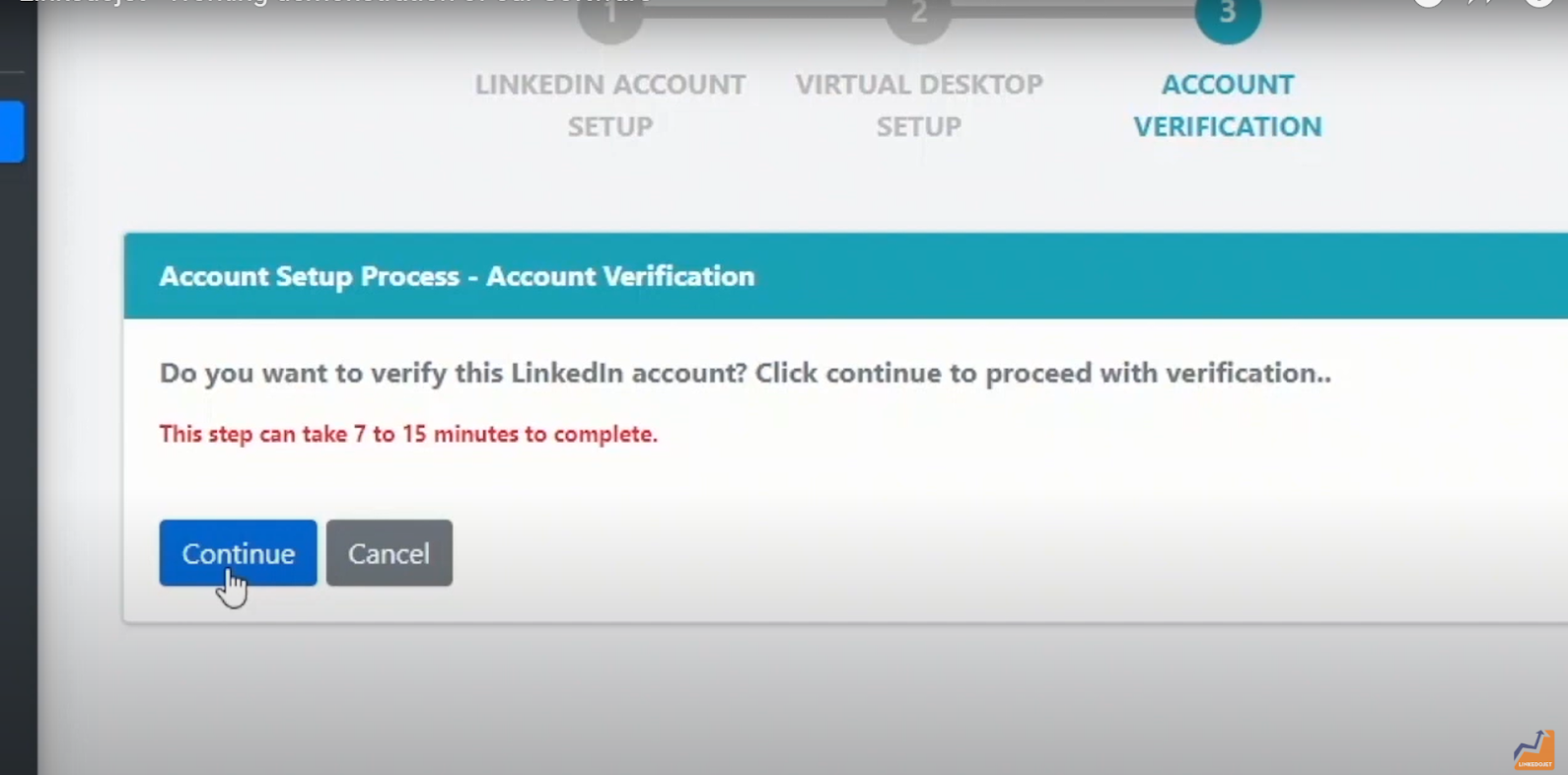
Step - 8 You have to solve this captcha and then submit it. Enter the correct block number of the image which is in the correct way up.
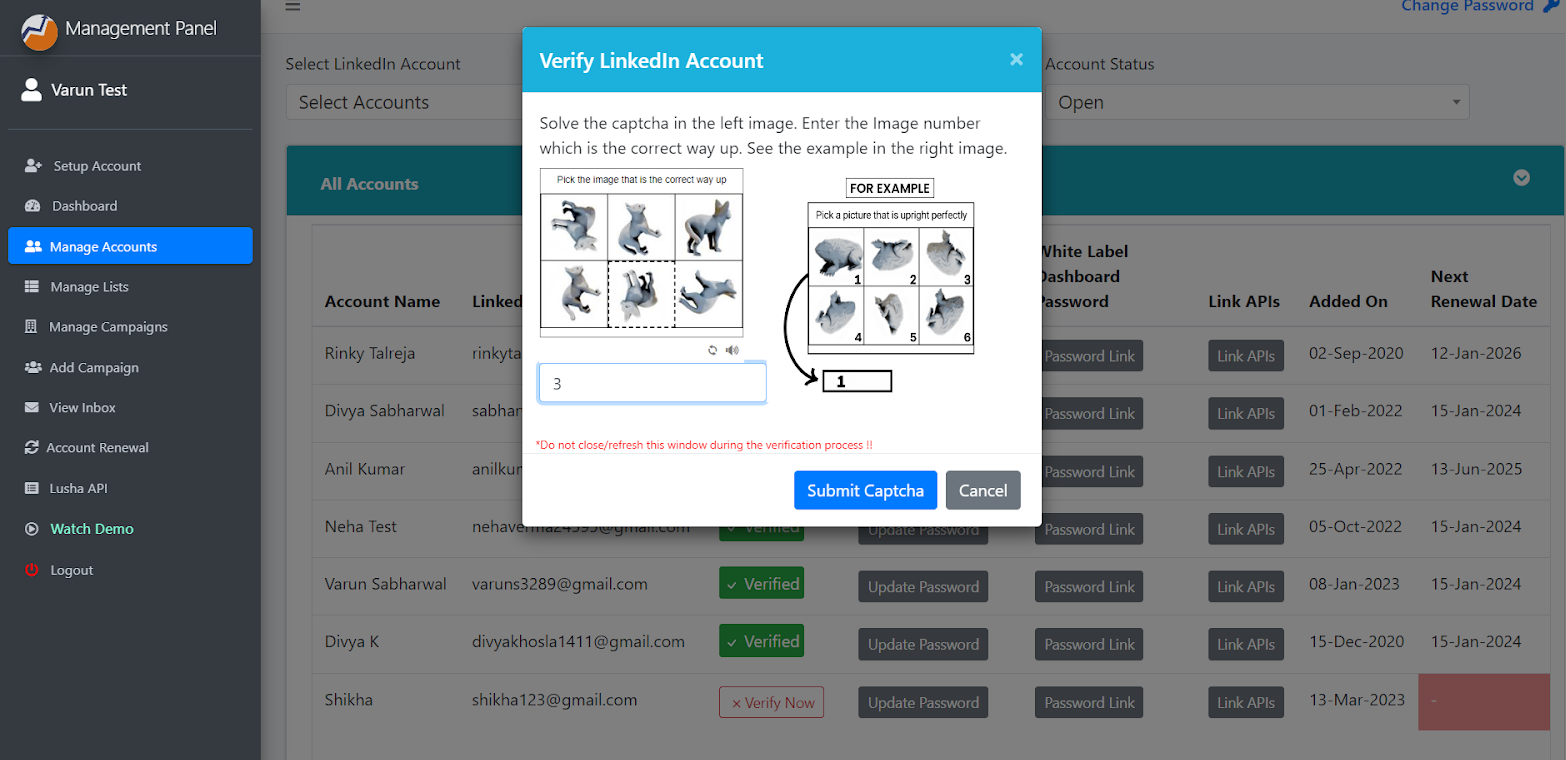
Step – 9 Then you will receive a code, sent by LinkedIn, on the email ID of your LinkedIn account, please enter the code and verify it.
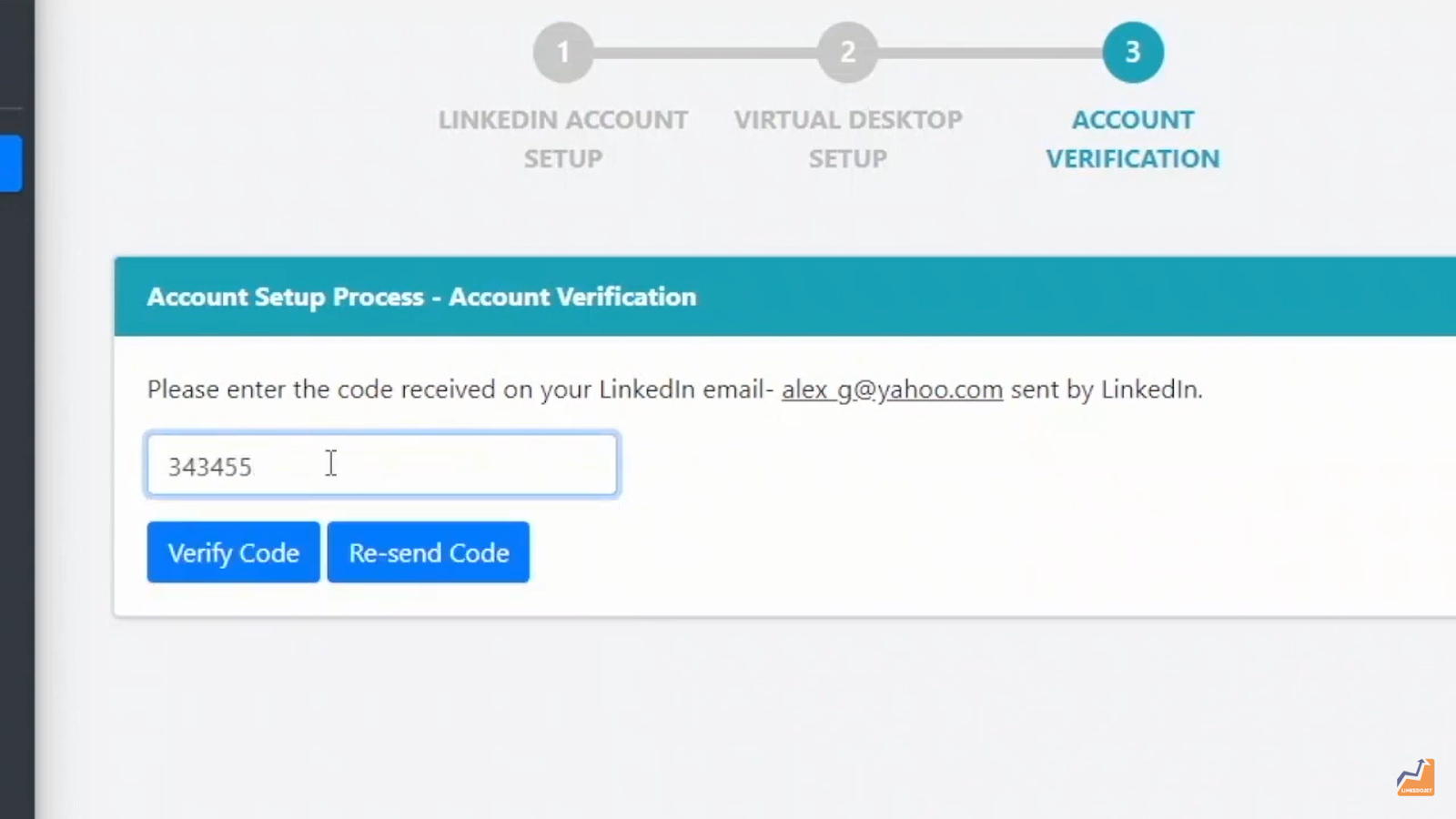
Step – 10 Once Your account is verified. You can start your campaign.